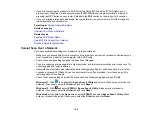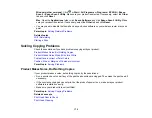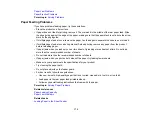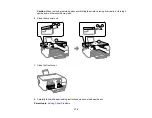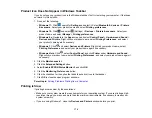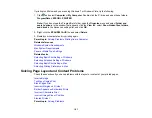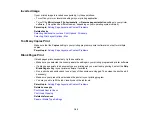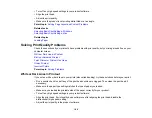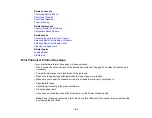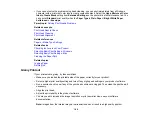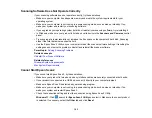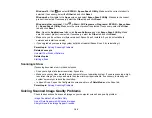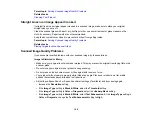181
If printing is still slow and you are using Windows 7 or Windows Vista, try the following:
1. Click
and select
Computer
or
My Computer
. Double-click the
C:
drive and open these folders:
ProgramData > EPSON > PRINTER
.
Note:
If you do not see the ProgramData folder, open the
Organize
menu and select
Folder and
search options
. In the window that appears, click the
View
tab, select
Show hidden files, folders,
and drives
in the Advanced settings list, and click
OK
.
2. Right-click the
EPAUDF01.AUD
file and select
Delete
.
3. Restart your computer and try printing again.
Parent topic:
Solving Problems Printing from a Computer
Related references
Windows System Requirements
Mac System Requirements
Paper or Media Type Settings
Related tasks
Selecting Basic Print Settings - Windows
Selecting Extended Settings - Windows
Selecting Basic Print Settings - Mac
Selecting Printing Preferences - Mac
Solving Page Layout and Content Problems
Check these sections if you have problems with the layout or content of your printed pages.
Inverted Image
Too Many Copies Print
Blank Pages Print
Incorrect Margins on Printout
Border Appears on Borderless Prints
Incorrect Characters Print
Incorrect Image Size or Position
Slanted Printout
Parent topic:
Содержание ET-2400
Страница 1: ...ET 2400 User s Guide ...
Страница 2: ......
Страница 10: ......
Страница 11: ...11 ET 2400 User s Guide Welcome to the ET 2400 User s Guide For a printable PDF copy of this guide click here ...
Страница 94: ...94 You see an Epson Scan 2 window like this ...
Страница 96: ...96 You see an Epson Scan 2 window like this ...
Страница 110: ...110 You see a screen like this 2 Click the Save Settings tab ...
Страница 113: ...113 You see a screen like this 2 Click the Customize Actions tab ...
Страница 115: ...115 You see this window ...
Страница 137: ...137 You see a window like this 4 Click Print ...
Страница 174: ...174 4 Open the scanner unit until it clicks Caution Do not touch the parts shown here or you may damage the product ...