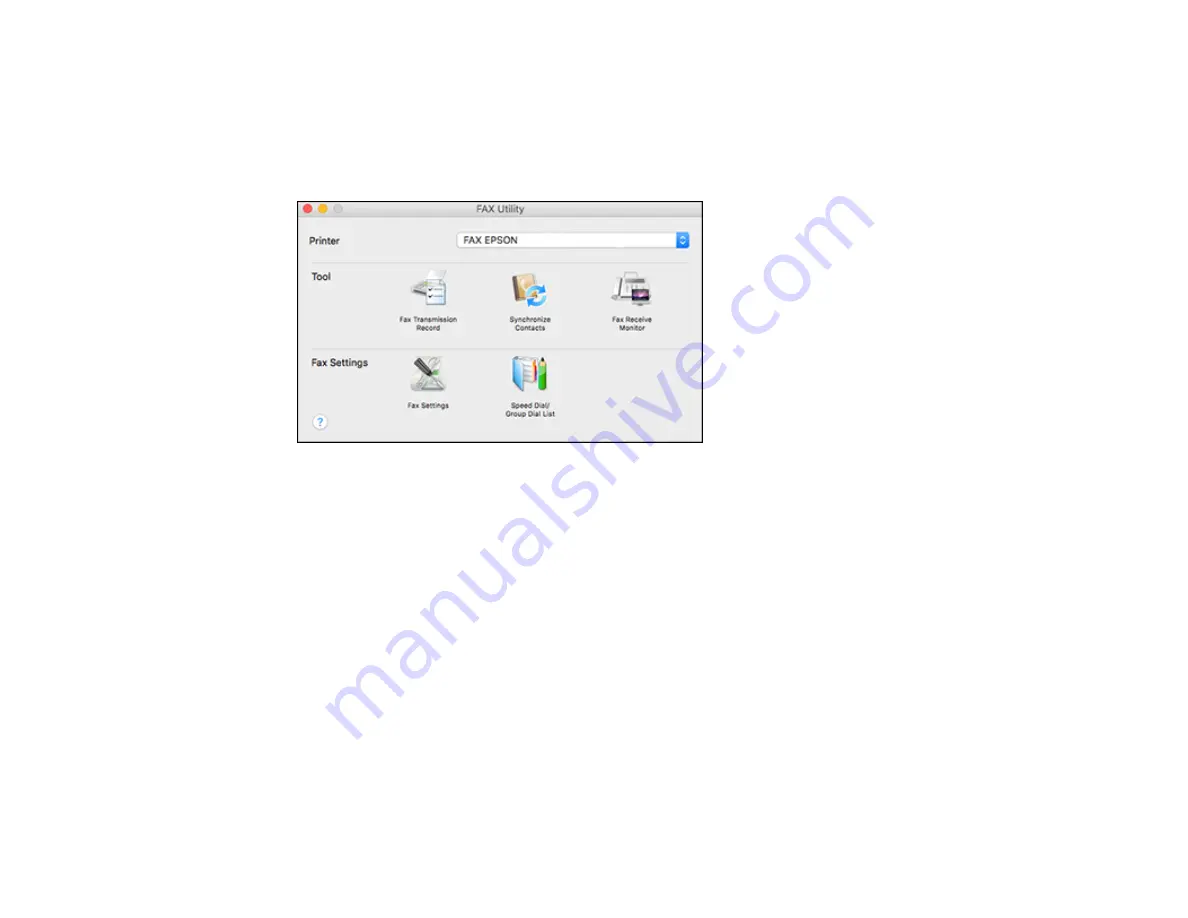
208
1.
In the Apple menu or the Dock, select
System Preferences
. Select
Print & Fax
,
Print & Scan
, or
Printers & Scanners
, select the
FAX
option for your product, and select
Options & Supplies
.
Select
Utility
and select
Open Printer Utility
.
2.
Double-click
FAX Utility
, if necessary.
You see this window:
3.
Select your
FAX
product in the Printer list.
4.
Select
Fax Settings
.
5.
Follow the prompts that appear on the screen to enter your fax header information and select your
fax settings.
Note:
For detailed information, select the FAX Utility
?
icon.
Parent topic:
Setting Up Contacts and Contact Groups
You can set up a list of contacts and their fax numbers so you can quickly select them for faxing. You
can also set up contact groups to send a fax message to multiple contacts.
Note:
Contacts can be locked by an administrator. If you cannot access or change contacts, contact
your administrator for assistance.
Содержание ET-16600
Страница 1: ...ET 16600 ET 16650 User s Guide ...
Страница 2: ......
Страница 103: ...103 You see this window 3 Select the double sided printing options you want to use 4 Click OK to return to the Main tab ...
Страница 127: ...127 10 Select the Layout tab 11 Select the orientation of your document as the Orientation setting ...
Страница 160: ...160 You see an Epson Scan 2 window like this ...
Страница 162: ...162 You see an Epson Scan 2 window like this ...
Страница 178: ...178 You see a screen like this 2 Click the Save Settings tab ...
Страница 183: ...183 You see this window ...
Страница 248: ...248 You see a window like this ...
Страница 279: ...279 Print Quality Adjustment ...
















































