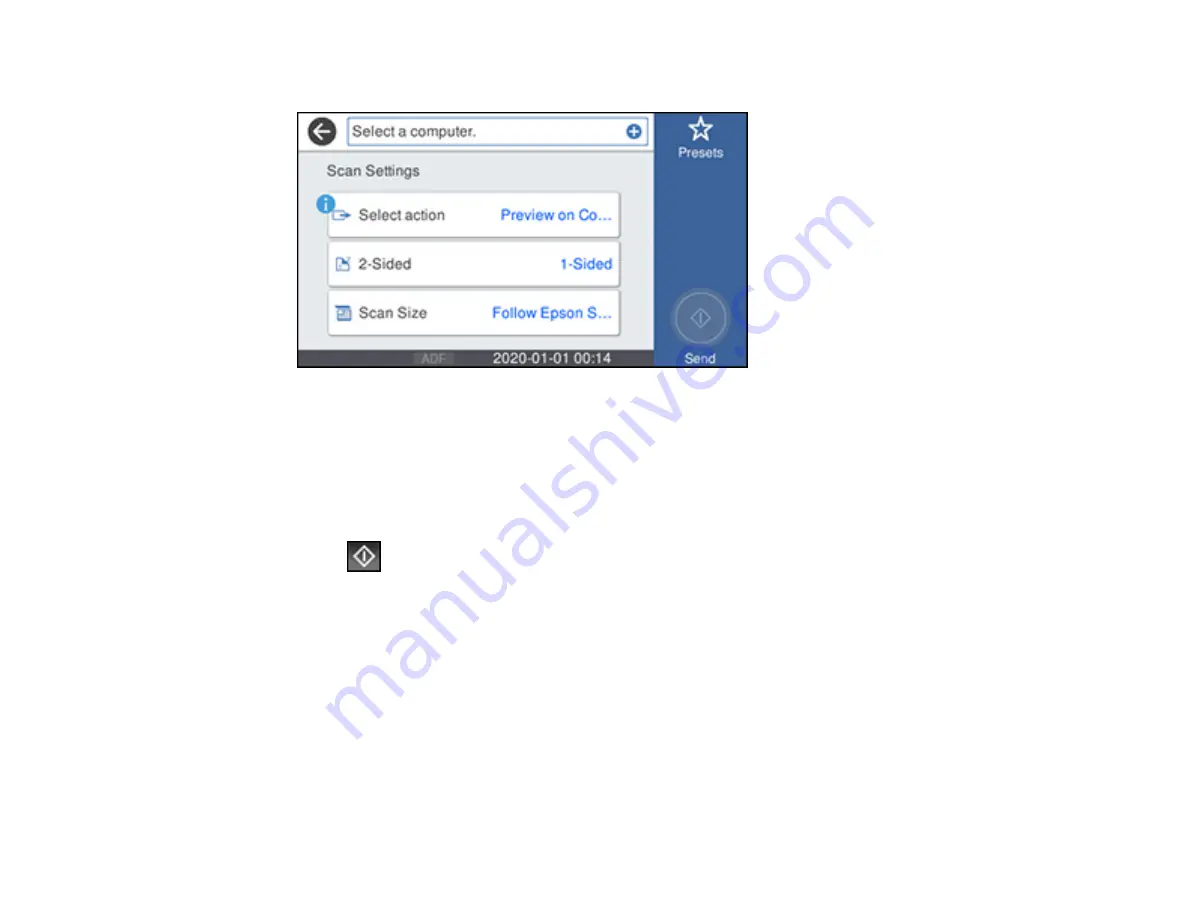
146
You see a screen like this:
5.
Select
Select action
and choose one of the following options:
•
Preview on Computer
to preview the scan and select file save settings in ScanSmart.
•
Save as JPEG
to save the scanned image as a JPEG file.
•
Save as PDF
to save the scanned document or image as a PDF file.
6.
Change any of the displayed settings as necessary.
7.
Select
Send
.
Your product scans the original and sends the file to the connected computer.
Parent topic:
Starting a Scan Using the Product Control Panel
Scanning to a Memory Device
You can scan an original and save the scanned image to a external USB device connected to your
product.
1.
Insert an external USB device into the product's USB port.
2.
Place your original on the product for scanning.
Note:
To scan a double-sided or multi-page document, place all of the pages in the ADF.
Содержание ET-16600
Страница 1: ...ET 16600 ET 16650 User s Guide ...
Страница 2: ......
Страница 103: ...103 You see this window 3 Select the double sided printing options you want to use 4 Click OK to return to the Main tab ...
Страница 127: ...127 10 Select the Layout tab 11 Select the orientation of your document as the Orientation setting ...
Страница 160: ...160 You see an Epson Scan 2 window like this ...
Страница 162: ...162 You see an Epson Scan 2 window like this ...
Страница 178: ...178 You see a screen like this 2 Click the Save Settings tab ...
Страница 183: ...183 You see this window ...
Страница 248: ...248 You see a window like this ...
Страница 279: ...279 Print Quality Adjustment ...






























