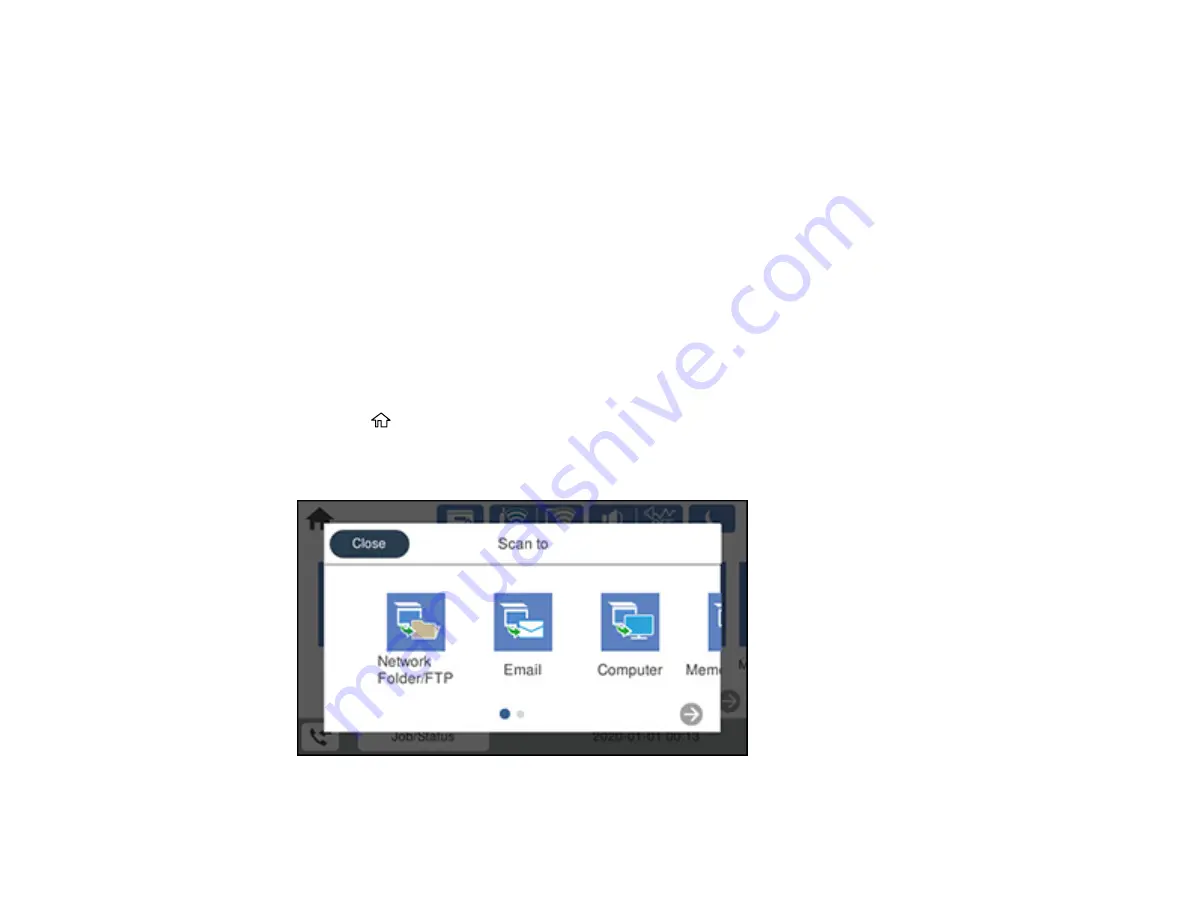
145
Your product scans your original and emails the scanned file.
Parent topic:
Starting a Scan Using the Product Control Panel
Scanning to a Connected Computer
You can scan an original and save it to a connected computer using your product's control panel. The
computer must be connected using a USB cable or connected to the same network as your product.
You can save the scanned file as a JPEG or PDF file, or attach it to an email. You can also set up
custom scan settings using Event Manager and automatically scan using those settings on your product
control panel.
Note:
Be sure you have installed Epson Scan 2, ScanSmart, and Event Manager on your computer
before scanning to your computer.
1.
Place your original on the product for scanning.
Note:
To scan a multi-page document, place all of the pages in the ADF.
2.
Press the
home button, if necessary.
3.
Select
Scan
.
You see a screen like this:
4.
Select
Computer
.
Содержание ET-16600
Страница 1: ...ET 16600 ET 16650 User s Guide ...
Страница 2: ......
Страница 103: ...103 You see this window 3 Select the double sided printing options you want to use 4 Click OK to return to the Main tab ...
Страница 127: ...127 10 Select the Layout tab 11 Select the orientation of your document as the Orientation setting ...
Страница 160: ...160 You see an Epson Scan 2 window like this ...
Страница 162: ...162 You see an Epson Scan 2 window like this ...
Страница 178: ...178 You see a screen like this 2 Click the Save Settings tab ...
Страница 183: ...183 You see this window ...
Страница 248: ...248 You see a window like this ...
Страница 279: ...279 Print Quality Adjustment ...






























