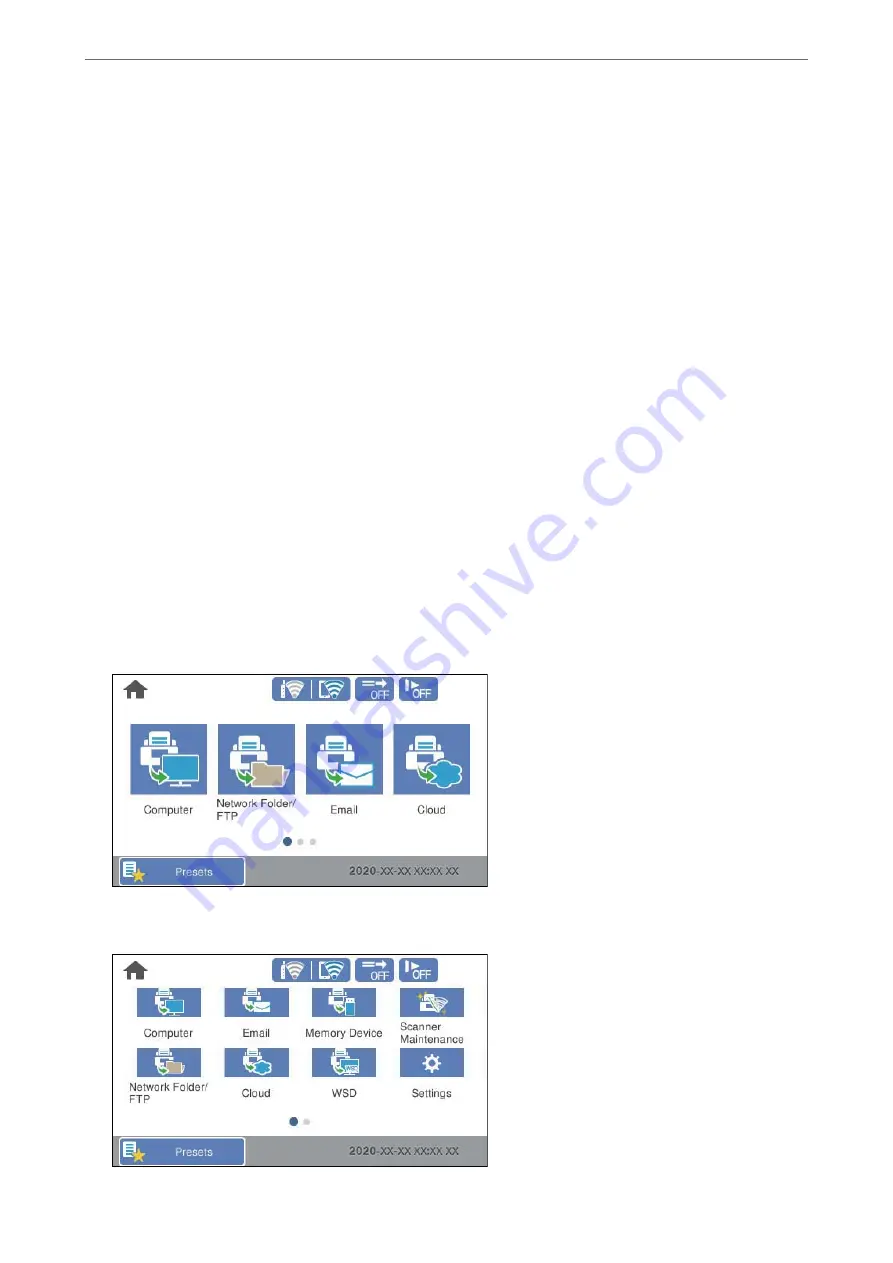
Editing the Home Screen of the Control Panel (Edit Home)
You can customize the home screen by selecting
Settings
>
Edit Home
on the scanner's control panel.
❏
Layout : Changes the display method of the menu icons.
“Changing the Layout of the Home Screen” on page 96
❏
Add Icon: Adds icons to the
Presets
settings you have made, or restores icons that have been removed from the
screen.
❏
Remove Icon : Removes icons from the home screen.
❏
Move Icon : Changes the display order of the icons.
❏
Restore Default Icon Display : Restores the default display settings for the home screen.
❏
Wall Paper : Change the wallpaper color for the home screen.
Changing the Layout of the Home Screen
1.
Select
Settings
>
Edit Home
>
Layout
on the scanner's control panel.
2.
Select
Line
or
Matrix
.
Line
:
Matrix
:
Preparing to Scan over a Network
>
Customizing the Control Panel Display (Presets/Edit Home)
>
96
Содержание ES-580W
Страница 11: ...Important Instructions Safety Instructions 12 Restrictions on Copying 13 ...
Страница 31: ...Specifications of Originals and Placing Originals Specifications of Originals 32 Placing Originals 37 ...
Страница 82: ...3 Click Edit Preparing to Scan over a Network Setting a Shared Network Folder Creating the Shared Folder 82 ...
Страница 237: ...Standards and Approvals Standards and Approvals for European Models 238 Standards and Approvals for U S Models 238 ...
Страница 240: ...Where to Get Help Technical Support Web Site 241 Contacting Epson Support 241 ...
















































