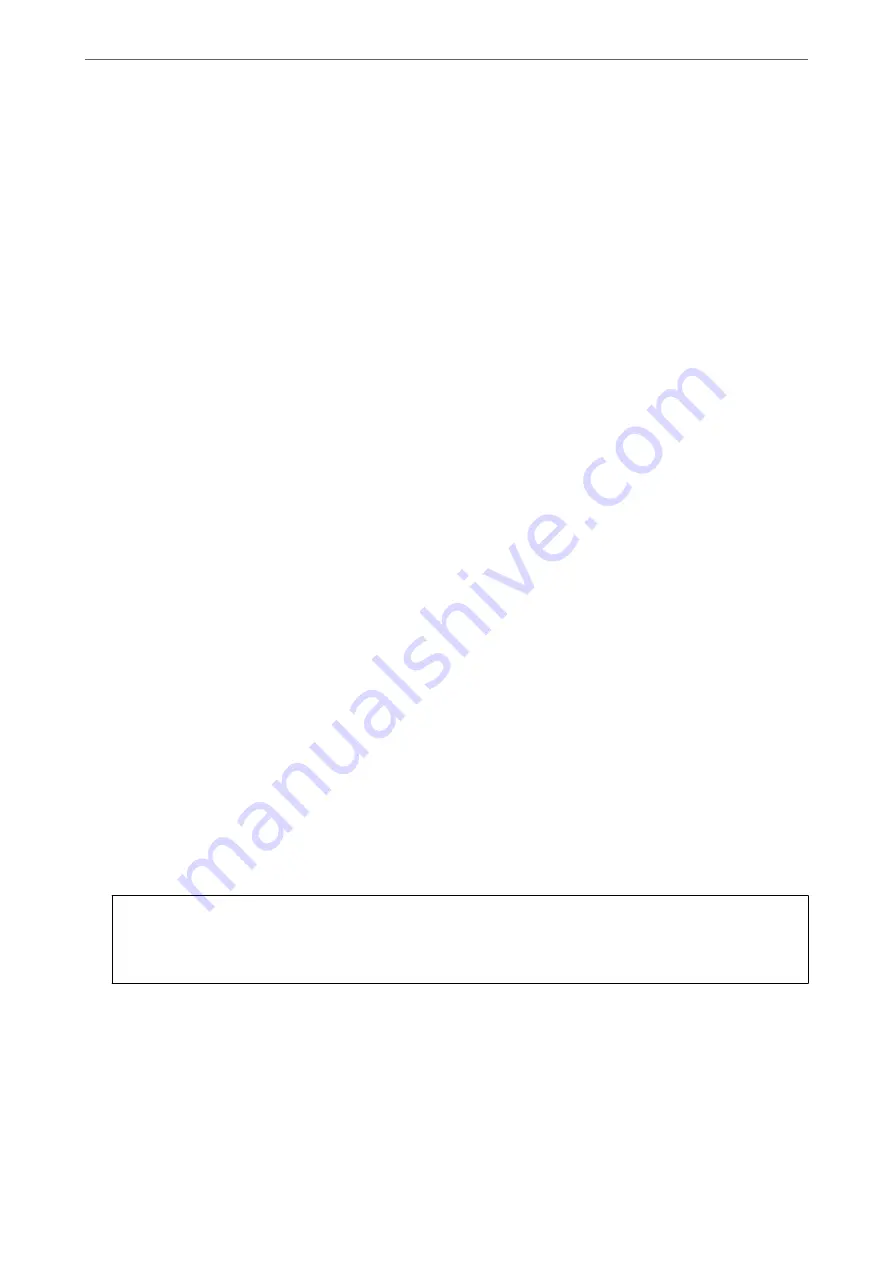
When you assign the scanner's IP address by using the DHCP function of the DHCP server or router, it is
automatically set.
The proxy server is placed at the gateway between the network and the Internet, and it communicates to the
computer, scanner, and Internet (opposite server) on behalf of each of them. The opposite server communicates
only to the proxy server. Therefore, scanner information such as the IP address and port number cannot be read
and increased security is expected.
When you connect to the Internet via a proxy server, configure the proxy server on the scanner.
Connecting to the Network from the Control Panel
Connect the scanner to the network by using the scanner's control panel.
Assigning the IP Address
Set up the basic items such as Host Address, Subnet Mask, Default Gateway.
This section explains the procedure for setting a static IP address.
1.
Turn on the scanner.
2.
Select
Settings
on the home screen on the scanner's control panel.
3.
Select
Network Settings
>
Advanced
>
TCP/IP
.
4.
Select
Manual
for
Obtain IP Address
.
When you set the IP address automatically by using the DHCP function of router, select
Auto
. In that case, the
IP Address
,
Subnet Mask
, and
Default Gateway
on step 5 to 6 are also set automatically, so go to step 7.
5.
Enter the IP address.
Focus moves to the forward segment or the back segment separated by a period if you select
l
and
r
.
Confirm the value reflected on the previous screen.
6.
Set up the
Subnet Mask
and
Default Gateway
.
Confirm the value reflected on the previous screen.
c
Important:
If the combination of the IP Address, Subnet Mask and Default Gateway is incorrect,
Start Setup
is inactive
and cannot proceed with the settings. Confirm that there is no error in the entry.
7.
Enter the IP address for the primary DNS server.
Confirm the value reflected on the previous screen.
Note:
When you select
Auto
for the IP address assignment settings, you can select the DNS server settings from
Manual
or
Auto
. If you cannot obtain the DNS server address automatically, select
Manual
and enter the DNS server address.
Then, enter the secondary DNS server address directly. If you select
Auto
, go to step 9.
>
Connect the Scanner to the Network Manually
>
189
Содержание ES-580W
Страница 11: ...Important Instructions Safety Instructions 12 Restrictions on Copying 13 ...
Страница 31: ...Specifications of Originals and Placing Originals Specifications of Originals 32 Placing Originals 37 ...
Страница 82: ...3 Click Edit Preparing to Scan over a Network Setting a Shared Network Folder Creating the Shared Folder 82 ...
Страница 237: ...Standards and Approvals Standards and Approvals for European Models 238 Standards and Approvals for U S Models 238 ...
Страница 240: ...Where to Get Help Technical Support Web Site 241 Contacting Epson Support 241 ...






























