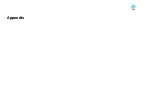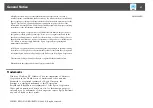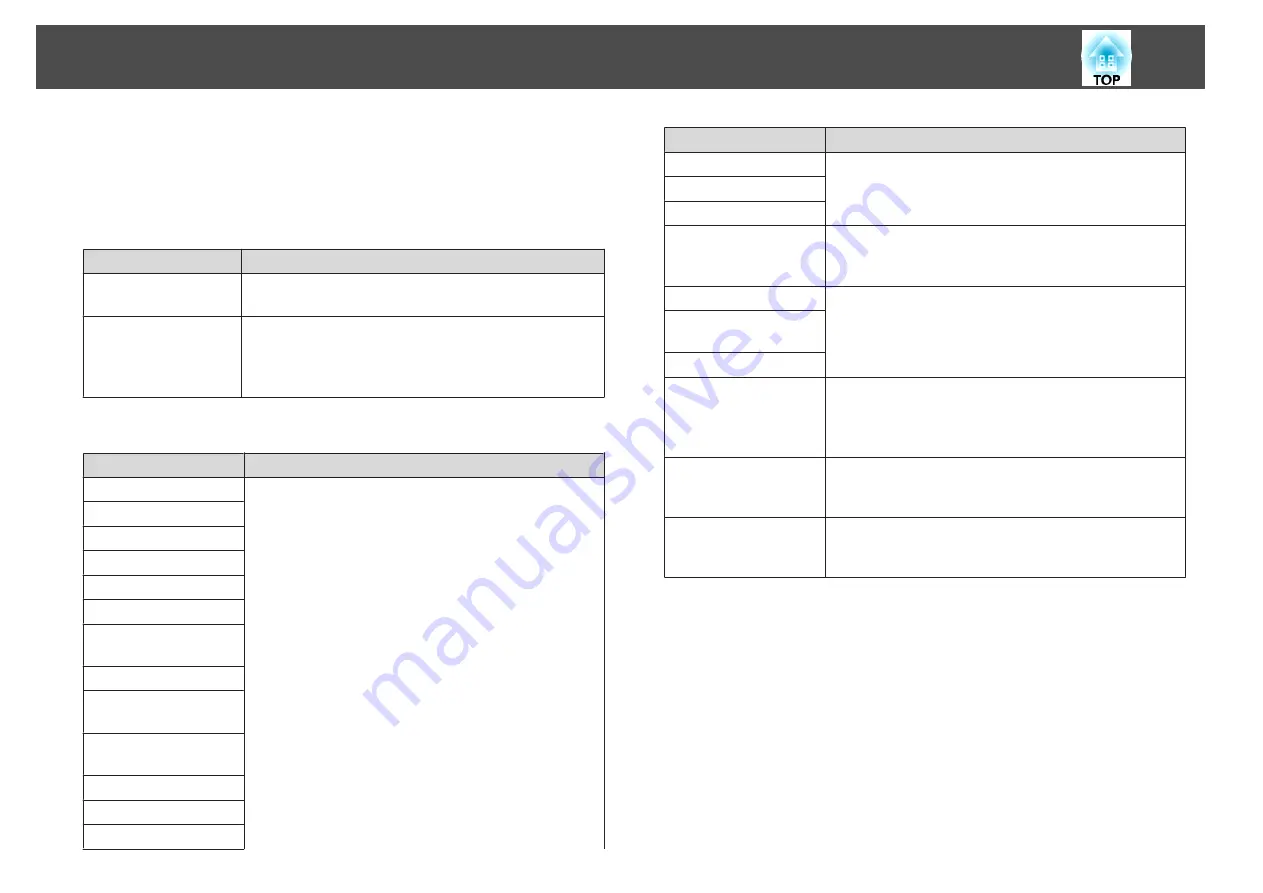
If the projector experiences a problem or enters a status requiring
attention, an e-mail like that shown below is sent to the address
specified for Recipient mail address.
If there is more than one problem, warning, or status, the
corresponding messages are output to separate lines.
Item
Details shown
E-mail subject
[Display name displayed in Grouping view or Detail list
view] Projector status notification
Body
<Display name displayed in Grouping view or Detail list
view> has entered the following status.
<Warning/error/status message (Please see the table
below)>
The details contained in the e-mail message can consist of the following.
Message
Remedy
Internal Error
Refer to Reading the indicators.
s
Projector's User's Guide
Fan error
Sensor error
Lamp Cover Open
Lamp failure at power on
Lamp error
High internal
temperature error
Low air flow error
Air filter air flow sensor
error
High-temperature
warning
Replace Lamp
Replace Air Filter
No Air Filter
Message
Remedy
Low Air Flow
Air Flow Sensor Err.
Clean Air Filter Notice
No signal
No image signals are being received by the projector.
Check the connection status and check that the power for
the connected equipment is turned on.
Other error
Stop using the projector, disconnect the power cable from
the electrical outlet, and contact your local dealer or the
nearest address provided in the Support and Service
Guide supplied with the projector.
Supply System Error
(Ballast)
Auto Iris Error
Network error (TCP
connection error)
Check that the projector's power is turned on and the
LAN cable is connected, and also check that Network
Monitoring is set to ON and Standby Mode is set to
Network ON.
s
Projector's User's Guide
Network error (ESC/
VP.net communication
error)
Check that the projector has been correctly connected to
the network.
s
Projector's User's Guide
Network error (monitor
password authentication
error)
Check the projector's Monitor Password.
Messages to inform that the projector has recovered from the error or
warning statuses are sent.
An e-mail notifying the operator of a problem/warning/status is issued
33
Содержание EMP Monitor
Страница 1: ...EMP Monitor Operation Guide V4 30 ...
Страница 4: ...EMP Monitor Features ...
Страница 8: ...Using EMP Monitor ...
Страница 35: ...Appendix ...