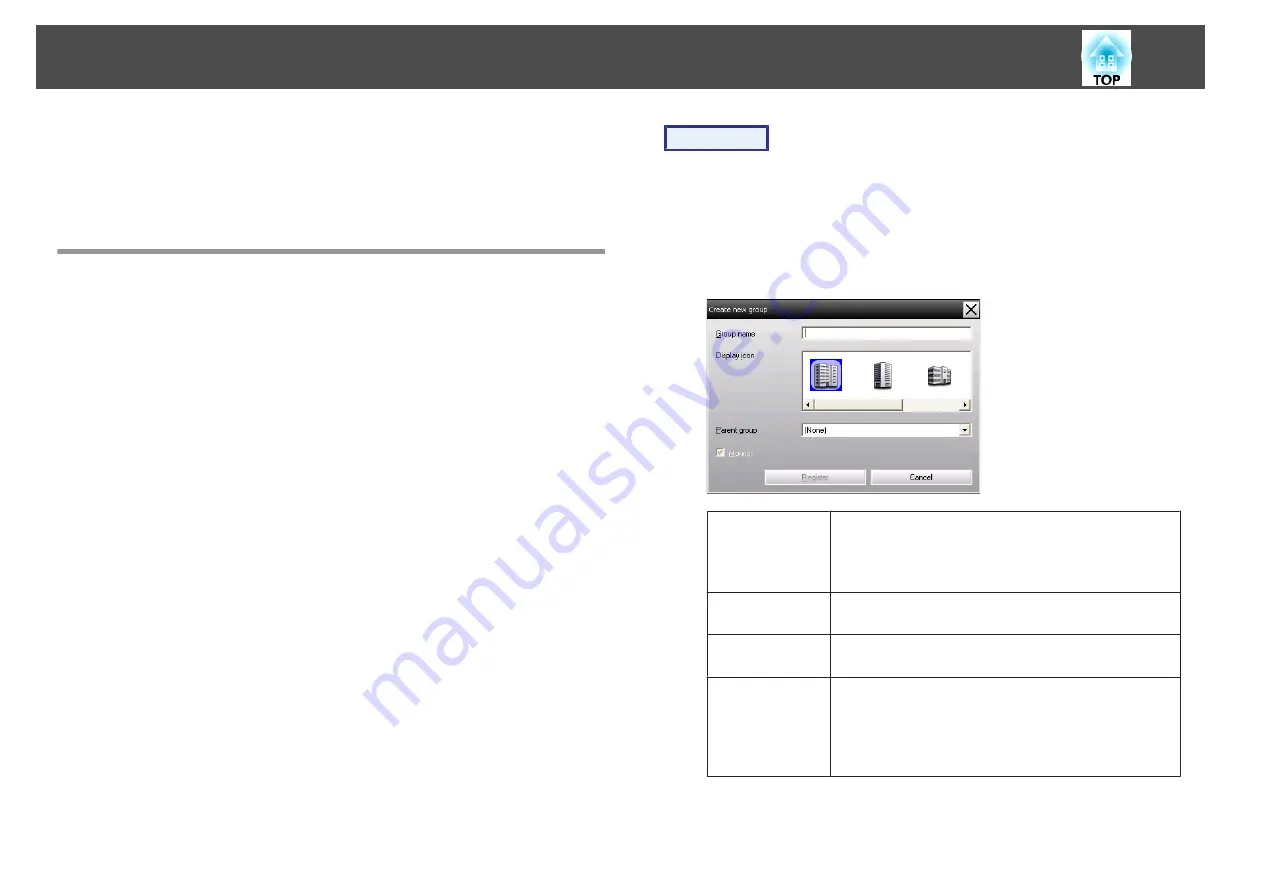
D
After entering the details, click "Register" to start the
registration. When the message is displayed, click "OK".
The icon(s) of the projector(s) you registered will be displayed in
Grouping view or Detail list view.
Registering several projectors to a monitoring
group all at once
Projectors that have been registered can then be registered together into
different groups so that they can be monitored and controlled together.
Furthermore, if you select one of the registered groups as the Parent
group, monitoring and control operations can be carried out for all
projectors in that Parent group.
A Parent group can be set for other parent groups, so that a
hierarchical group arrangement can be created.
First, create the registration groups, and then register projectors into the
groups that have been created.
Procedure
A
Right-click in Grouping view and select "New" - "Group".
The following window will be displayed.
Make the necessary settings while referring to the table below.
If Detail list view is displayed, select
New
-
Group
from the Edit
menu.
Group name
Enter the name of the group to be displayed in
Grouping view or Detail list view.
Up to a maximum of 32 bytes can be entered. A space
cannot be used as the first character.
Display icon
Select the icon(s) to be displayed in Grouping view or
Detail list view.
Parent group
This selects the parent group. If no groups have been
created, this cannot be selected.
Monitor
Select this to monitor all projectors that have been
registered in the group. If this is not selected, the
settings made when the individual projectors were
registered will be used.
It cannot be set when creating a new group.
Registering and deleting projectors for monitoring
16
Содержание EMP Monitor
Страница 1: ...EMP Monitor Operation Guide V4 30 ...
Страница 4: ...EMP Monitor Features ...
Страница 8: ...Using EMP Monitor ...
Страница 35: ...Appendix ...






























