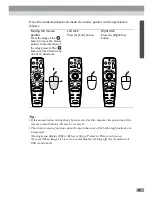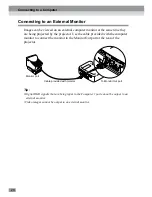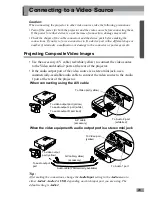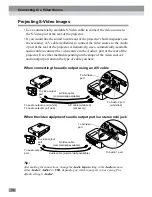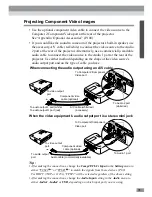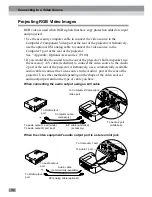41
Adjusting the Screen Image
You can adjust the screen image in order to obtain the best possible picture.
Adjusting the Image Size
The size of the projected image is basically determined by the distance from the
projector to the screen. (P.18)
The following procedures explain how to adjust the screen image once the
projector itself has been set up.
Tip :
The E-Zoom function lets you enlarge parts of the image. (P.56)
Procedure
Turn the zoom ring on the projector to
adjust the image.
The image can be enlarged in this way to 1.35
times the normal size.
If you would like to enlarge the image further,
move the projector further away from the
screen. (P.18)
Tip :
For computer images, you can use the [Resize]
button to switch between resized display and
normal size display.
• Resized display (default):
The images are processed so that they
automatically fill the whole of the projection area,
regardless of the resolution setting.
• Normal sized display (window display):
The images are projected at the same resolution that they are input. The image size and
the projection area may be different depending on the resolution.
Turn to Tele to
reduce the size
Turn to Wide to
increase the size
Source
Video
Auto
Preset
Volume
P in P
S-Video
Resize
Volume
A/V Mute
Resize
Sync-
Keystone
Shift
Projector
Remote control