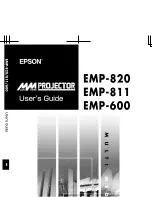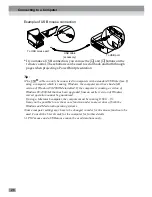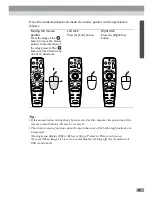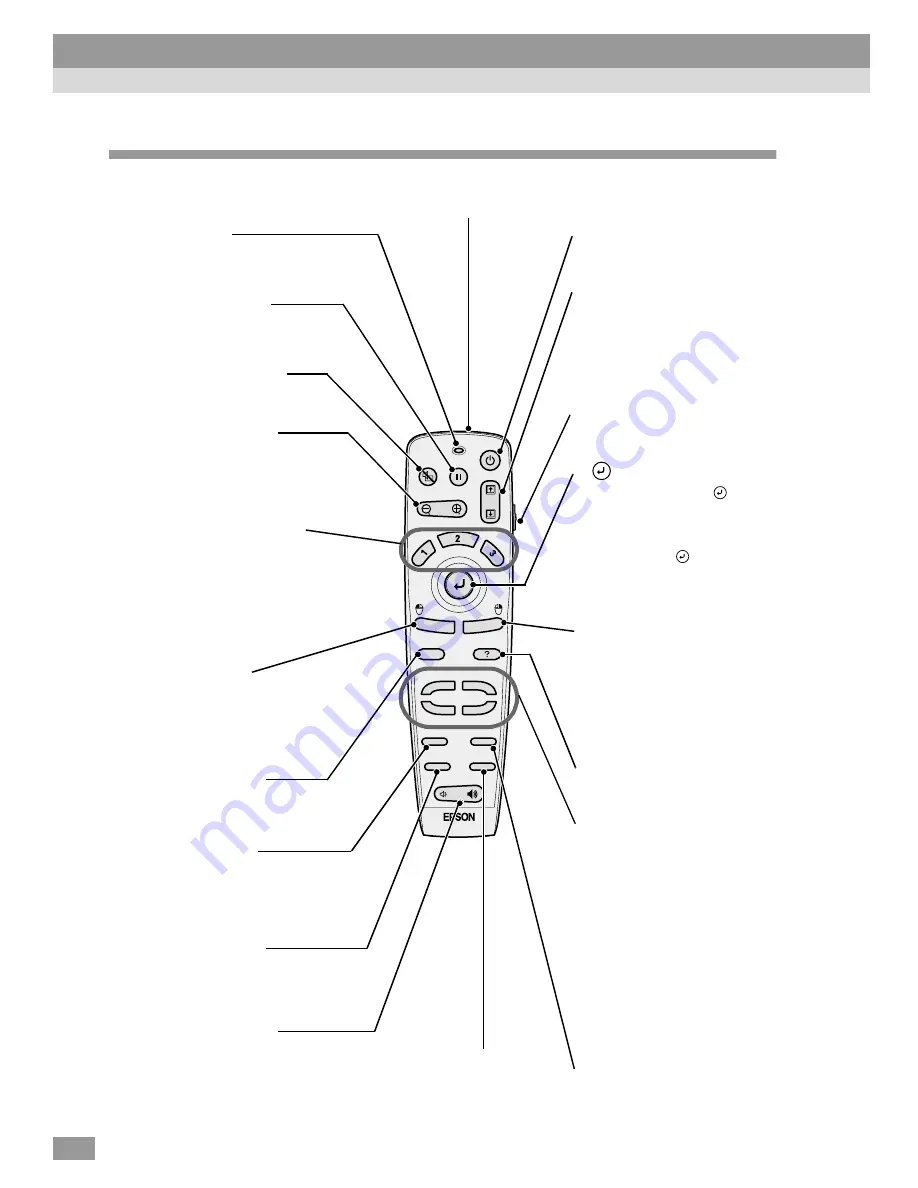
12
Remote control
Power
A/V Mute
Freeze
E-Zoom
Esc
Menu
Comp1
Source
Video
Auto
Preset
Volume
P in P
S-Video
Resize
Comp2/YCbCr
Help
••••
Remote control transmitter (P.14)
Outputs infrared remote control signals.
••••
[A/V Mute] (P.52)
Turns off the audio and video.
••••
[E-Zoom] (P.56)
Enlarges or reduces the size of
the image without changing the
size of the projection area.
••••
Indicator
Lights when a remote control
signal is being output.
••••
R/C switch (P.14)
Turns the remote control power
on and off.
••••
Effect buttons (P.58)
Special effects functions are
assigned to these buttons as
follows.
[1]: Pointer/stamp
[2]: Spotlight
[3]: Bar
••••
[Left] (P.27)
Acts as a mouse left-click
when using the remote
control as a wireless mouse.
••••
(P.27, 75)
Press the edge of the
button
to move the mouse pointer in
the direction of the edge
pressed. When a menu is
displayed, the
button
accepts the menu selection and
displays the next screen or
menu.
••••
[Volume] (P.49)
Adjusts the volume.
••••
[Right]/[Esc] (P.27, 76)
Stops the current function.
Displays the previous screen or
menu while viewing a menu or
the online help. Acts as a
mouse right-click when using
the remote control as a
wireless mouse.
••••
[Auto] (P.46)
Automatically adjusts the
computer image to the
optimum image.
••••
[P in P] (P.60)
Activates the Picture in Picture
(P in P) function.
••••
[Menu] (P.75)
Displays or hides the menus.
••••
[Help] (P.78)
Displays the online help menu.
••••
[Resize] (P.41, 55)
Changes the size of the
projection area.
••••
[Freeze] (P.54)
Keeps the current computer or
video image on the screen.
••••
[
↑
]/[
↓
] (P.26)
When the projector is
connected to a computer using
the accessory USB cable, these
keys function in the same way
as the [
↑
]/[
↓
] keys on the USB
keyboard.
••••
[Power] (P.37)
Turns the projector power on
and off.
••••
[Preset] (P.63)
Selects one of the computer
image resolutions that have
been preset.
••••
[Source] (P.38)
[Comp1]: Switches to the
images input from the
Computer 1 port.
[Comp2/YCbCr]: Switches to
the images input from the
Computer 2/Component Video
port.
[S-Video]: Switches to the
images input from the S-Video
port.
[Video]: Switches to the
images input from the Video
port.
Part Names and Functions