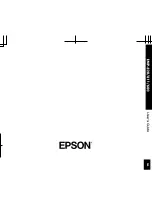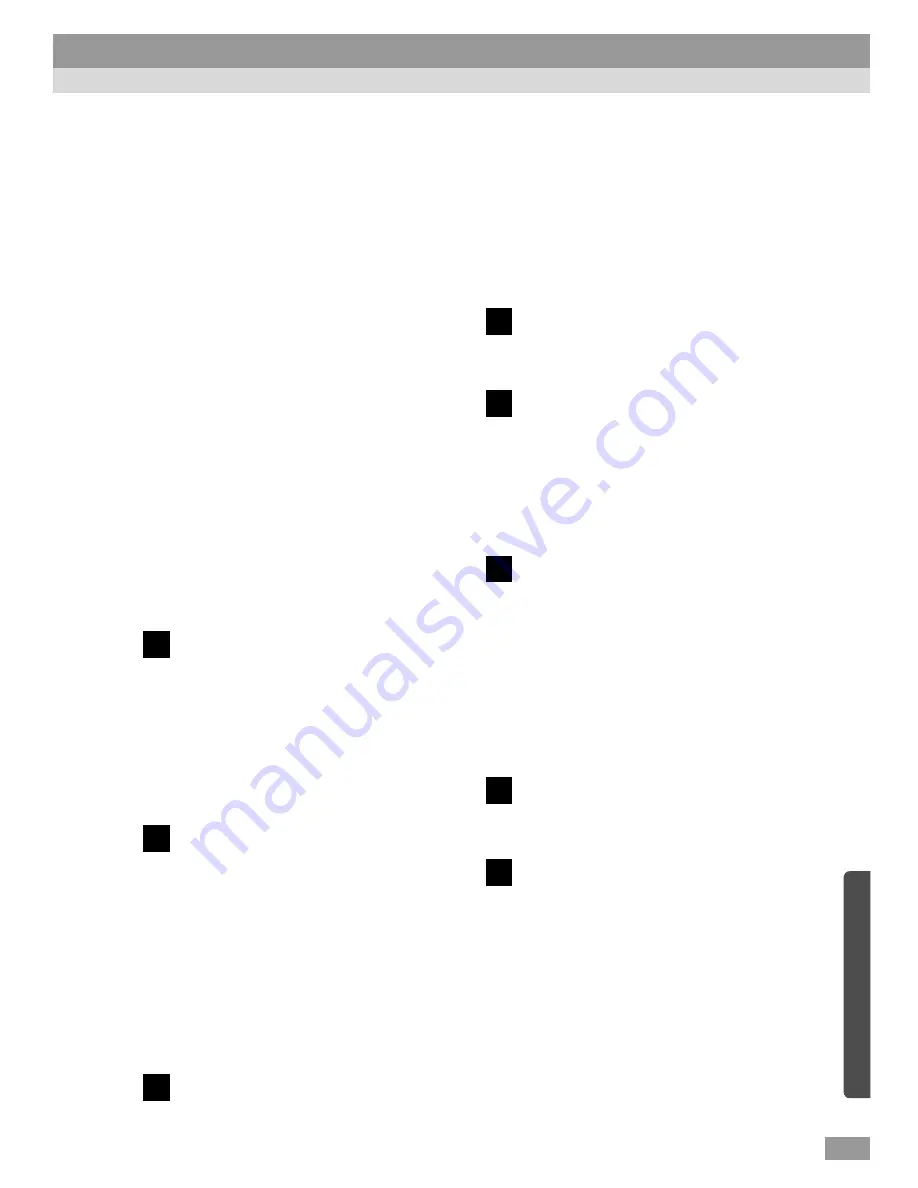
111
Color mode. . . . . . . . . . . . . . . . . . . . 63, 66
Color temperature. . . . . . . . . . . . . . 73, 102
COM port . . . . . . . . . . . . . . . . . . . . . . . . 72
Comp1 input. . . . . . . . . . . . . . . . . . . . . . 70
Comp2/YCbCr input . . . . . . . . . . . . . . . 70
Component video . . . . . . . . . . . . . . 31, 101
Composite video. . . . . . . . . . . . . . . 29, 101
Computer connections . . . . . . . . . . . . . . 19
Computer1 connector
. . . . . . . . . . . . . . . . . 10, 20, 21, 38, 107
Computer2/Component Video connector
. . . . . . . . . . . . . . . . . . . . . . . 10, 38, 107
Connectors . . . . . . . . . . . . . . . . . . . 38, 107
Contrast . . . . . . . . . . . . . . . . . . 63, 65, 101
Control (RS-232C) connector . . . . 10, 107
Control panel . . . . . . . . . . . . . . . . . . . . . . 9
Cool-down . . . . . . . . . . . . . . . . 39, 83, 101
Cross. . . . . . . . . . . . . . . . . . . . . . . . . . . . 56
DFP . . . . . . . . . . . . . . . . . . . . . . . . 21, 101
Digital video cable . . . . . . . . . . . . . . . . 100
Digital-RGB . . . . . . . . . . . . . . . . 38, 63, 73
DVI . . . . . . . . . . . . . . . . . . . . . . . . . 21, 101
DVI analog cable . . . . . . . . . . . . . . . 20, 32
E-Zoom function . . . . . . . . . . . . . . . . . . 56
Effect menu . . . . . . . . . . . . . . . . . . . . . . 68
Effects. . . . . . . . . . . . . . . . . . . . . . . . . . . 58
Eligible computers . . . . . . . . . . . . . . . . . 19
Exhaust vent . . . . . . . . . . . . . . . . . . . . . . . 8
External monitor. . . . . . . . . . . . . . . . . . . 28
External speakers . . . . . . . . . . . . . . . 34, 49
Focus . . . . . . . . . . . . . . . . . . . . . . . . . . . 46
Focus ring. . . . . . . . . . . . . . . . . . . . . . 8, 46
Foot adjust button. . . . . . . . . . . . . . . . . . . 8
Foot adjustment . . . . . . . . . . . . . . . . . . . 42
Freeze function . . . . . . . . . . . . . . . . . . . 54
Frequency. . . . . . . . . . . . . . . . . . . . . . . . 73
Front adjustable foot . . . . . . . . . . 8, 11, 42
Glossary . . . . . . . . . . . . . . . . . . . . . . . . 101
Handle . . . . . . . . . . . . . . . . . . . . . . . . . . . 8
HDTV . . . . . . . . . . . . . . . . . . . . . . 55, 101
Help function . . . . . . . . . . . . . . . . . . . . . 78
Horizontal keystone . . . . . . . . . . . . . 44, 69
Image adjustment . . . . . . . . . . . . . . . . . . 46
Image size . . . . . . . . . . . . . . . . . . . . . . . 41
Indicators . . . . . . . . . . . . . . . . . . . 8, 12, 83
Input signal . . . . . . . . . . . . . . . . . . . . . . 73
Inserting batteries. . . . . . . . . . . . . . . . . . 13
Installation . . . . . . . . . . . . . . . . . . . . . . . 16
Keystone correction . . . . . . . . . . . . . . . . 44
Lamp . . . . . . . . . . . . . . . . . . . . . . . . 73, 74
Lamp cover . . . . . . . . . . . . . . . . . . . . 8, 94
Lamp cover opening switch . . . . . . . . 8, 94
Lamp indicator . . . . . . . . . . . . . . . . . . 8, 80
Lamp replacement . . . . . . . . . . . . . . . . . 93
Lamp replacement period . . . . . . . . . . . 93
Lamp resetting . . . . . . . . . . . . . . 73, 74, 96
Language . . . . . . . . . . . . . . . . . . . . . . . . 72
D
E
F
G
H
I
K
L