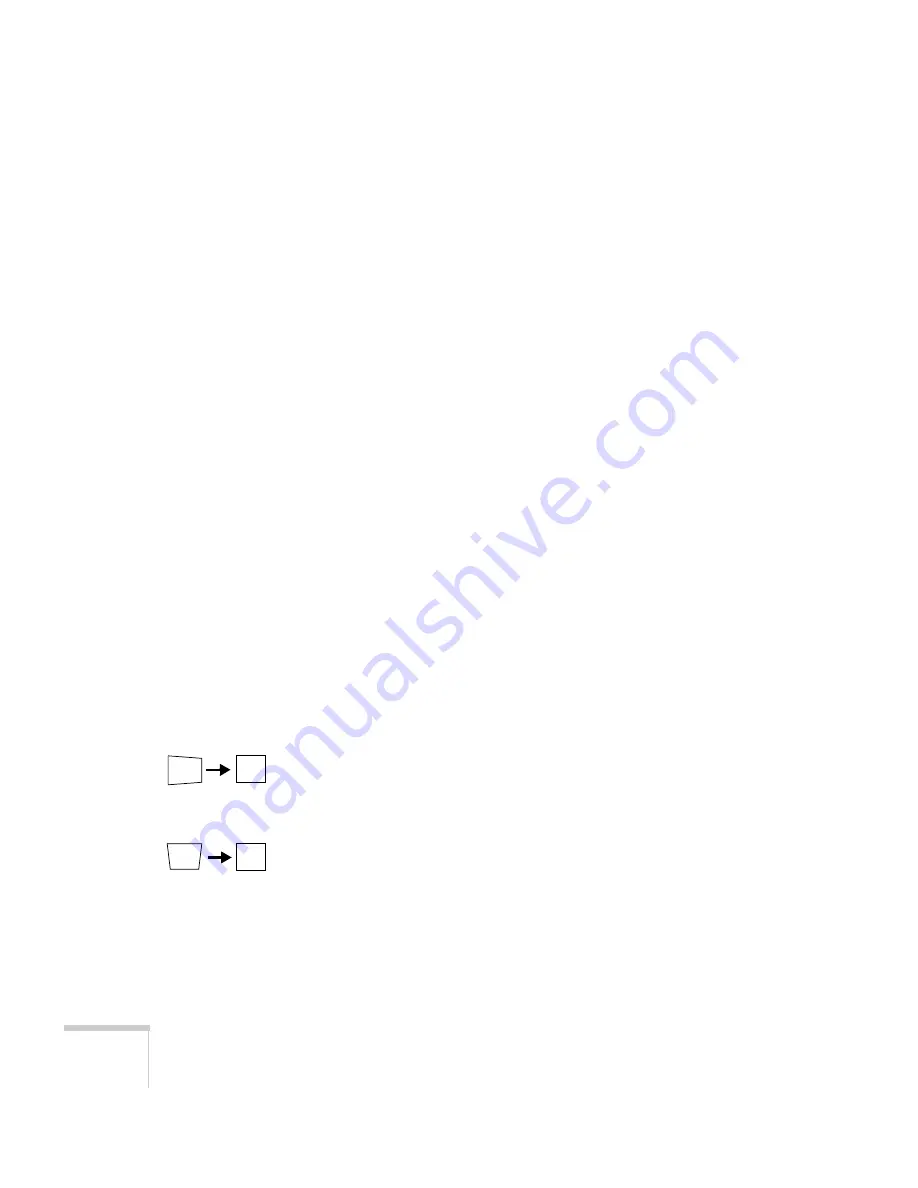
96
Solving Problems
Only part of the computer image is displayed.
■
Press the
Resize
button on the remote control.
■
Make sure the image
Position
setting is correct on the Video
menu. See page 73 for more information.
■
Make sure the
Input Signal
setting is correct on the Video menu.
See page 74 for more information.
■
Make sure your computer’s resolution setting is correct. Ideally, it
should be 1024
×
768 to match the projector’s native resolution
(800
×
600 on the PowerLite 505c). If this option isn’t available,
select one of the other compatible video formats listed on
page 124.
■
Windows
:
Right-click the desktop, select
Properties
, click the
Settings
tab, and use the dialog box to select a different resolution.
■
Macintosh
:
On the Apple menu, choose
Control Panels
, then click
Monitors and Sound
. Select a different resolution.
■
You also may need to modify existing presentation files if you
created them for a different resolution. See your software
documentation for specific information.
The image isn’t square, but trapezoid-shaped.
■
Make sure the projector isn’t placed off to one side of the screen,
at an angle, or the image won’t be square. Place the projector
directly in front of the center of the screen, facing the screen
squarely.
■
If you’ve tilted the projector upward by extending the legs, the
image will be broader at the top. Hold down the
+
or
–
side of the
Keystone
button on top of the projector until the image is
square.
Содержание ELP-505
Страница 3: ...EPSON PowerLite 505c 715c Multimedia Projector User sGuide ...
Страница 37: ...28 Using the Projector ...
Страница 77: ...68 Presenting Without a Computer ...
Страница 123: ...114 Appendix A Connecting to Additional Equipment ...
Страница 129: ...120 Appendix B Notices ...






























