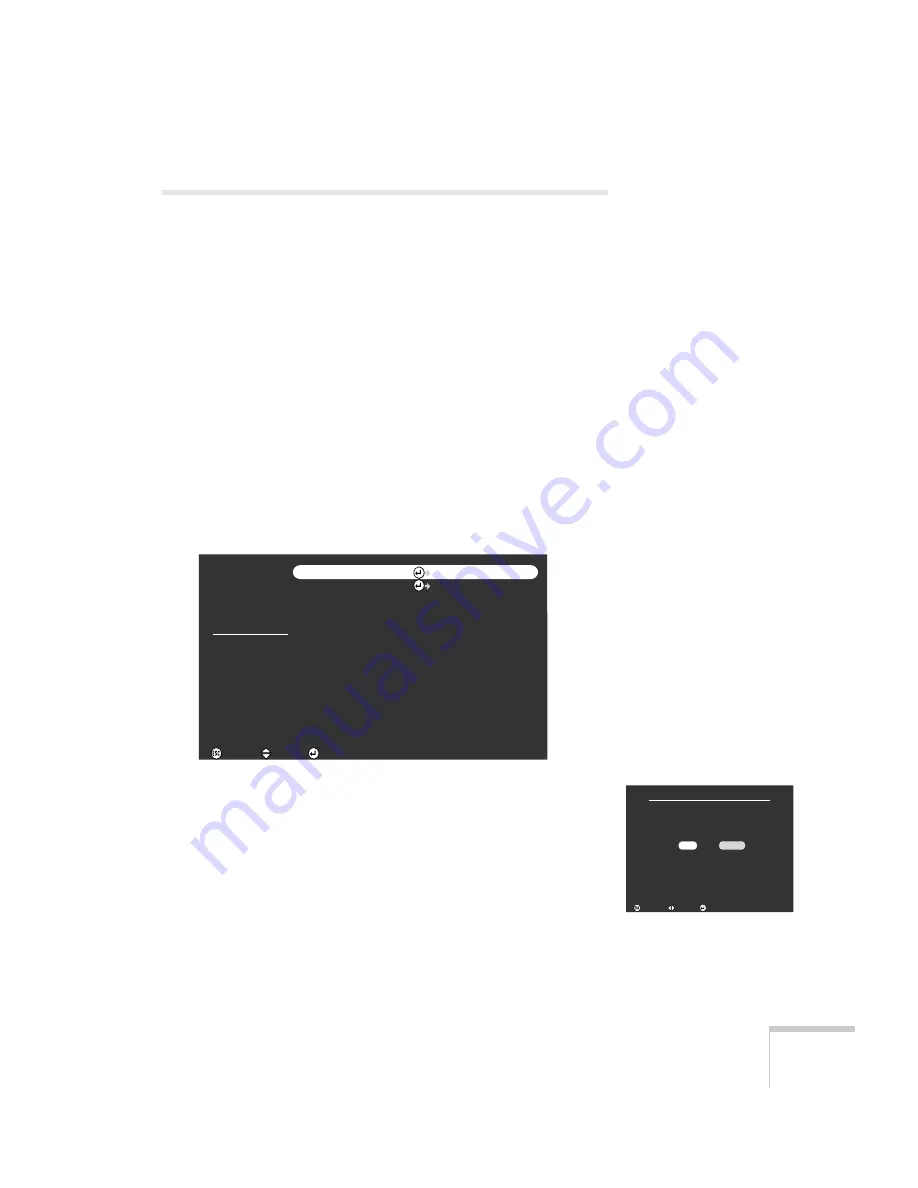
Presenting Without a Computer
65
Capturing Images
EasyMP lets you capture any image displayed on the projector and
save it on the memory card. You can capture images from video or
computer sources. Once you have captured an image or a series of
images, you can play them back through EasyMP.
Saving Images on the Memory Card
You use the projector’s built-in Capture menu to capture and save
images on the memory card. Start by displaying the image you want—
either from a computer source or a video source such as a VCR or
digital camera.
1. Press the
Menu
button on the remote control. You see the main
menu.
2. Press down on the
Enter
button to highlight the
Capture
menu.
3. Press
Enter
to highlight
Image Capture
and press
Enter
again to
select it. You see the message shown at the right.
4. Select
Yes
and press
Enter
.
5. When you see the message “Do you use this image?” select
Yes
and press
Enter
.
Saving the image may take a few moments. Do not use the
projector or other sources (computer, video, speaker, etc.) while
the image is being saved.
Video
Audio
Effect
Setting
Capture
Advanced
About
Reset All
:Execute
:Return
Image Capture
User's Logo Capture
Execute
Execute
:Select
Image Capture
Do you save the present image
to the Memory Card?
Yes
No
:Select
:Return
:Execute
Содержание ELP-505
Страница 3: ...EPSON PowerLite 505c 715c Multimedia Projector User sGuide ...
Страница 37: ...28 Using the Projector ...
Страница 77: ...68 Presenting Without a Computer ...
Страница 123: ...114 Appendix A Connecting to Additional Equipment ...
Страница 129: ...120 Appendix B Notices ...






























