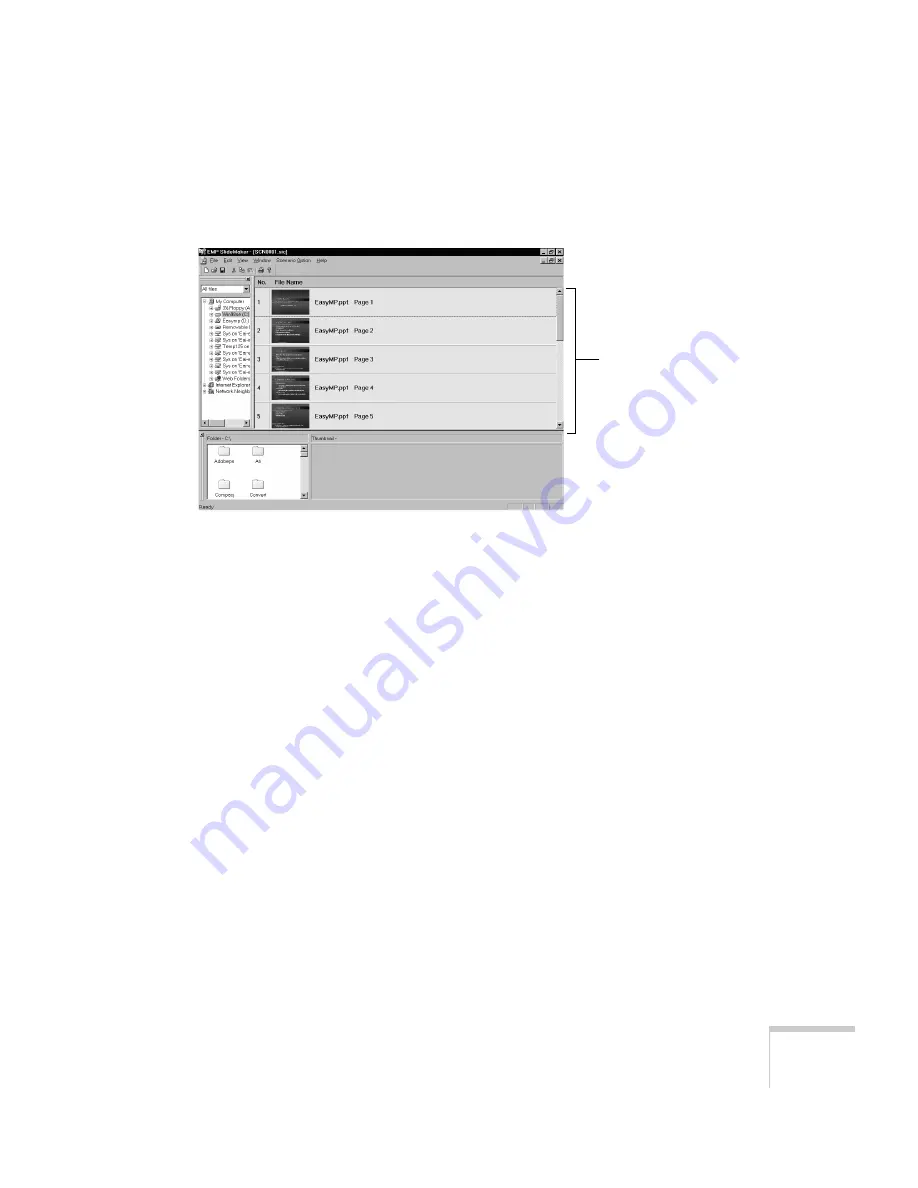
Creating Presentations for Your Projector
45
When the conversion is complete, you see your scenario in the
EMP SlideMaker window:
At this point, you can insert additional slides or images, create
transition effects between slides, and add other features to your
presentation. See page 47 for instructions.
3. Click the
Save
button or choose
Save
from the File menu.
EMP SlideMaker automatically names your scenario
SCN0001.sic
and creates a folder for it within your
\Program
Files\EMP SlideMaker
folder. However, you can choose
Save
As
from the File menu and enter a new scenario name and folder
location if you want.
Once your scenario is saved, you can transfer it to the memory
card, either in your computer’s PCMCIA slot or in the projector.
See page 52 for instructions.
scenario
window
Содержание ELP-505
Страница 3: ...EPSON PowerLite 505c 715c Multimedia Projector User sGuide ...
Страница 37: ...28 Using the Projector ...
Страница 77: ...68 Presenting Without a Computer ...
Страница 123: ...114 Appendix A Connecting to Additional Equipment ...
Страница 129: ...120 Appendix B Notices ...






























