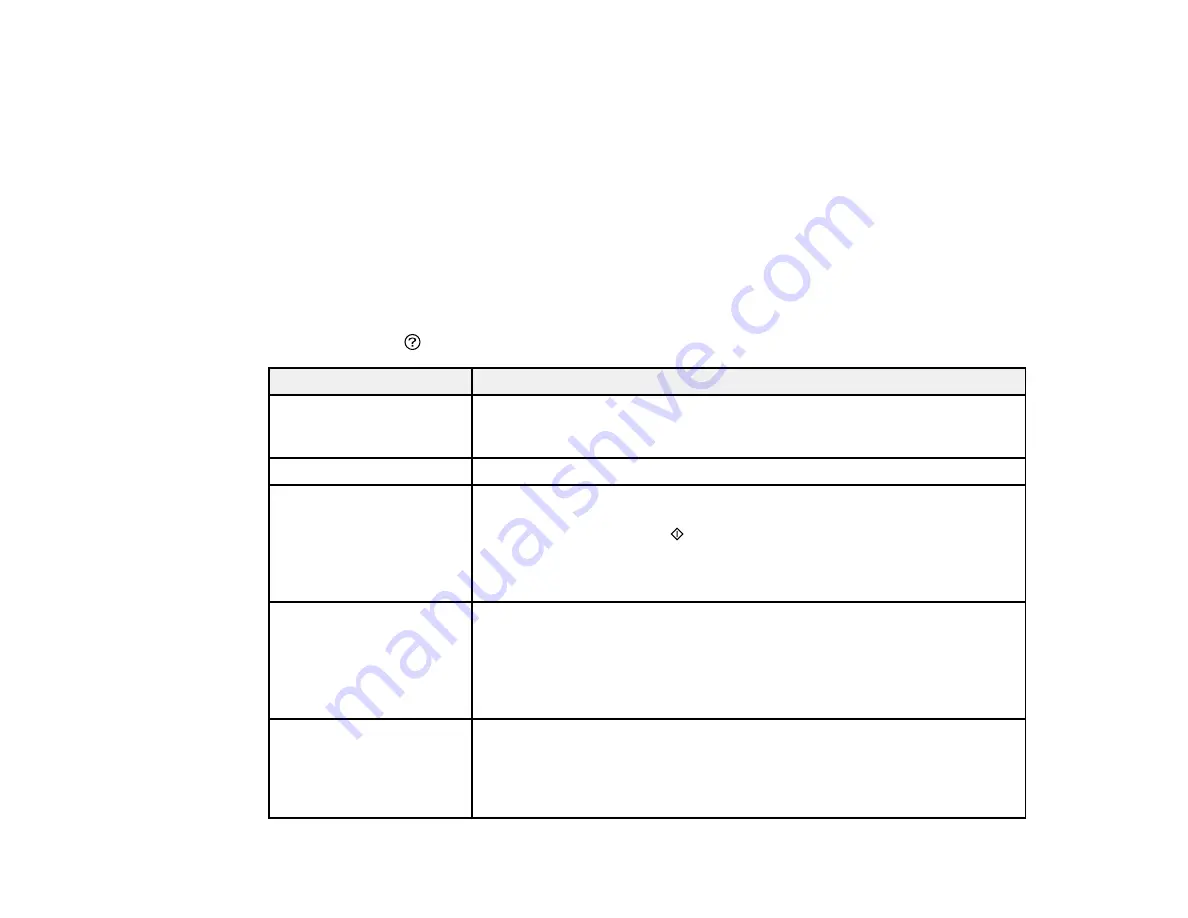
275
You can also update the software by selecting
EPSON Software Updater
in the
EPSON
or
Epson
Software
program group, accessible by the
Start
button, or on the
Start
or
Apps
screens, depending
on your version of Windows.
•
OS X
: You can manually update the software by opening the
Applications
>
Epson Software
folder
and selecting
EPSON Software Updater
.
•
macOS 10.12.x, 10.13.x, 10.14.x, or 10.15.x
: You can manually update the software by opening the
App Store
, selecting
Updates
, searching for a software update option for Epson Software, and
selecting
Update
.
Parent topic:
Product Status Messages
You can often diagnose problems with your product by checking the messages on its LCD screen. You
can also press the
help button to see help information and how-to instructions on the screen.
LCD screen message
Condition/solution
Printer error. Turn on the
printer again. See your
documentation for details.
A printer error has occurred. Turn the product off and then back on again. If
the error continues, check for a paper jam. If there is no paper jam, contact
Epson for support.
Paper out in XX.
Load paper in the cassette or rear paper feed slot.
The printer's borderless
printing ink pad is nearing
the end of its service life. It
is not a user-replaceable
part. Please contact
Epson support.
The ink pad is near the end of its service life and the message will be
displayed until the ink pad is replaced. Contact Epson for support. (To
resume printing, press the
start button.)
The printer's borderless
printing ink pad has
reached the end of its
service life. It is not a user-
replaceable part. Please
contact Epson support.
The ink pad is at the end of its service life. Turn off the product and contact
Epson for support.
You can still perform operations that do not use ink, such as scanning.
Paper Setup Auto Display
is set to Off. Some
features may not be
available. For details, see
your documentation.
The
Paper Setup Auto Display
option is disabled. You must enable
Paper Setup Auto Display
to use AirPrint.
Содержание EcoTank ET-15000 Series
Страница 1: ...ET 15000 User s Guide ...
Страница 2: ......
Страница 45: ...45 Related tasks Setting Up Epson Connect Services Related topics Wi Fi or Wired Networking ...
Страница 104: ...104 You see this window 3 Select the double sided printing options you want to use 4 Click OK to return to the Main tab ...
Страница 126: ...126 10 Select the Layout tab 11 Select the orientation of your document as the Orientation setting ...
Страница 154: ...154 You see an Epson Scan 2 window like this ...
Страница 156: ...156 You see an Epson Scan 2 window like this ...
Страница 168: ...168 1 Click the Settings button You see a screen like this 2 Click the File Name Settings tab ...
Страница 170: ...170 You see a screen like this 2 Click the Save Settings tab ...
Страница 173: ...173 You see a screen like this 2 Click the Customize Actions tab ...
Страница 175: ...175 You see this window ...
Страница 241: ...241 You see a screen like this 6 Select Print The nozzle check pattern is printed ...
Страница 272: ...272 9 Close the ink tank cover until it clicks into place 10 Close the scanner unit ...






























