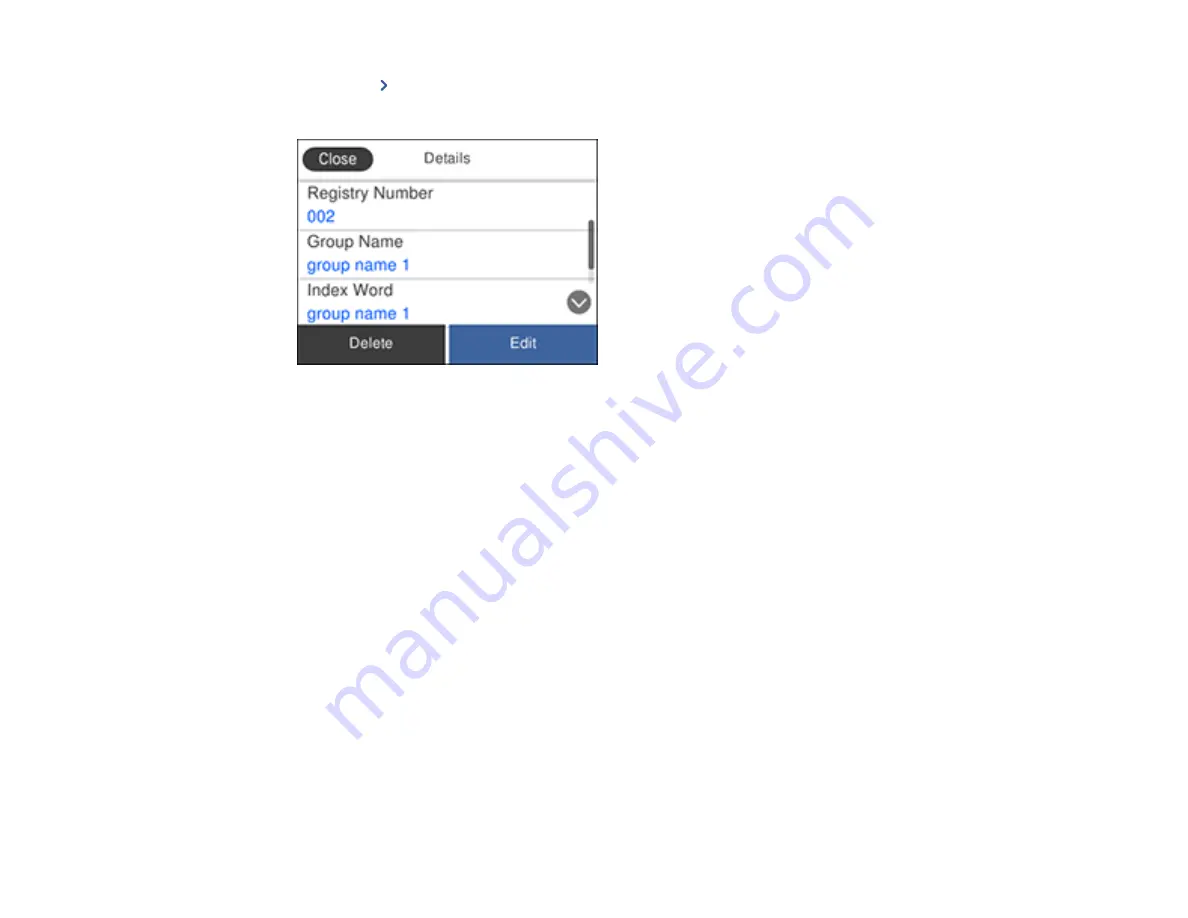
206
4.
Select the
icon next to the group you want to edit or delete.
You see a screen like this:
5.
Do one of the following:
• To delete the group, select
Delete
and select
Yes
on the confirmation screen.
• To edit the group, select
Edit
and change the group name or contacts included as necessary.
Select
OK
when finished.
Parent topic:
Setting Up Contacts Using the Product Control Panel
Sending Faxes
See these sections to send faxes using your product.
Sending Faxes from the Product Control Panel
Sending Faxes Using the Fax Utility - Windows
Sending Faxes Using the Fax Utility - Mac
Dialing Fax Numbers from a Connected Telephone
Parent topic:
Sending Faxes from the Product Control Panel
See these sections to send faxes using the product's control panel.
Содержание EcoTank ET-15000 Series
Страница 1: ...ET 15000 User s Guide ...
Страница 2: ......
Страница 45: ...45 Related tasks Setting Up Epson Connect Services Related topics Wi Fi or Wired Networking ...
Страница 104: ...104 You see this window 3 Select the double sided printing options you want to use 4 Click OK to return to the Main tab ...
Страница 126: ...126 10 Select the Layout tab 11 Select the orientation of your document as the Orientation setting ...
Страница 154: ...154 You see an Epson Scan 2 window like this ...
Страница 156: ...156 You see an Epson Scan 2 window like this ...
Страница 168: ...168 1 Click the Settings button You see a screen like this 2 Click the File Name Settings tab ...
Страница 170: ...170 You see a screen like this 2 Click the Save Settings tab ...
Страница 173: ...173 You see a screen like this 2 Click the Customize Actions tab ...
Страница 175: ...175 You see this window ...
Страница 241: ...241 You see a screen like this 6 Select Print The nozzle check pattern is printed ...
Страница 272: ...272 9 Close the ink tank cover until it clicks into place 10 Close the scanner unit ...






























