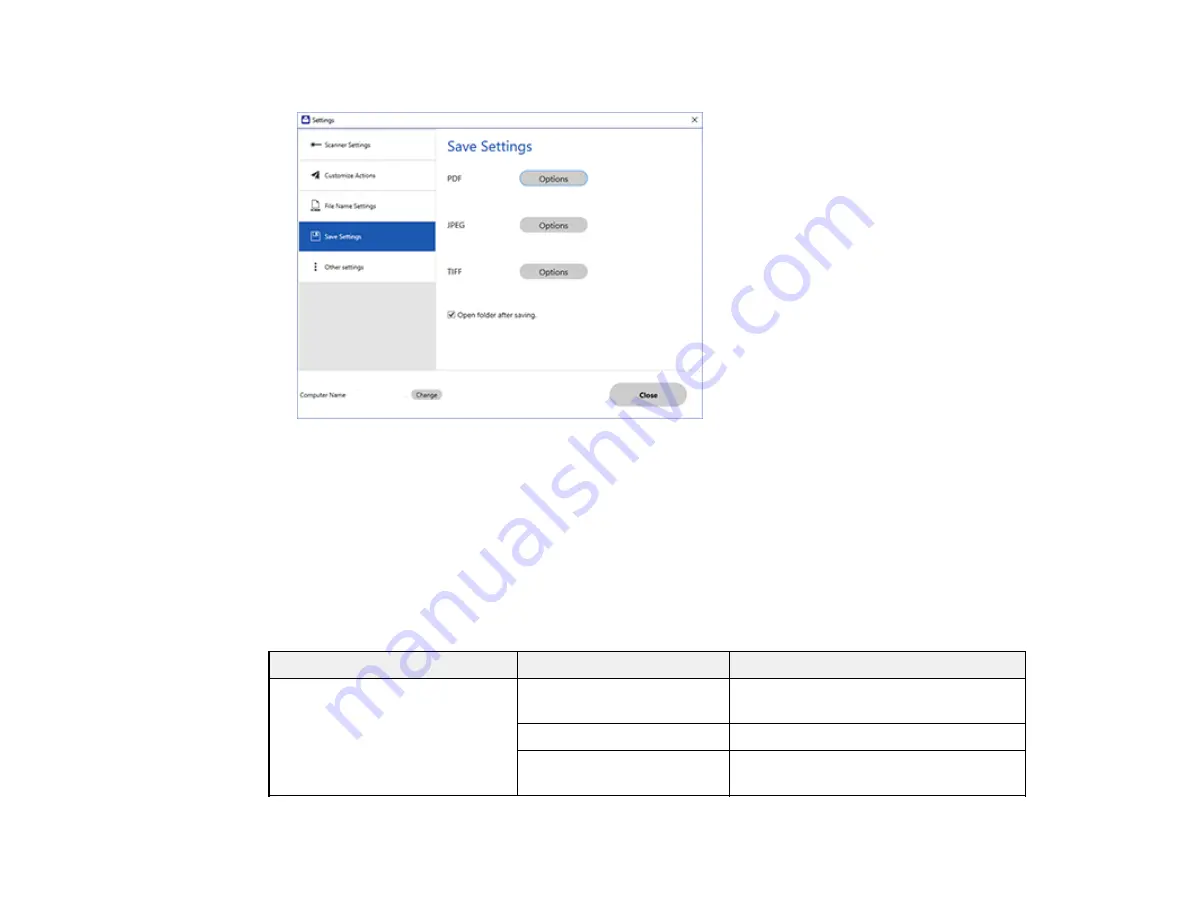
171
You see a screen like this:
3.
Click
Options
for a file format and change the settings as necessary.
4.
Click
Open folder after saving
to open the file folder after a file is saved.
5.
Click
Close
.
Parent topic:
Selecting Epson ScanSmart Settings
Save Settings
You can change the settings for how scanned images are saved.
PDF Options
Setting
Options
Description
General
Generate PDF/A File
Creates a PDF that conforms to
PDF/A-1 standards
Create file with all pages
Saves all pages as one file
Compression Level
Selects the compression level for color
or grayscale images
Содержание EcoTank ET-15000 Series
Страница 1: ...ET 15000 User s Guide ...
Страница 2: ......
Страница 45: ...45 Related tasks Setting Up Epson Connect Services Related topics Wi Fi or Wired Networking ...
Страница 104: ...104 You see this window 3 Select the double sided printing options you want to use 4 Click OK to return to the Main tab ...
Страница 126: ...126 10 Select the Layout tab 11 Select the orientation of your document as the Orientation setting ...
Страница 154: ...154 You see an Epson Scan 2 window like this ...
Страница 156: ...156 You see an Epson Scan 2 window like this ...
Страница 168: ...168 1 Click the Settings button You see a screen like this 2 Click the File Name Settings tab ...
Страница 170: ...170 You see a screen like this 2 Click the Save Settings tab ...
Страница 173: ...173 You see a screen like this 2 Click the Customize Actions tab ...
Страница 175: ...175 You see this window ...
Страница 241: ...241 You see a screen like this 6 Select Print The nozzle check pattern is printed ...
Страница 272: ...272 9 Close the ink tank cover until it clicks into place 10 Close the scanner unit ...






























