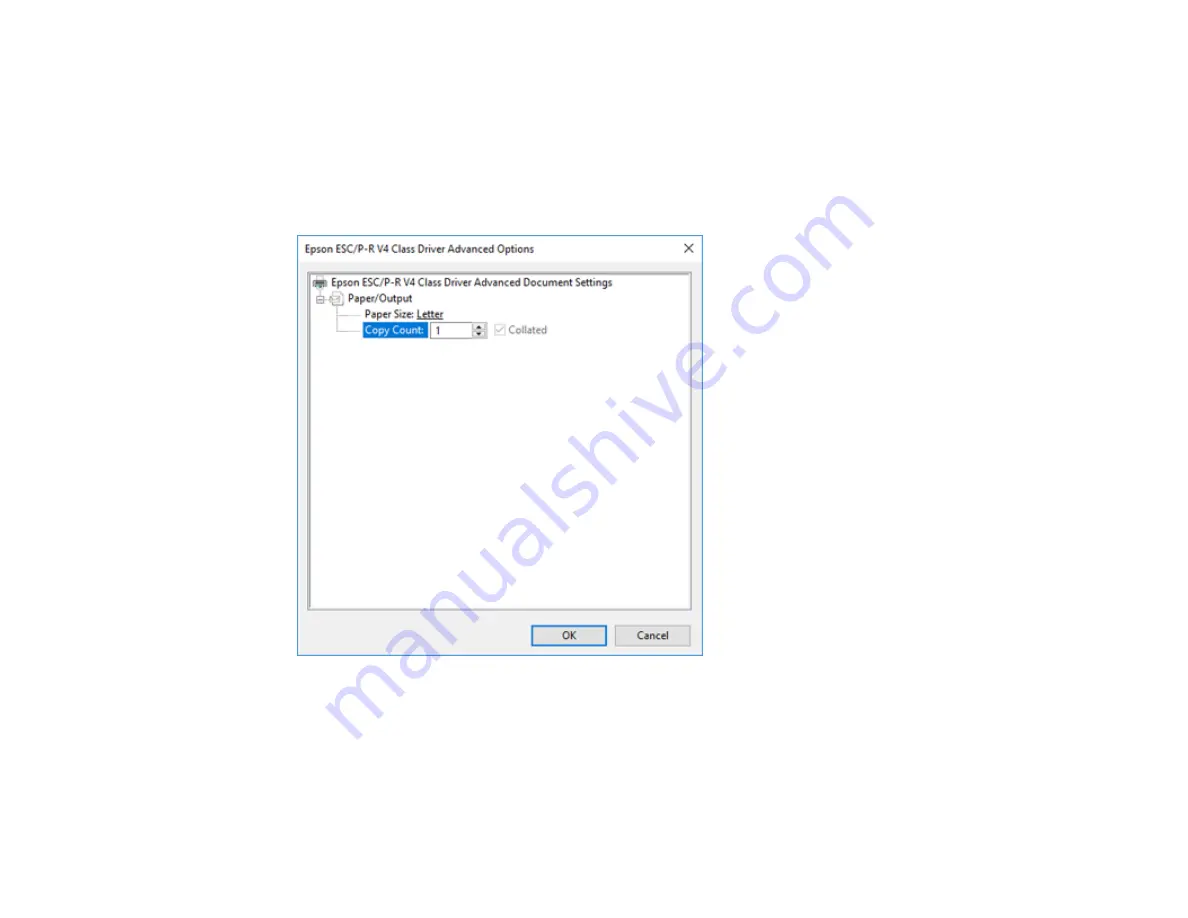
125
4.
Select the type of paper you loaded as the
Media
setting.
Note:
The setting may not exactly match the name of your paper. Check the paper type settings list
for details.
5.
Click the
Advanced
button.
You see a window like this:
6.
Select the size of the paper you loaded as the
Paper Size
setting.
7.
To print multiple copies, select or enter the number as the
Copy Count
setting.
8.
To print multiple copies of multi-page documents in sets, select the
Collated
checkbox.
9.
Click
OK
.
You return to the printing preferences window.
Содержание EcoTank ET-15000 Series
Страница 1: ...ET 15000 User s Guide ...
Страница 2: ......
Страница 45: ...45 Related tasks Setting Up Epson Connect Services Related topics Wi Fi or Wired Networking ...
Страница 104: ...104 You see this window 3 Select the double sided printing options you want to use 4 Click OK to return to the Main tab ...
Страница 126: ...126 10 Select the Layout tab 11 Select the orientation of your document as the Orientation setting ...
Страница 154: ...154 You see an Epson Scan 2 window like this ...
Страница 156: ...156 You see an Epson Scan 2 window like this ...
Страница 168: ...168 1 Click the Settings button You see a screen like this 2 Click the File Name Settings tab ...
Страница 170: ...170 You see a screen like this 2 Click the Save Settings tab ...
Страница 173: ...173 You see a screen like this 2 Click the Customize Actions tab ...
Страница 175: ...175 You see this window ...
Страница 241: ...241 You see a screen like this 6 Select Print The nozzle check pattern is printed ...
Страница 272: ...272 9 Close the ink tank cover until it clicks into place 10 Close the scanner unit ...






























