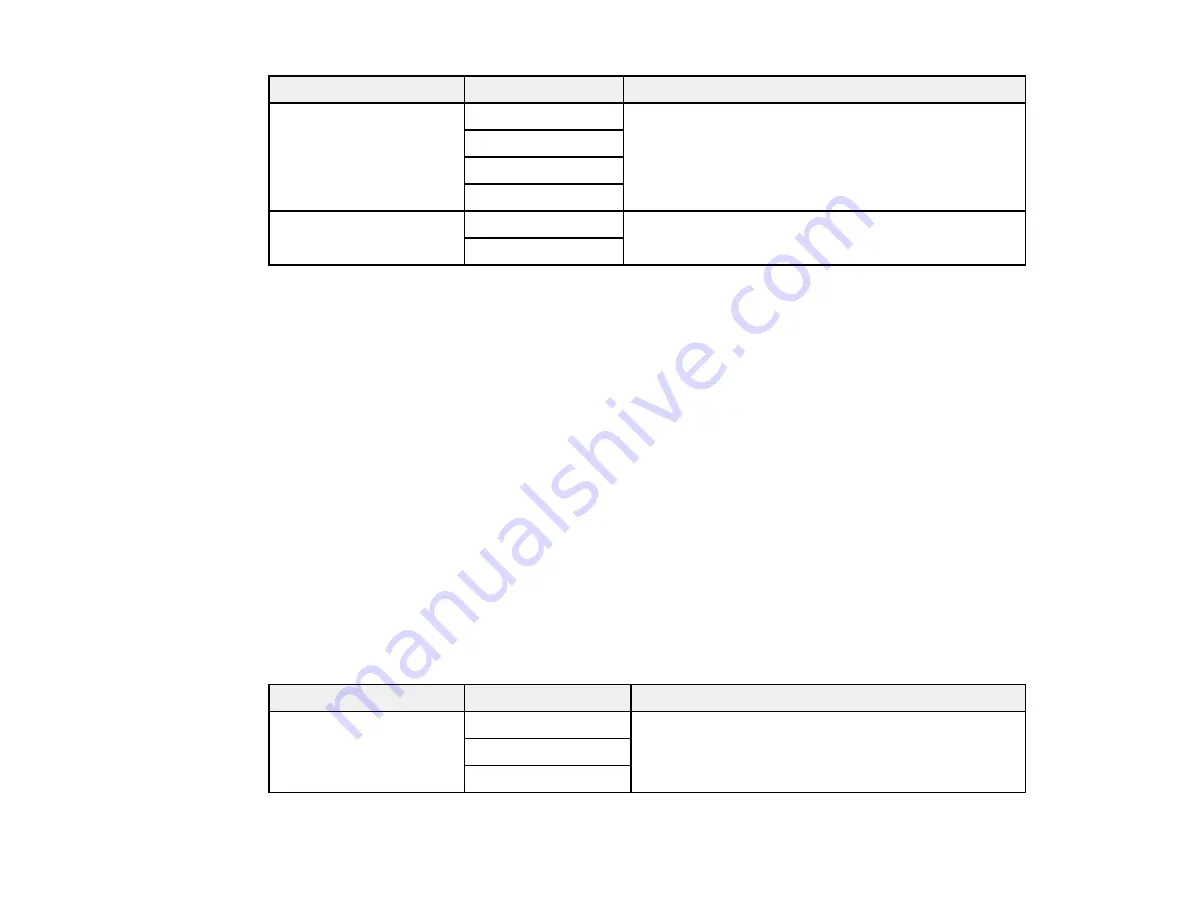
193
Setting
Options
Description
Print Suspend Time
Off
Select
On
to set a time period to stop automatic
printing of faxes or reports and save received faxes in
the product’s memory. (Make sure there is enough
free memory before using this function.)
On
Time to Stop
Time to Restart
Quiet Mode
On
Select
On
to reduce noise during printing. (Printing
speed may be reduced.)
Off
Parent topic:
Selecting Advanced Fax Settings
Fax Report Options
Select the fax report or list you want to print.
Last Transmission
Print a report on the previous fax that was sent or received through polling. You can use the
Fax
Settings
>
Transmission Report
setting to print the report automatically.
Fax Log
View or print a report on recent fax transmissions. You can use the
Settings
>
General Settings
>
Fax Settings
>
Report Settings
>
Fax Log Auto Print
setting to print the report automatically.
Fax Settings List
Print a list of the current fax communication settings.
Protocol Trace
Print a detailed report for the previous sent or received fax.
Parent topic:
Selecting Advanced Fax Settings
Basic Settings - Fax
Set the basic options you want to use for incoming and outgoing faxes.
Setting
Options
Description
Fax Speed
Fast(33,600bps)
Sets the speed at which you send and receive faxes
Medium(14,400bps)
Slow(9,600bps)
Содержание EcoTank ET-15000 Series
Страница 1: ...ET 15000 User s Guide ...
Страница 2: ......
Страница 45: ...45 Related tasks Setting Up Epson Connect Services Related topics Wi Fi or Wired Networking ...
Страница 104: ...104 You see this window 3 Select the double sided printing options you want to use 4 Click OK to return to the Main tab ...
Страница 126: ...126 10 Select the Layout tab 11 Select the orientation of your document as the Orientation setting ...
Страница 154: ...154 You see an Epson Scan 2 window like this ...
Страница 156: ...156 You see an Epson Scan 2 window like this ...
Страница 168: ...168 1 Click the Settings button You see a screen like this 2 Click the File Name Settings tab ...
Страница 170: ...170 You see a screen like this 2 Click the Save Settings tab ...
Страница 173: ...173 You see a screen like this 2 Click the Customize Actions tab ...
Страница 175: ...175 You see this window ...
Страница 241: ...241 You see a screen like this 6 Select Print The nozzle check pattern is printed ...
Страница 272: ...272 9 Close the ink tank cover until it clicks into place 10 Close the scanner unit ...






























