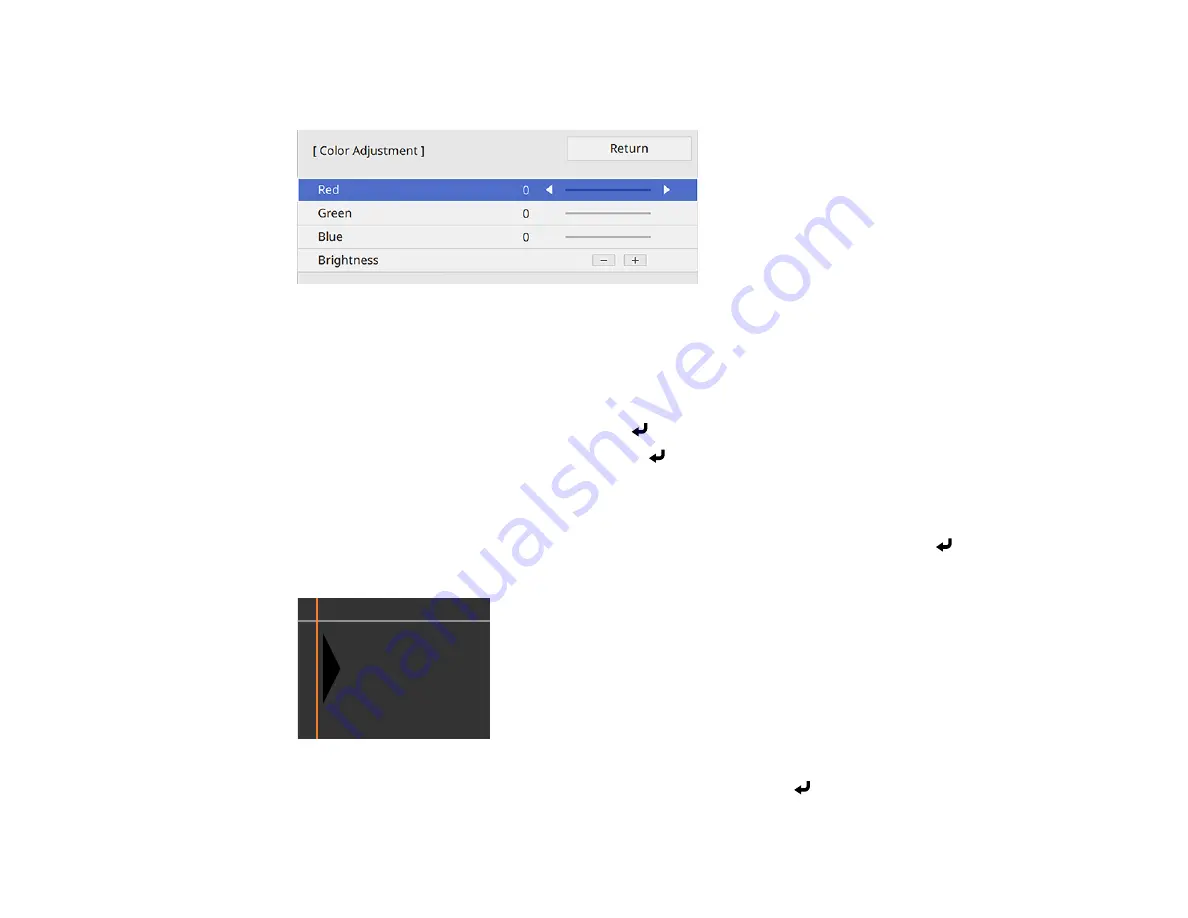
204
6.
Adjust the brightness and tone of the areas that do not overlap to match the areas that overlap using
the displayed adjustment sliders. Then press the
Esc
button.
7.
Repeat the previous two steps as needed until all areas match.
8.
If the tone of some areas do not match, you can adjust them using the
Area Correction
setting.
Continue with the next step. Otherwise, press the
Menu
button to exit.
9.
Press the
Esc
button to return to the Black Level screen.
10. Select the
Area Correction
setting and press
Enter
.
11. Select the
Start Adjustments
setting and press
Enter
.
You see a screen with boundary lines indicating areas that are overlapping. The boundary lines are
based on the
Top Edge
,
Bottom Edge
,
Right Edge
, and
Left Edge
settings you selected for the
Edge Blending
setting.
12. Use the arrow buttons to select a boundary line of the area you want to adjust and press
Enter
.
The selected line is displayed in orange.
13. Use the arrow buttons to adjust the boundary line position and press
Enter
.
Содержание EB-L520U
Страница 1: ...PowerLite EB L520U EB L530U EB L630U EB L630SU EB L635SU EB L730U EB L735U User s Guide ...
Страница 2: ......
Страница 26: ...26 Projector Parts Remote Control 1 Power button 2 HDMI button cycles through connected HDMI sources ...
Страница 29: ...29 Front Rear Front ceiling ...
Страница 82: ...82 2 Select the Management menu and press Enter 3 Set the Wireless LAN Power setting to On ...
Страница 262: ...262 Parent topic Adjusting the Menu Settings Related concepts Updating the Firmware ...
Страница 266: ...266 4 Loosen the screws and remove the air filter cover 5 Pull the air filter out of the projector ...






























