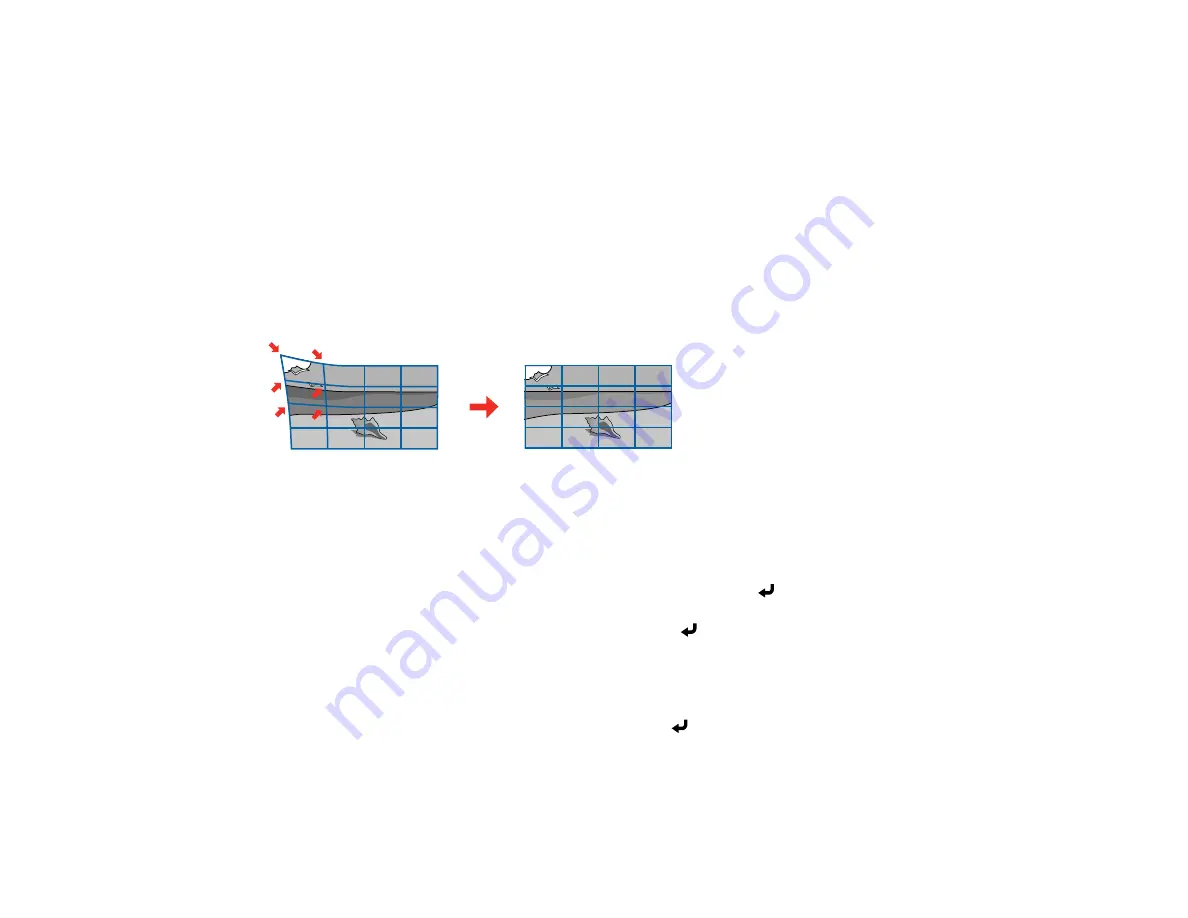
143
8.
When you are finished, press
Esc
.
Note:
To save the current image shape, select
Memory
>
Save Memory
. You can save up to three
image shapes in the projector's memory.
Parent topic:
Related references
Installation Settings - Installation Menu
Correcting Image Shape with Point Correction
You can use the projector's Point Correction feature to fine-tune the image shape using points on a grid.
This is useful for adjusting overlapping areas in multiple projected images that do not line up correctly.
1.
Turn on the projector and display an image.
2.
Press the
Menu
button.
3.
Select
Installation
>
Geometry Correction
>
Point Correction
.
Note:
If you see a confirmation message, select
Yes
and press
Enter
.
4.
Select the
Point Correction
setting again and press
Enter
.
Note:
For fine tuning, select
Quick Corner
to roughly correct the shape and size of an image and
then select
Point Correction
to adjust them more precisely.
5.
Select the number of grid lines to display and press
Enter
.
You see a grid on the projected image.
Note:
If you need to change the color of the grid lines, press
Esc
, select the
Pattern Color
setting,
and select a suitable color.
Содержание EB-L520U
Страница 1: ...PowerLite EB L520U EB L530U EB L630U EB L630SU EB L635SU EB L730U EB L735U User s Guide ...
Страница 2: ......
Страница 26: ...26 Projector Parts Remote Control 1 Power button 2 HDMI button cycles through connected HDMI sources ...
Страница 29: ...29 Front Rear Front ceiling ...
Страница 82: ...82 2 Select the Management menu and press Enter 3 Set the Wireless LAN Power setting to On ...
Страница 262: ...262 Parent topic Adjusting the Menu Settings Related concepts Updating the Firmware ...
Страница 266: ...266 4 Loosen the screws and remove the air filter cover 5 Pull the air filter out of the projector ...






























