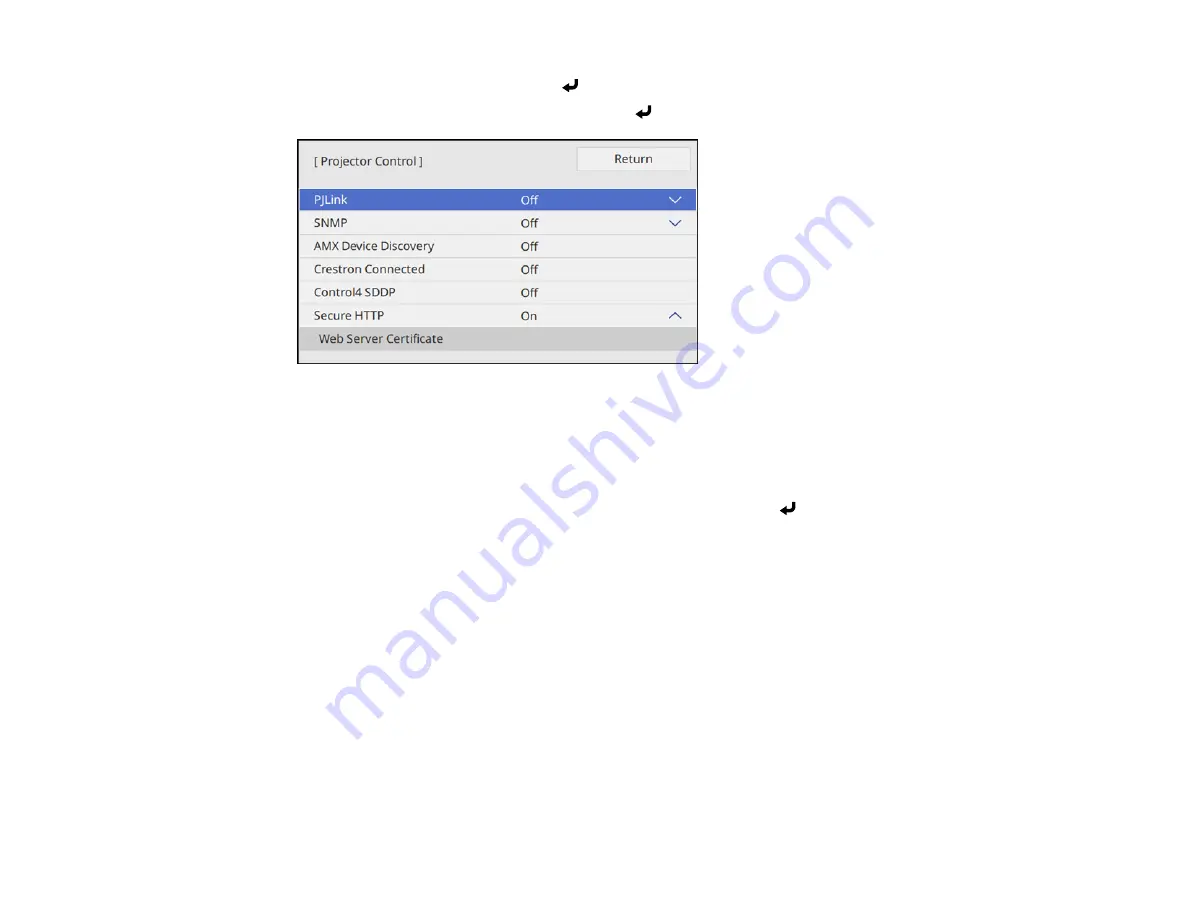
108
3.
Select
Network Settings
and press
Enter
.
4.
Select the
Projector Control
menu and press
Enter
.
5.
Set the
Crestron Connected
setting to
On
to allow the projector to be detected.
Note:
Enabling Crestron Connected disables the Message Broadcasting feature in the Epson
Projector Management software.
6.
When you are finished selecting settings, select
Return
and press
Enter
to return to the
Network
Settings
menu.
7.
Select
Set
, and follow the on-screen instructions to save your settings and exit the menus.
8.
Start your Web browser on a computer or device connected to the network.
9.
Go to the
Epson Web Control
screen by entering the projector's IP address into the browser's
address box.
10. Select the
Crestron Connected
settings. See the Crestron Web site for details.
Parent topic:
Related references
Input Signal Settings - Signal I/O Menu
Feature Settings - Operation Menu
Network Settings - Network Menu
Содержание EB-L520U
Страница 1: ...PowerLite EB L520U EB L530U EB L630U EB L630SU EB L635SU EB L730U EB L735U User s Guide ...
Страница 2: ......
Страница 26: ...26 Projector Parts Remote Control 1 Power button 2 HDMI button cycles through connected HDMI sources ...
Страница 29: ...29 Front Rear Front ceiling ...
Страница 82: ...82 2 Select the Management menu and press Enter 3 Set the Wireless LAN Power setting to On ...
Страница 262: ...262 Parent topic Adjusting the Menu Settings Related concepts Updating the Firmware ...
Страница 266: ...266 4 Loosen the screws and remove the air filter cover 5 Pull the air filter out of the projector ...






























