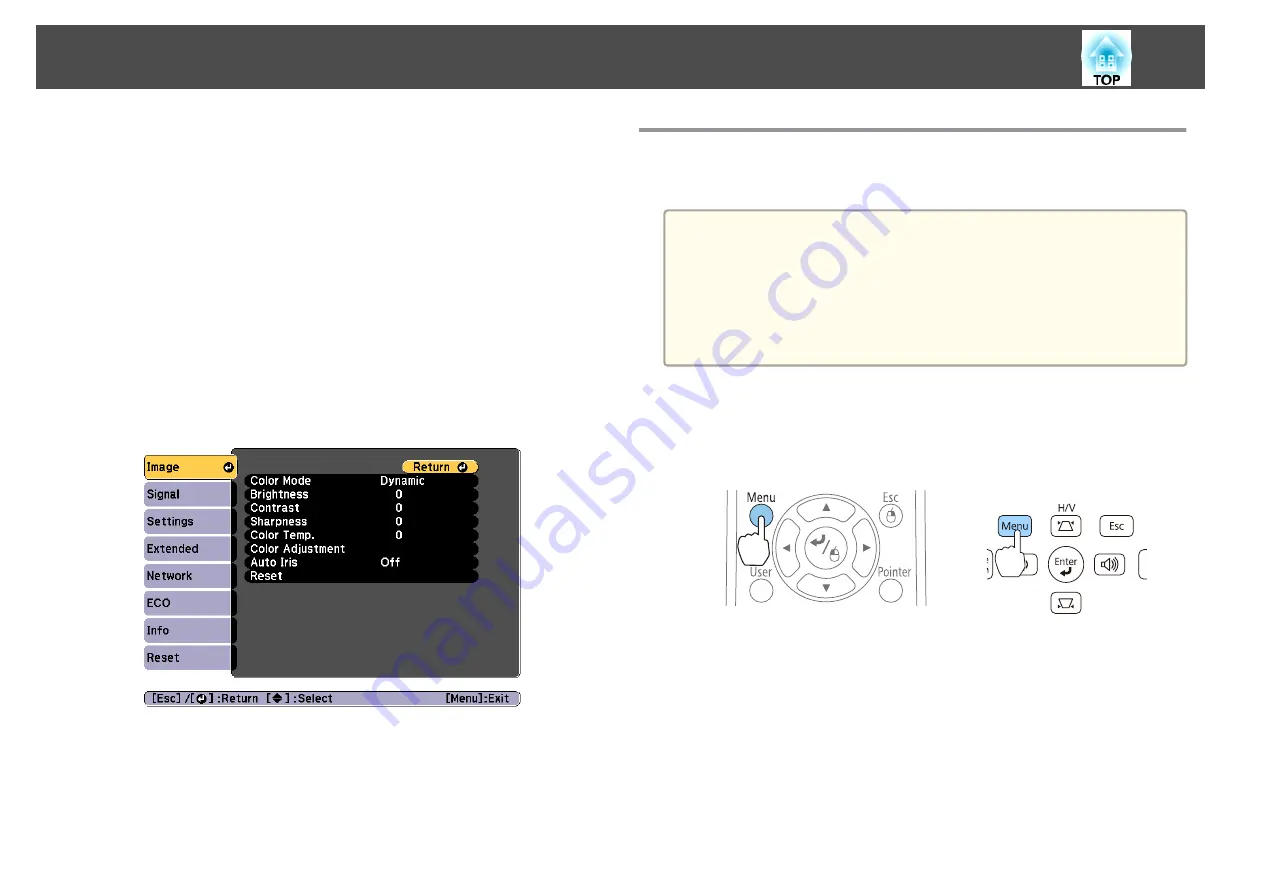
Correcting
After setting up the projectors, correct the brightness and tone for each
projector to reduce the differences.
Correcting color differences
Operate using the remote control with the ID set according to the projector
being used.
a
Press the [Menu] button.
s
"Using the Configuration Menu"
b
Select the item you want to set from
Image
, and then make each
setting.
c
When all corrections are finished, press the [Menu] button to finish
making settings.
After matching the ID for the remote control to the projector,
perform steps 1 to 3 for all projectors that need to be corrected.
Saving a User's Logo
You can save the image that is currently being projected as a User's Logo.
a
•
Once a User's Logo has been saved, the logo cannot be returned to
the factory default.
•
If the content of the Configuration menu is set from another
projector using the batch setup function, the registered User's Logo
is set for the other projectors. Do not register confidential
information and so on as the User's Logo.
s
"Performing Batch Setup for Multiple Projectors"
a
Project the image you want to save as the User's Logo, and then
press the [Menu] button.
s
"Using the Configuration Menu"
Using the remote control
Using the control panel
b
Select
User's Logo
from
Extended
.
Projection Functions
78
Содержание EB-940H
Страница 1: ...User s Guide ...
Страница 7: ...Introduction This chapter explains the projector s features and the part names ...
Страница 22: ...Remote control operating range Part Names and Functions 22 ...
Страница 23: ...Preparing the Projector This chapter explains how to install the projector and connect projection sources ...
Страница 27: ...For EB 940H 50 80 100 150 Installing the Projector 27 ...
Страница 35: ...a To prevent malfunctions use a category 5 or higher shielded LAN cable Connecting Equipment 35 ...
Страница 38: ...Basic Usage This chapter explains how to project and adjust images ...
Страница 58: ...Useful Functions This chapter explains useful tips for giving presentations and the Security functions ...
Страница 98: ...Configuration Menu This chapter explains how to use the Configuration menu and its functions ...
Страница 127: ...Troubleshooting This chapter explains how to identify problems and what to do if a problem is found ...
Страница 153: ...Appendix ...






























