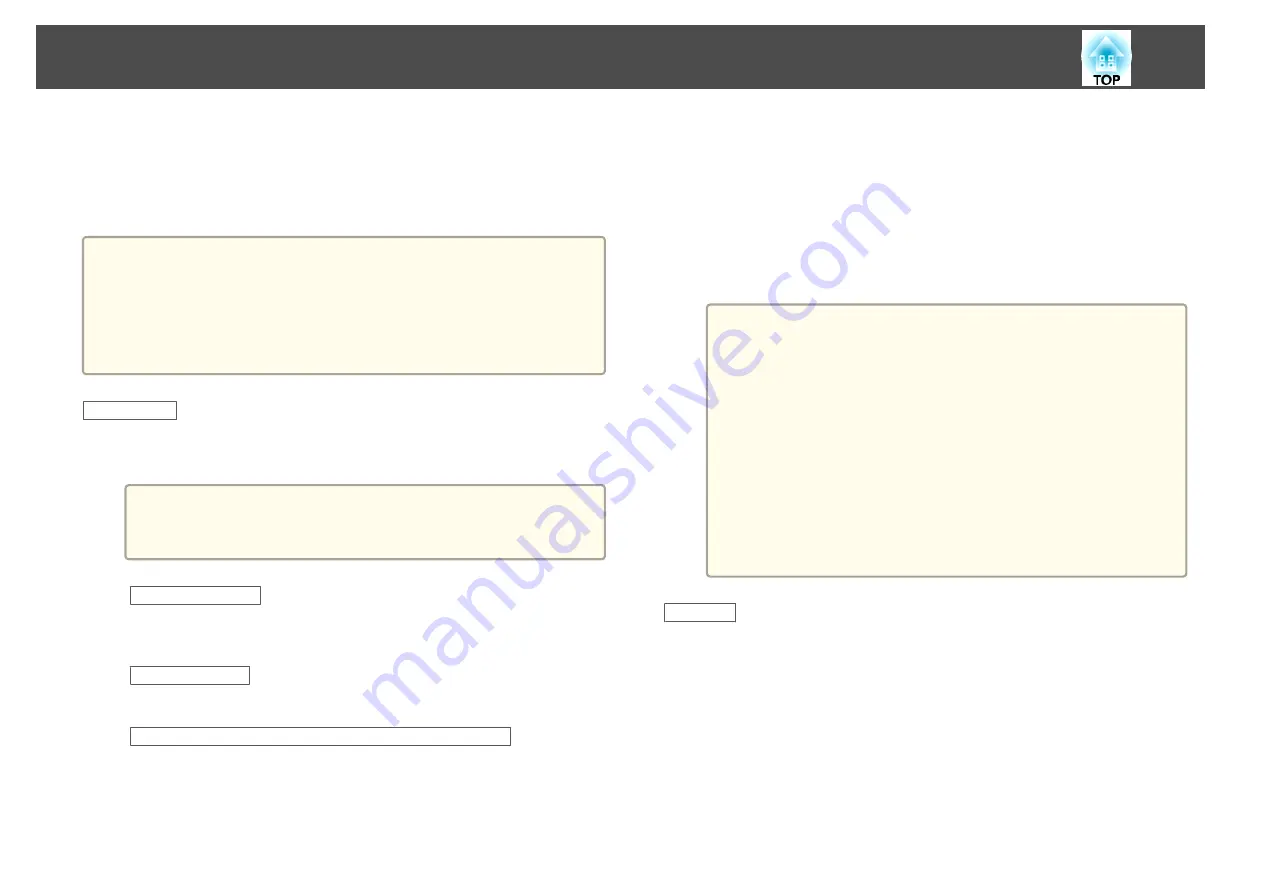
Connecting for the first time
The first time you connect the projector and the computer using the USB
cable, the driver needs to be installed. The procedure is different for
Windows and OS X.
a
•
You do not need to install the driver the next time you connect.
•
When inputting images from multiple sources, change the input
source to USB Display.
•
If you use a USB hub, the connection may not operate correctly.
Connect the USB cable directly to the projector.
•
You cannot change option settings while using USB Display.
For Windows
a
Connect the computer's USB port to the projector's USB-B port
using a USB cable.
a
For Windows 2000 or Windows XP, a message asking you if
you want to restart your computer may be displayed. Select
No
.
For Windows 2000
Double-click
Computer
,
EPSON PJ_UD
, and then
EMP_UDSE.EXE
.
For Windows XP
Driver installation starts automatically.
For Windows Vista/Windows 7/Windows 8/Windows 8.1
When the dialog box is displayed, click
Run EMP_UDSE.exe
.
b
When the License Agreement screen is displayed, click
Agree
.
c
Computer images are projected.
It may take a while before computer images are projected. Until
computer images are projected, leave the equipment as it is and do
not disconnect the USB cable or turn off the power to the projector.
d
Disconnect the USB cable when you finish projection.
When disconnecting the USB cable, there is no need to use
Safely
Remove Hardware
.
a
•
If it is not installed automatically, double-click
My Computer
-
EPSON_PJ_UD
-
EMP_UDSE.EXE
on your computer.
•
If nothing is projected for some reason, click
All Programs
-
EPSON Projector
-
Epson USB Display
-
Epson USB
Display Vx.xx
on your computer.
•
When using a computer running Windows 2000 under user
authority, a Windows error message is displayed and you may
not be able to use the software. In this case, try updating
Windows to the latest version, restart, and then try to connect
again.
For more details, contact your local dealer or the nearest
address provided in the following document.
s
For OS X
a
Connect the computer's USB port to the projector's USB-B port
using a USB cable.
The Setup folder of USB Display is displayed in the Finder.
b
Double-click the
USB Display Installer
icon.
c
Follow the on-screen instructions to install.
Projecting Images
44
Содержание EB-940H
Страница 1: ...User s Guide ...
Страница 7: ...Introduction This chapter explains the projector s features and the part names ...
Страница 22: ...Remote control operating range Part Names and Functions 22 ...
Страница 23: ...Preparing the Projector This chapter explains how to install the projector and connect projection sources ...
Страница 27: ...For EB 940H 50 80 100 150 Installing the Projector 27 ...
Страница 35: ...a To prevent malfunctions use a category 5 or higher shielded LAN cable Connecting Equipment 35 ...
Страница 38: ...Basic Usage This chapter explains how to project and adjust images ...
Страница 58: ...Useful Functions This chapter explains useful tips for giving presentations and the Security functions ...
Страница 98: ...Configuration Menu This chapter explains how to use the Configuration menu and its functions ...
Страница 127: ...Troubleshooting This chapter explains how to identify problems and what to do if a problem is found ...
Страница 153: ...Appendix ...






























