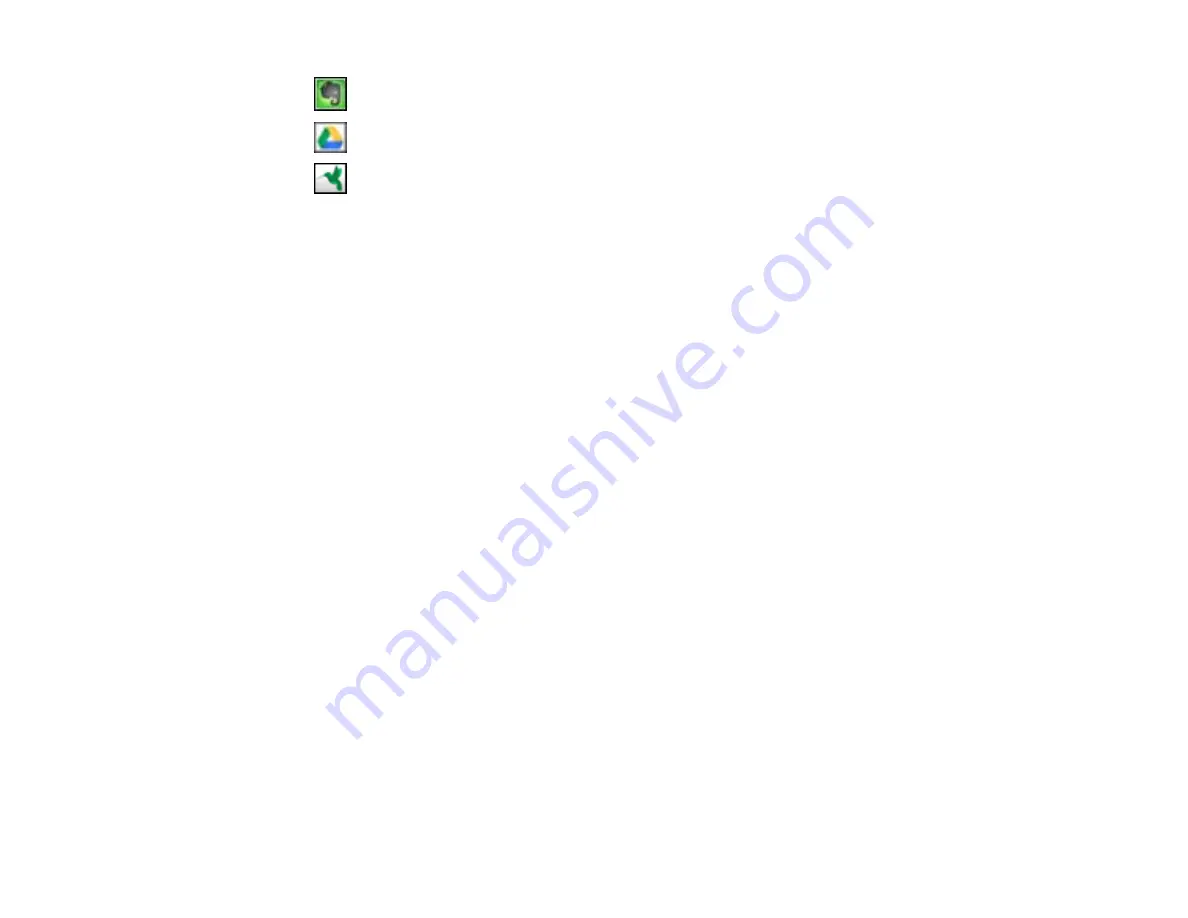
•
Evernote
•
Google Docs
•
SugarSync
You see the Transfer Settings window.
7.
Enter any required information to set up the destination. If you have previously created a saved
setting for the destination, select it from the drop-down list.
8.
Adjust any save settings, then click
OK
,
Send
, or
, depending on the destination. .
Your originals are scanned and uploaded to the indicated server.
Parent topic:
Related tasks
Loading Originals in the Input Tray
Loading Plastic Cards in the Input Tray
Loading Special Documents
Scanning with Document Capture Pro
57
Содержание DS-760
Страница 1: ...DS 760 DS 860 User s Guide ...
Страница 2: ......
Страница 6: ......
Страница 21: ...2 Slide the input tray edge guides all the way out 21 ...
Страница 26: ...2 Slide the input tray edge guides all the way out 26 ...
Страница 28: ...4 Slide the edge guides against the edges of the plastic card 28 ...
Страница 34: ...5 Slide the edge guides against the edges of the sheet 34 ...
Страница 44: ...3 Click the Scan icon You see a window like this 44 ...
Страница 50: ...3 Click the Scan icon then click Detailed Settings You see an Epson Scan window like this 50 ...
Страница 65: ...5 Slide the pickup rollers to the right and remove them 6 Remove the lower pickup roller from the spindle 65 ...
Страница 67: ...9 Remove the middle pickup roller from the spindle 67 ...
Страница 82: ...5 Gently pull out any jammed originals from the output tray 82 ...






























