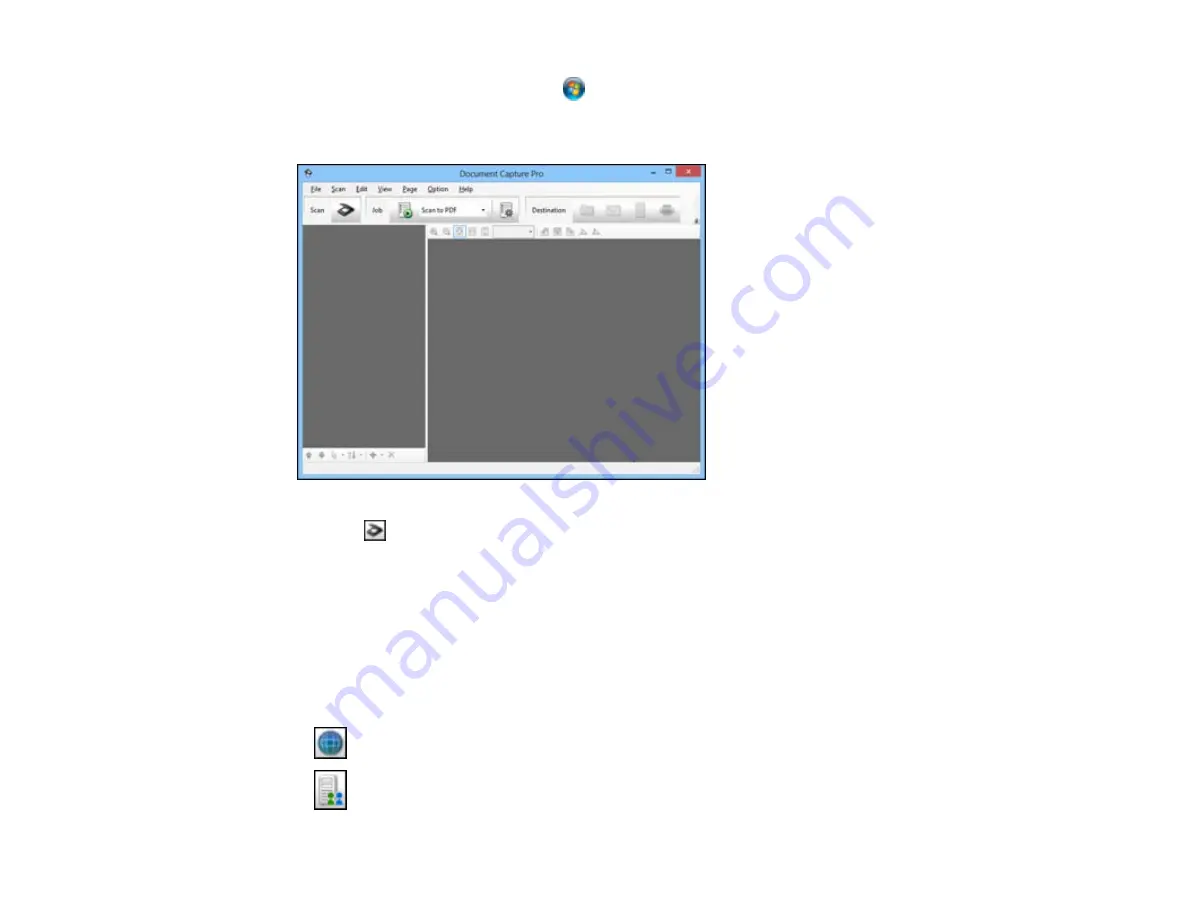
•
Windows (other versions)
: Click
or
Start
, and select
All Programs
or
Programs
. Select
EPSON Software
, then select
Document Capture Pro
.
You see a window like this:
3.
Click the
Scan
icon.
4.
Select any displayed scan settings you want to use.
Note:
See the Help information in Document Capture Pro for details.
5.
Click
Scan
.
You see a preview of your scan in the Document Capture Pro window.
6.
Click one of the cloud service Destination icons to choose where to save your scanned file. (If you
cannot see all of the icons below, click the arrow next to the icons.)
•
Web Folder (WebDAV)
•
Microsoft SharePoint server
56
Содержание DS-760
Страница 1: ...DS 760 DS 860 User s Guide ...
Страница 2: ......
Страница 6: ......
Страница 21: ...2 Slide the input tray edge guides all the way out 21 ...
Страница 26: ...2 Slide the input tray edge guides all the way out 26 ...
Страница 28: ...4 Slide the edge guides against the edges of the plastic card 28 ...
Страница 34: ...5 Slide the edge guides against the edges of the sheet 34 ...
Страница 44: ...3 Click the Scan icon You see a window like this 44 ...
Страница 50: ...3 Click the Scan icon then click Detailed Settings You see an Epson Scan window like this 50 ...
Страница 65: ...5 Slide the pickup rollers to the right and remove them 6 Remove the lower pickup roller from the spindle 65 ...
Страница 67: ...9 Remove the middle pickup roller from the spindle 67 ...
Страница 82: ...5 Gently pull out any jammed originals from the output tray 82 ...






























