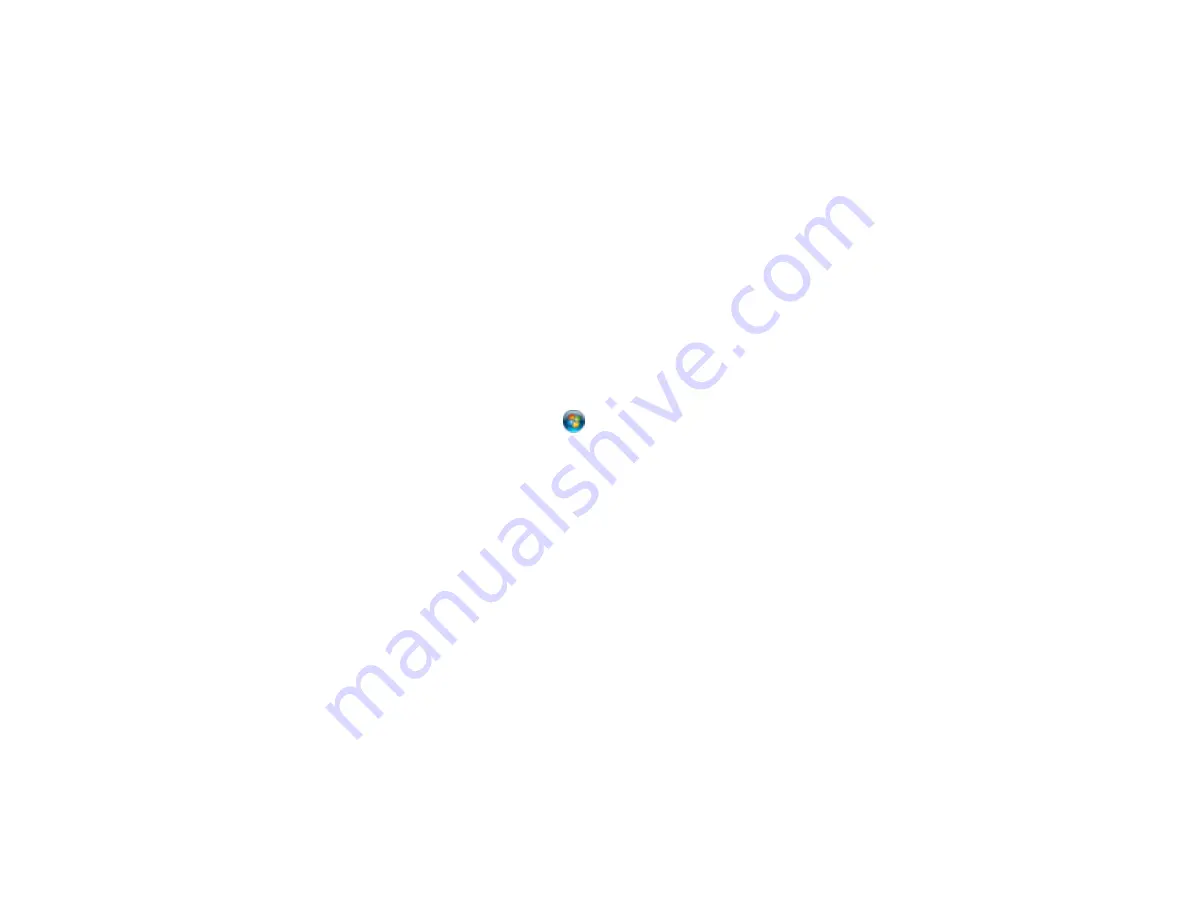
Connecting the Network Interface Unit
See the documentation that came with the optional Epson Network Interface Unit for instructions on
connecting it to your scanner.
Parent topic:
Using the Network Interface Unit
Setting Up Network Scanning
You can set up network scanning to your scanner through the optional Epson Network Interface Unit.
First connect the unit to your scanner and verify that they are working properly. Then follow the
instructions here to set up computers for network scanning using the Epson Scan Settings utility.
Note:
Make a note of the IP address or host name of the Network Interface Unit so you can enter it in
these steps.
1.
Do one of the following to start Epson Scan Settings:
•
Windows 8.x
: Navigate to the
Apps
screen and select
EPSON Scan Settings
.
•
Windows (other versions)
: Click
or
Start
>
All Programs
or
Programs
>
EPSON
>
EPSON
Scan
>
EPSON Scan Settings
.
2.
Select your scanner from the
Select Scanner
list.
3.
Select the
Network
setting and click the
Add
button.
You see this screen:
38
Содержание DS-760
Страница 1: ...DS 760 DS 860 User s Guide ...
Страница 2: ......
Страница 6: ......
Страница 21: ...2 Slide the input tray edge guides all the way out 21 ...
Страница 26: ...2 Slide the input tray edge guides all the way out 26 ...
Страница 28: ...4 Slide the edge guides against the edges of the plastic card 28 ...
Страница 34: ...5 Slide the edge guides against the edges of the sheet 34 ...
Страница 44: ...3 Click the Scan icon You see a window like this 44 ...
Страница 50: ...3 Click the Scan icon then click Detailed Settings You see an Epson Scan window like this 50 ...
Страница 65: ...5 Slide the pickup rollers to the right and remove them 6 Remove the lower pickup roller from the spindle 65 ...
Страница 67: ...9 Remove the middle pickup roller from the spindle 67 ...
Страница 82: ...5 Gently pull out any jammed originals from the output tray 82 ...
















































