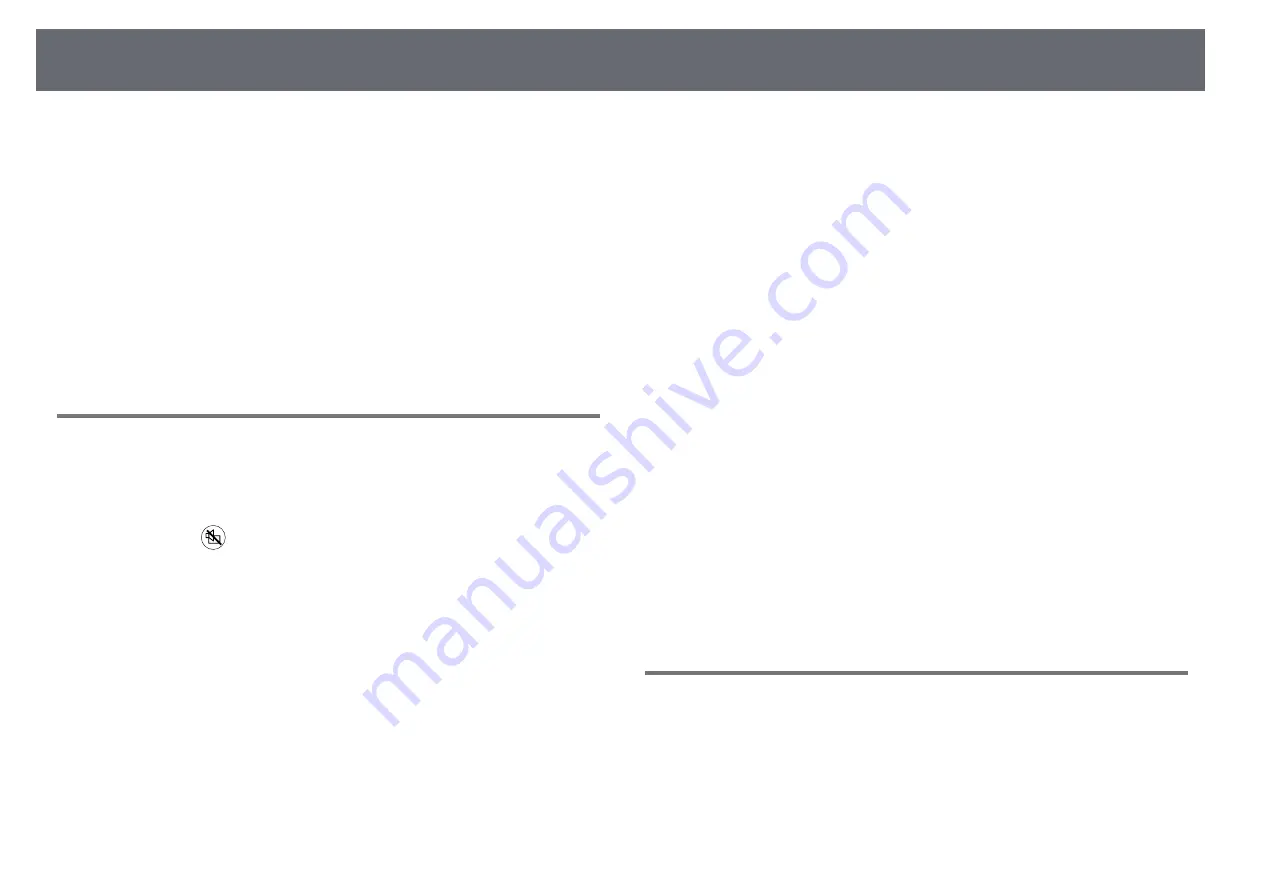
Solving Image Problems
108
Check the solutions in these sections if you have any problems with projected
images.
g
g
Related Links
• "Solving Missing Image Problems"
• "Adjusting an Image that is not Rectangular"
• "Adjusting a Fuzzy or Blurry Image"
• "Fixing Partial Image Problems"
• "Adjusting an Image that Contains Noise or Static"
• "Adjusting a Flickering Image"
• "Adjusting an Image with Incorrect Brightness or Colors"
• "Adjusting an Upside-down Image"
• "Solving USB Display Problems"
Solving Missing Image Problems
If no image is displayed, try the following steps until the problem is solved.
a
Check the projector's status:
• Press the
button on the remote control to see if the image was
temporarily turned off.
• Check the status indicator to confirm that the projector is in normal
operating status.
• Press the projector's power button to wake it from standby or sleep
mode. Also, check if the connected computer is in sleep mode or
displaying a blank screen saver.
s
Settings > Operation > Sleep Mode
b
Check the cable connection:
• Make sure all necessary cables are securely connected and the power
is on for the projector.
• Connect the video source directly to the projector.
• Replace the HDMI cable with the shorter one.
c
Check the status of your video source:
• Turn on the connected video source, and press the play button to
start a video, if necessary.
• Make sure the connected device meets the HDMI CEC standard. See
the documentation supplied with the device for more information.
• If you are projecting from a laptop computer, make sure it is set up
to display on an external monitor.
d
Check the following items:
• Turn off the projector and the connected video source, and then turn
them back on.
• Set the CEC function for the connected device again and restart the
device.
• Make sure the computer's display resolution does not exceed the
projector's resolution and frequency limits. If necessary, select a
different display resolution for your computer. (See your computer
manual for details.)
• Resets all of the projector settings to their default values.
s
Reset > Reset All Config
g
g
Related Links
• "Projector Feature Settings - Settings Menu"
• "Projector Reset Options - Reset Menu"
Adjusting an Image that is not Rectangular
If the projected image is not evenly rectangular, try the following steps until
the problem is solved.
a
Place the projector directly in front of the center of the screen, facing it
squarely, if possible.
b
Adjust the image shape using the Keystone settings.






























