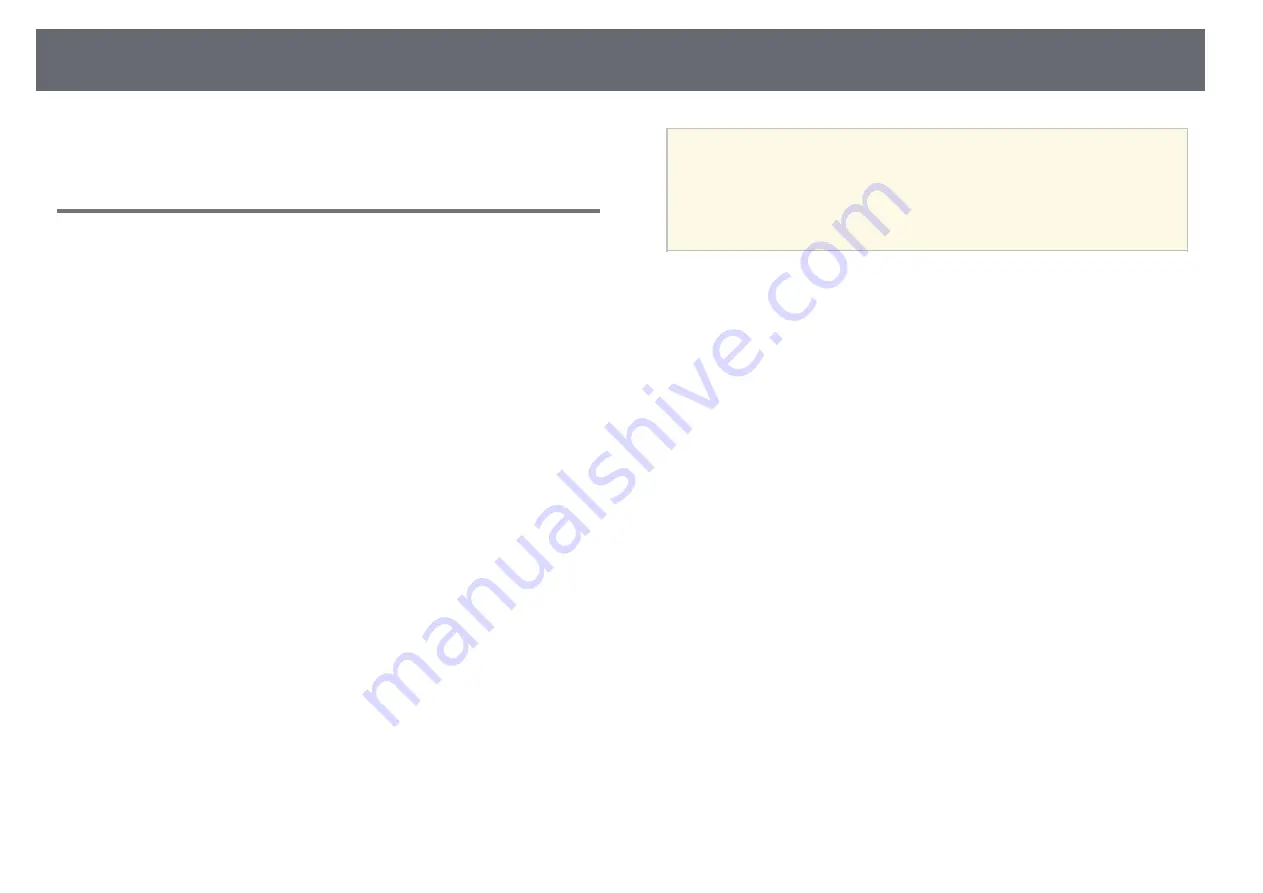
Solving Image Problems
111
g
g
Related Links
• "Projector Feature Settings - Settings Menu"
Solving USB Display Problems
If no image appears or if the image appears incorrectly using the USB Display
function, try the following steps until the problem is solved.
a
Disconnect the USB cable, and reconnect it.
b
Make sure the Epson USB Display software has been installed correctly.
Depending on your OS or computer settings, the software may not have
been installed automatically. Download the latest software from the
following Web site and install it.
c
For Mac, select the USB Display icon in the Dock folder. If the icon
does not appear on the Dock, double-click USB Display in the
Applications folder.
If you select Exit from the USB Display icon menu on the Dock, USB
Display does not start automatically when you connect the USB cable.
d
If the mouse cursor flickers, select Make the movement of the mouse
pointer smooth in the Epson USB Display Settings program on your
computer.
e
Turn off the Transfer layered window setting in the Epson USB
Display Settings program on your computer.
a
• If you change the computer resolution during projection, the
performance and quality of the video may decline.
• For images projected with Windows Media Center, reduce the screen
size from full screen mode.
• For images projected from applications using Windows DirectX, turn
off DirectX functions.






























