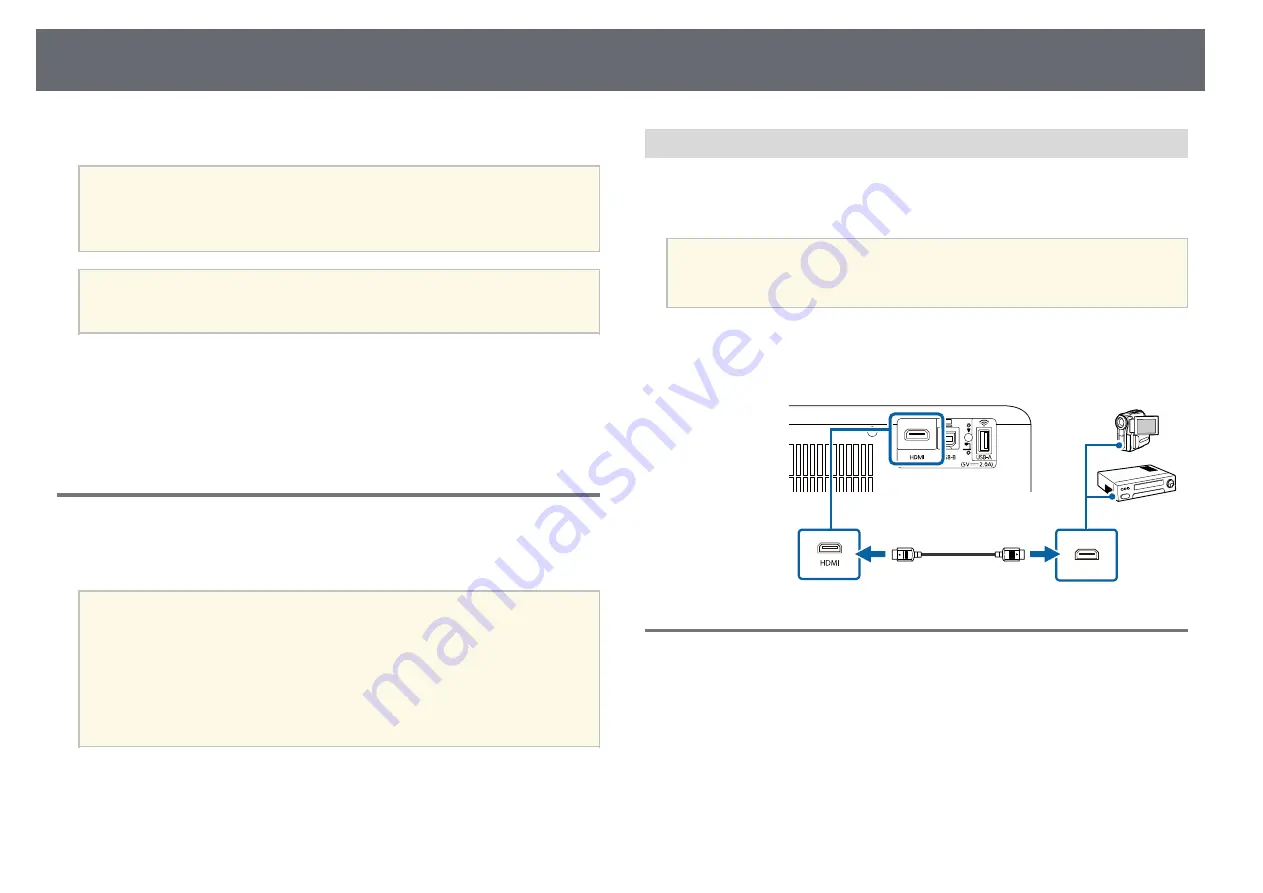
Projector Connections
22
See these sections to connect the projector to a variety of projection sources.
Attention
• Check the shape and orientation of the connectors on any cable you plan to
connect. Do not force a connector into a port if it does not fit. The device or
your projector could be damaged or could malfunction.
a
See the
Quick Start Guide
for a list of cables supplied with your
projector. Purchase optional or commercially available cables when
necessary.
g
g
Related Links
• "Connecting to Video Sources"
• "Connecting to External USB Devices"
• "Connecting to a Document Camera"
Connecting to Video Sources
Follow the instructions in these sections to connect video devices to the
projector.
a
• If the port on the device you connect has an unusual shape, use the
cable supplied with the device or an optional cable to connect to the
projector.
• The cable differs depending on the output signal from the connected
video devices.
• Some video devices are capable of outputting different types of
signals. See your video device manual to confirm what type of signals
can be output.
g
g
Related Links
• "Connecting to an HDMI Video Source"
Connecting to an HDMI Video Source
If your video source has an HDMI port, you can connect it to the projector
using an HDMI cable and send the image source's audio with the projected
image.
Attention
Do not turn on the video source before connecting it to the projector. Doing so
could damage the projector.
a
Connect the HDMI cable to your video source's HDMI output port.
b
Connect the other end to the projector's HDMI port.
Connecting to a Computer
Follow the instructions in these sections to connect a computer to the
projector.
g
g
Related Links
• "Connecting to a Computer for HDMI Video and Audio"
• "Connecting to a Computer for USB Video and Audio"






























