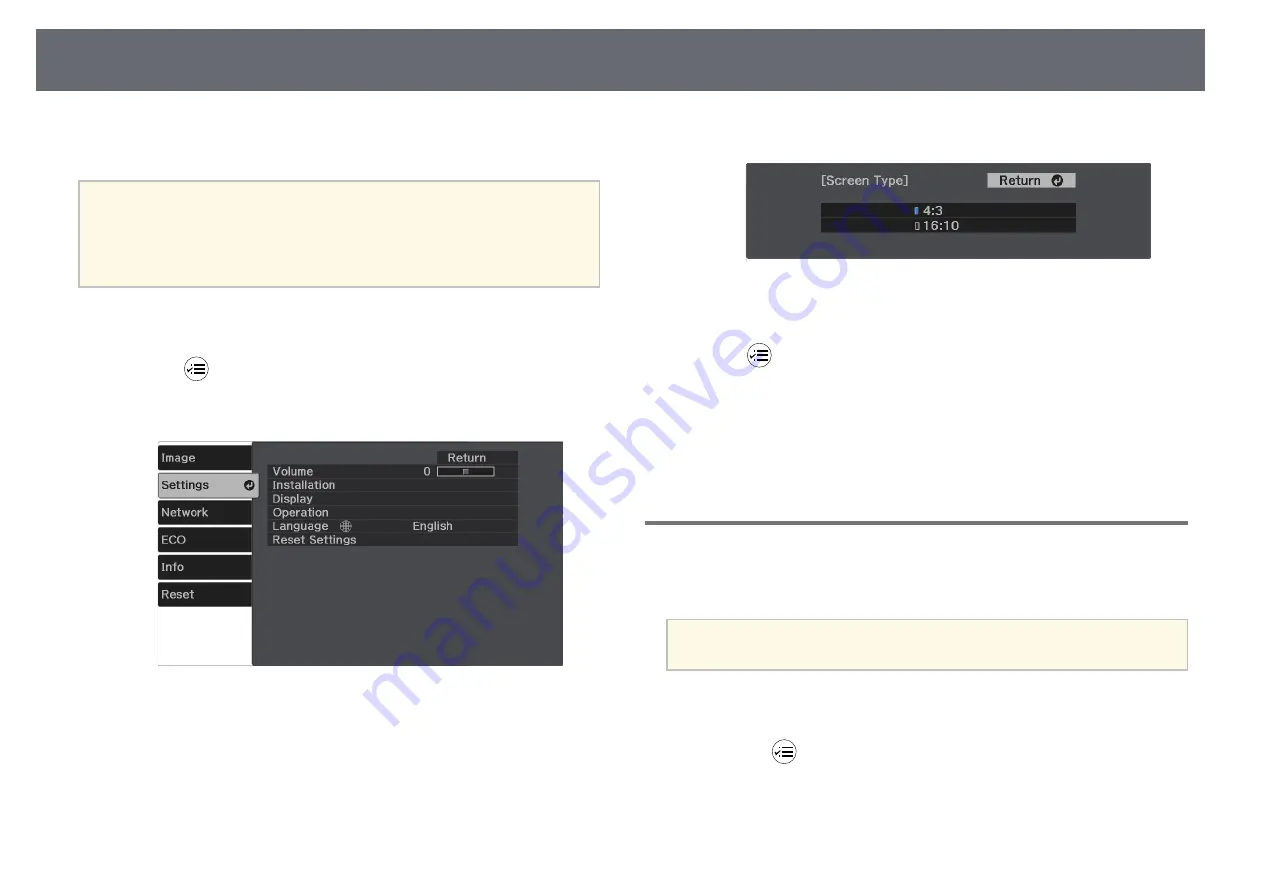
Setting the Screen Type
33
You can use the Screen Type setting to match the aspect ratio of the displayed
image to the screen you are using (CO
‑
W01/CO
‑
WX01/CO
‑
WX02).
a
This setting is unavailable when using one of the following input
sources:
• USB Display
• USB
• LAN
a
Turn on the projector and display an image.
b
Press the
button on the remote control.
c
Select the Settings menu and press [Enter].
d
Select Installation > Screen > Screen Type.
You see this screen:
e
Select your screen's aspect ratio and press [Enter].
f
Press
to exit the menus.
g
Adjust the aspect ratio for the projected image, if necessary.
g
g
Related Links
• "Adjusting the Image Position Using Screen Position"
Adjusting the Image Position Using Screen Position
You can adjust the image position if there are margins between the edge of
the image and the projected screen frame.
a
You cannot adjust the screen position if the Screen Type setting is set
to 16:10.
a
Turn on the projector and display an image.
b
Press the
button on the remote control.






























