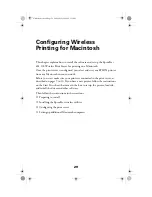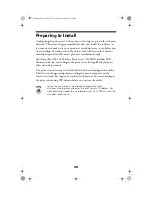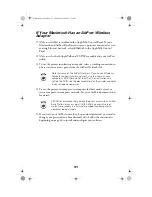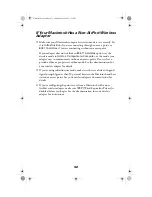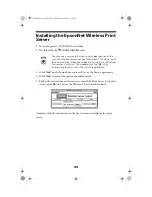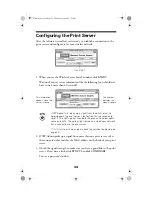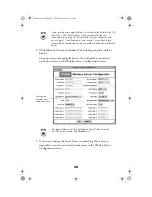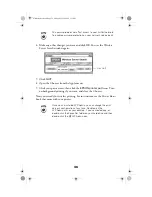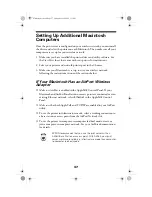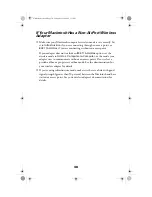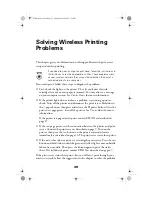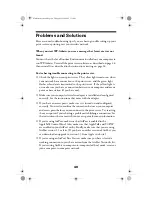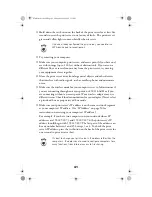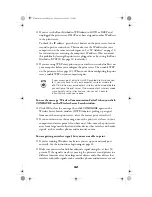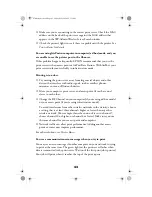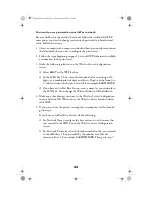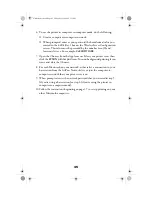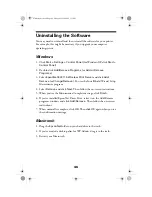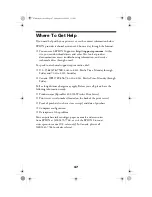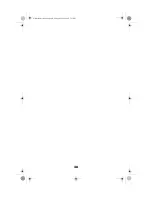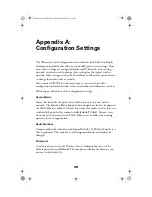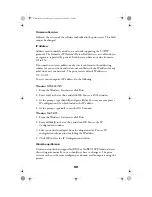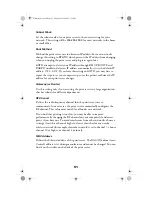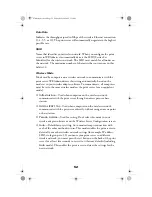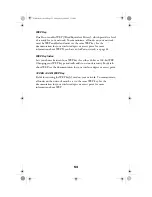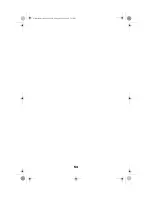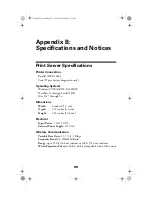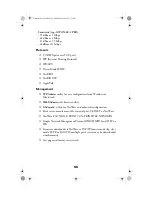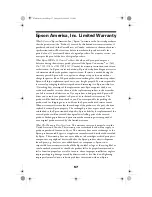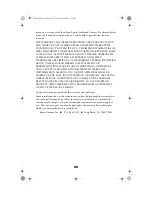43
■
Make sure you’re connecting to the correct print server. Check the MAC
address on the back of the print server against the MAC address that
appears in the WP-Admin Wireless Server Search window.
■
Check the printer’s lights to see if there is a problem with the printer. See
Printer
Basics
for details.
You are using AirPort in computer-to-computer (ad hoc) mode, and you
are unable to see the printer port in the Chooser.
If this problem happens frequently, EPSON recommends that you use the
print server with an access point or AirPort Base Station. With AirPort, your
print server works more reliably in infrastructure mode.
Printing is too slow.
■
Try moving the print server away from large metal objects and other
devices that interfere with radio signals, such as cordless phones,
microwave ovens, or Bluetooth devices.
■
Move your computer, print server, and access point (if you have one)
closer to each other.
■
Change the RF Channel on your computer (if you’re using ad hoc mode)
or your access point (if you’re using infrastructure mode).
To avoid interference from other wireless networks in the vicinity, choose
a setting that is at least three channels higher or lower than any other
wireless network. (For example, if another network is set to channel 7,
choose channel 10 or higher, or channel 4 or lower.) Make sure you use
the same channel for your access point and computers.
■
Network traffic can affect print performance. Adding another access
point or router may improve performance.
For other solutions, see
Printer
Basics
.
You see a communication error message when you try to print.
You may see an error message if another computer on your network is trying
to print at the same time. The green light on the print server flashes when
data is transmitted to the print server. Wait until the first print job is printed.
Your job will print when it reaches the top of the print queue.
ZLUHOHVVVHUYHUERRN3DJH)ULGD\0D\30
Содержание C12C800WN (Net 802.11b Wireless Print Server)
Страница 1: ...User s Guide ZLUHOHVVVHUYHU ERRN 3DJH L ULGD 0D 30 ...
Страница 52: ...48 ZLUHOHVVVHUYHU ERRN 3DJH ULGD 0D 30 ...
Страница 58: ...54 ZLUHOHVVVHUYHU ERRN 3DJH ULGD 0D 30 ...