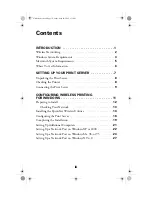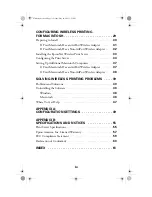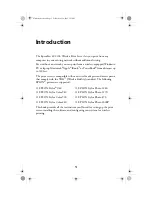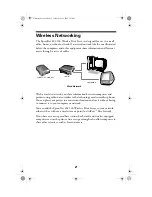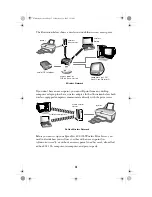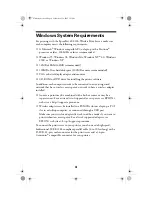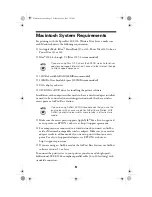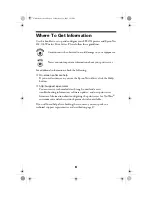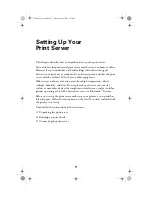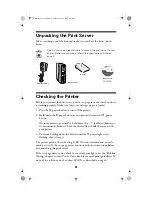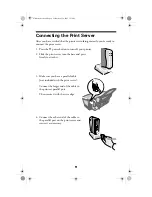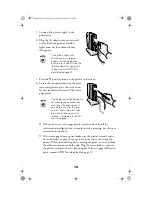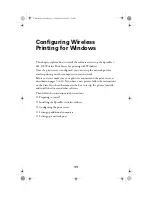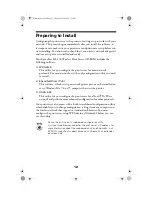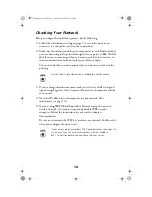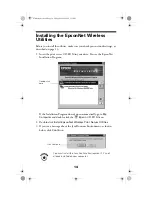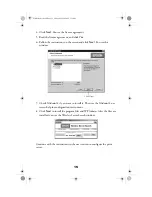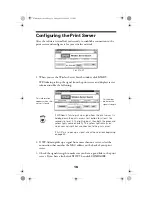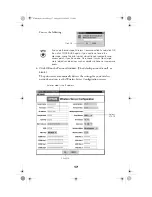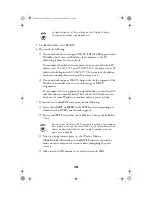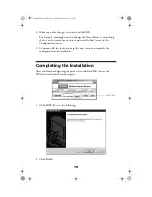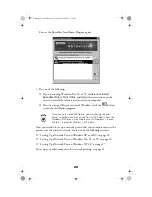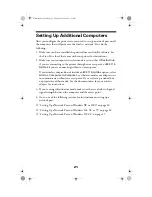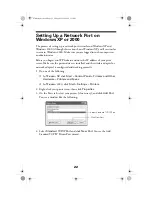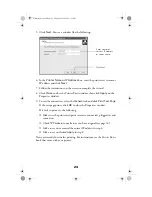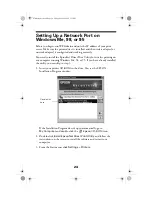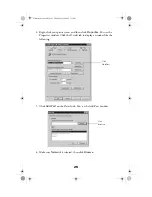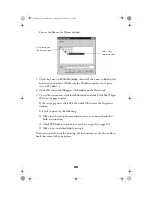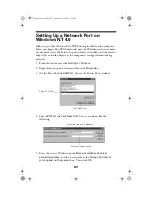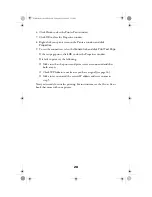13
Checking Your Network
Before you begin the installation process, do the following:
■
Follow the instructions starting on page 9 to set up the print server,
connect it to your printer, and test the connection.
■
Make sure the wireless mode for your computer is set to
Infrastructure
if
you are connecting to the printer through an access point, or
802.11b Ad
Hoc
if you are connecting without an access point. For instructions, see
the documentation or online help for your wireless adapter.
You need to do this on each computer that you want to use for wireless
printing.
Do
not
select a pseudo ad hoc or proprietary ad hoc mode.
■
If you’re using infrastructure mode, make sure there is a link with good
signal strength (greater than 50 percent) between each computer and the
access point.
■
Note the IP address for each computer in your network. (For
instructions, see page 50.)
■
If you’re using WEP (Wired Equivalent Privacy) encryption on your
wireless network, you need to temporarily disable WEP on your
computer. Follow the instructions in your wireless adapter’s
documentation.
Be sure to write down the WEP key used on your network. You’ll need it
when you configure the print server.
If your access point only allows WEP-enabled clients to connect to
it, you may have to set your computer’s wireless mode to
802.11b Ad Hoc before you configure the print server.
ZLUHOHVVVHUYHUERRN3DJH)ULGD\0D\30
Содержание C12C800WN (Net 802.11b Wireless Print Server)
Страница 1: ...User s Guide ZLUHOHVVVHUYHU ERRN 3DJH L ULGD 0D 30 ...
Страница 52: ...48 ZLUHOHVVVHUYHU ERRN 3DJH ULGD 0D 30 ...
Страница 58: ...54 ZLUHOHVVVHUYHU ERRN 3DJH ULGD 0D 30 ...