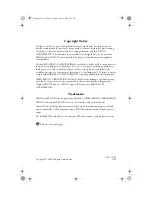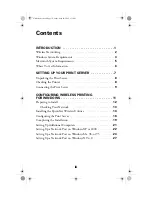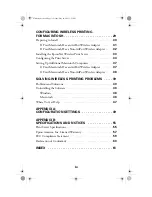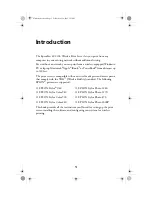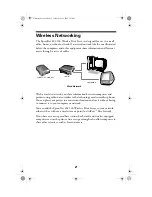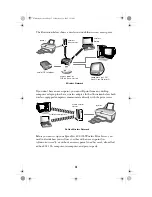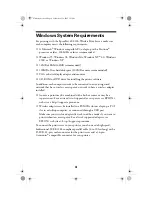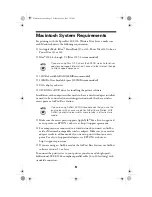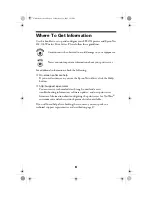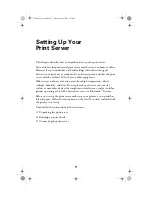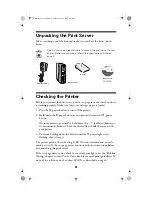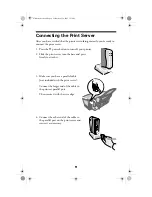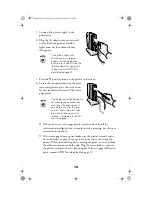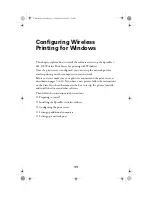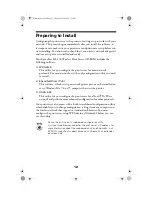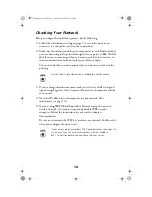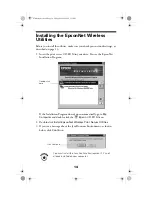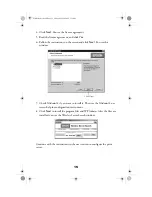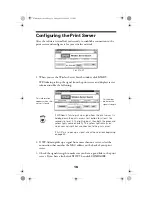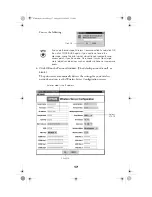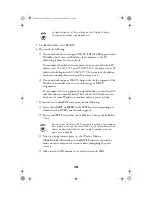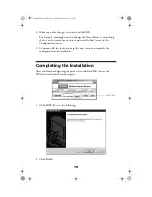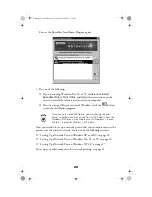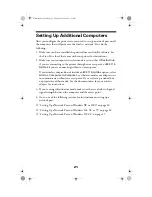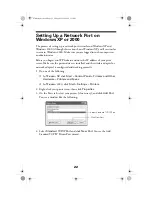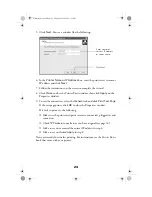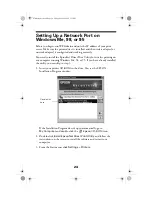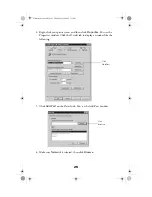10
5. Connect the power supply to the
print server.
6. Plug the AC adapter into an electrical
outlet. Both the green and yellow
lights come on for a moment and
then go out.
7. Press the
P
power button on the printer to turn it on.
8. To test the connection between the print
server and printer, press the test button
for one second and release it. The status
page prints.
■
If the print server status page prints, you’re ready to install the
software and configure your system for wireless printing. See the next
section for instructions.
■
If the status page doesn’t print, make sure the printer is ready and is
not out of ink or paper. (See page 8 for instructions on testing the
printer.) Then turn off the printer, unplug the print server, and check
the cable connections at both ends. Plug the server back in, turn on
the printer, and press the test button again. If the test page still doesn’t
print, contact EPSON as described on page 47.
If the green light blinks
continuously in a regular
pattern, try unplugging the
print server. If you still see the
light blinking after you plug it
in again, contact EPSON as
described on page 47.
If you hold the test button down
for more than 5 seconds, you
may reset the print server. If
you do this, wait for the print
server’s lights to go out, then
press the button again and
release it immediately to print
the status page.
ZLUHOHVVVHUYHUERRN3DJH)ULGD\0D\30
Содержание C12C800WN (Net 802.11b Wireless Print Server)
Страница 1: ...User s Guide ZLUHOHVVVHUYHU ERRN 3DJH L ULGD 0D 30 ...
Страница 52: ...48 ZLUHOHVVVHUYHU ERRN 3DJH ULGD 0D 30 ...
Страница 58: ...54 ZLUHOHVVVHUYHU ERRN 3DJH ULGD 0D 30 ...