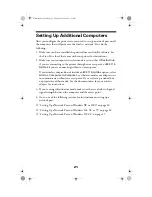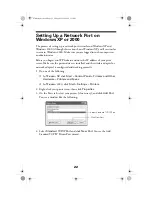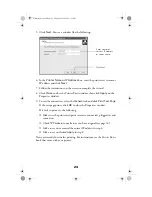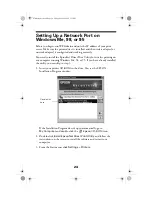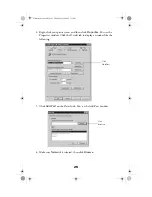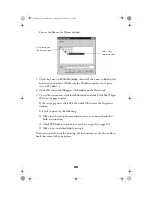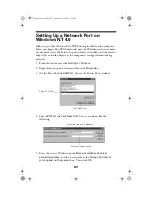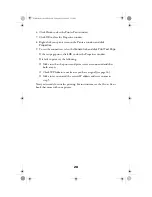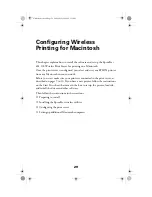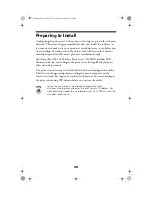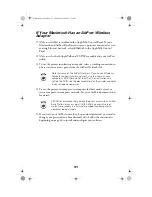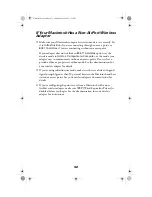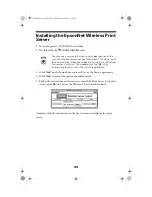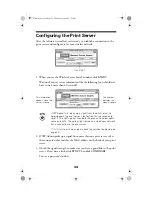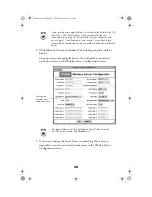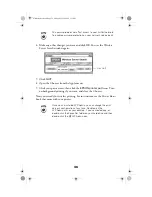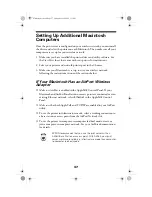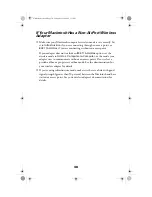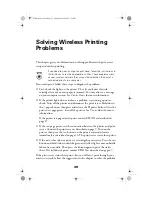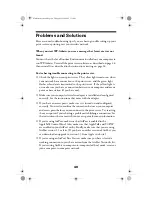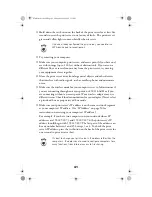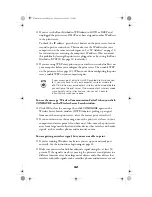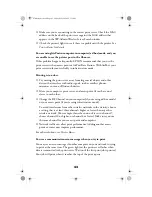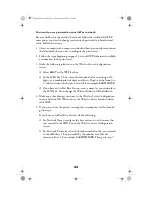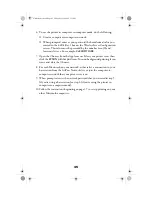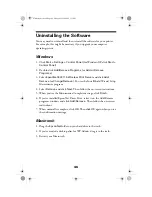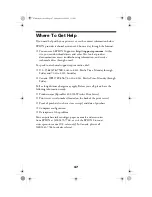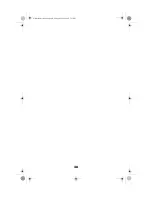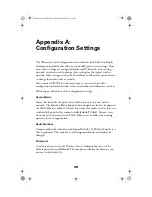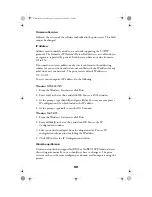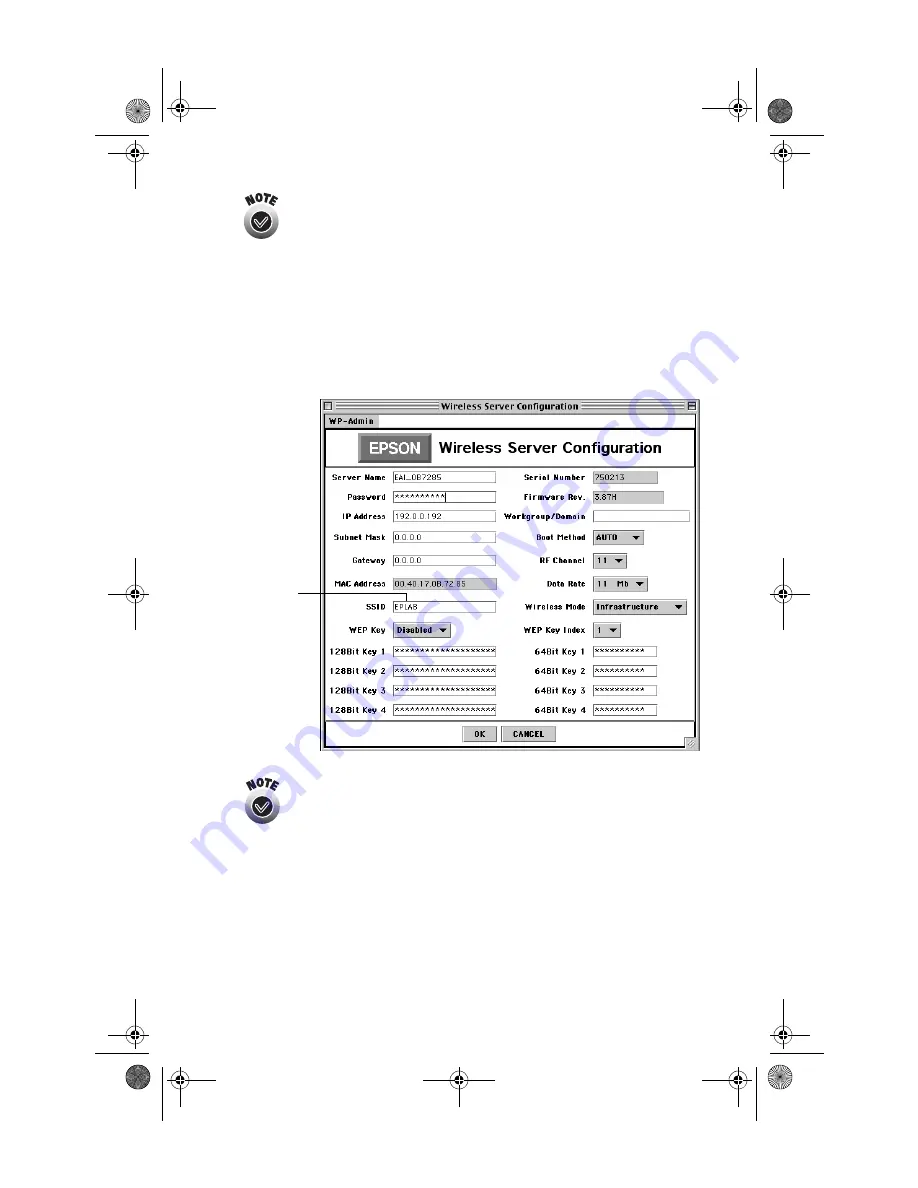
35
If you see the message Wireless Communication Failed, click OK,
then click CONFIGURE again. If you continue to see this
message, move the print server closer to your computer and
access point, if you have one. Also, move it away from large
metal objects and devices such as cordless phones or microwave
ovens.
4. Click
OK
on the Password window. (The default password is null, or
blank.)
The print server automatically detects the settings for your wireless
network, and you see the Wireless Server Configuration screen:
For descriptions of all the settings on the Wireless Server
Configuration screen, see Appendix A.
5. If you want, change the Server Name to something that is easy to
remember, or enter a password to limit access to the Wireless Server
Configuration screen.
Must be the
name of your
Airport network
ZLUHOHVVVHUYHUERRN3DJH)ULGD\0D\30
Содержание C12C800WN (Net 802.11b Wireless Print Server)
Страница 1: ...User s Guide ZLUHOHVVVHUYHU ERRN 3DJH L ULGD 0D 30 ...
Страница 52: ...48 ZLUHOHVVVHUYHU ERRN 3DJH ULGD 0D 30 ...
Страница 58: ...54 ZLUHOHVVVHUYHU ERRN 3DJH ULGD 0D 30 ...