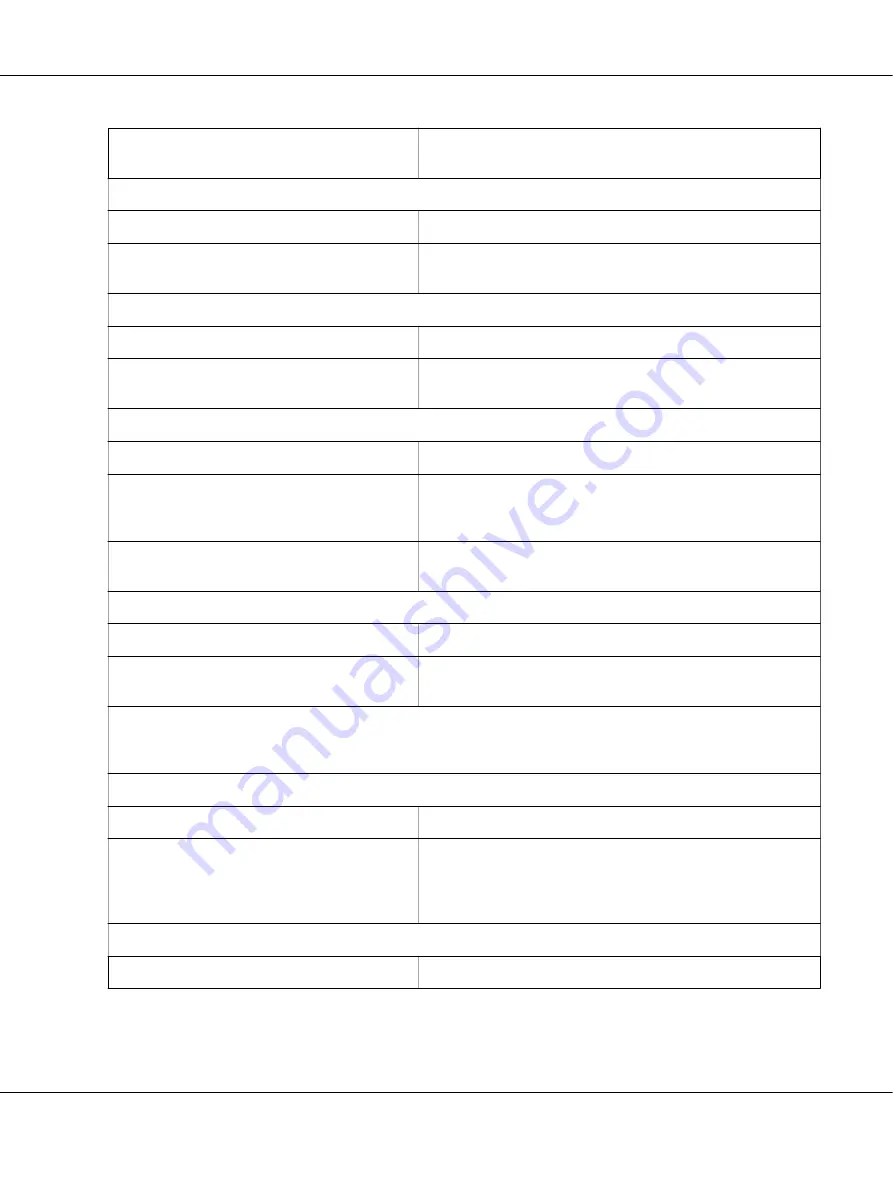
The paper is stuck together with static
electricity.
Fan the paper well before you use it.
The printout is pale.
Cause
What to do
The ribbon is worn out.
Replace the ribbon cartridge as described in “Replacing the
Ribbon Cartridge” on page 99.
The printout is faint.
Cause
What to do
The ribbon is worn out.
Replace the ribbon cartridge as described in “Replacing the
Ribbon Cartridge” on page 99.
Part of the printout is missing, or dots are missing in random positions.
Cause
What to do
The ribbon has too much slack, the ribbon has
come loose, or the ribbon cartridge is not
installed properly.
Remove any slack in the ribbon by turning the
ribbon-tightening knob, or reinstall the ribbon cartridge as
described in “Replacing the Ribbon Cartridge” on page 99.
The ribbon is worn out.
Replace the ribbon cartridge as described in “Replacing the
Ribbon Cartridge” on page 99.
Lines of dots are missing in the printout.
Cause
What to do
The print head is damaged.
Stop printing and contact your dealer to have the print head
replaced.
Caution:
Never replace the print head yourself; you may damage the printer. Also, other parts of the printer must be checked
when the print head is replaced.
All the text is printed on the same line.
Cause
What to do
No line feed command is sent at the end of each
line of text.
Turn on the auto line feed setting using the printer’s Default
Setting mode so that the printer automatically adds a line feed
code to each carriage return. See “Changing default settings” on
page 25.
The printout has extra blank lines between lines of text.
Cause
What to do
LQ-780/LQ-780N User’s Guide
Troubleshooting
77






























