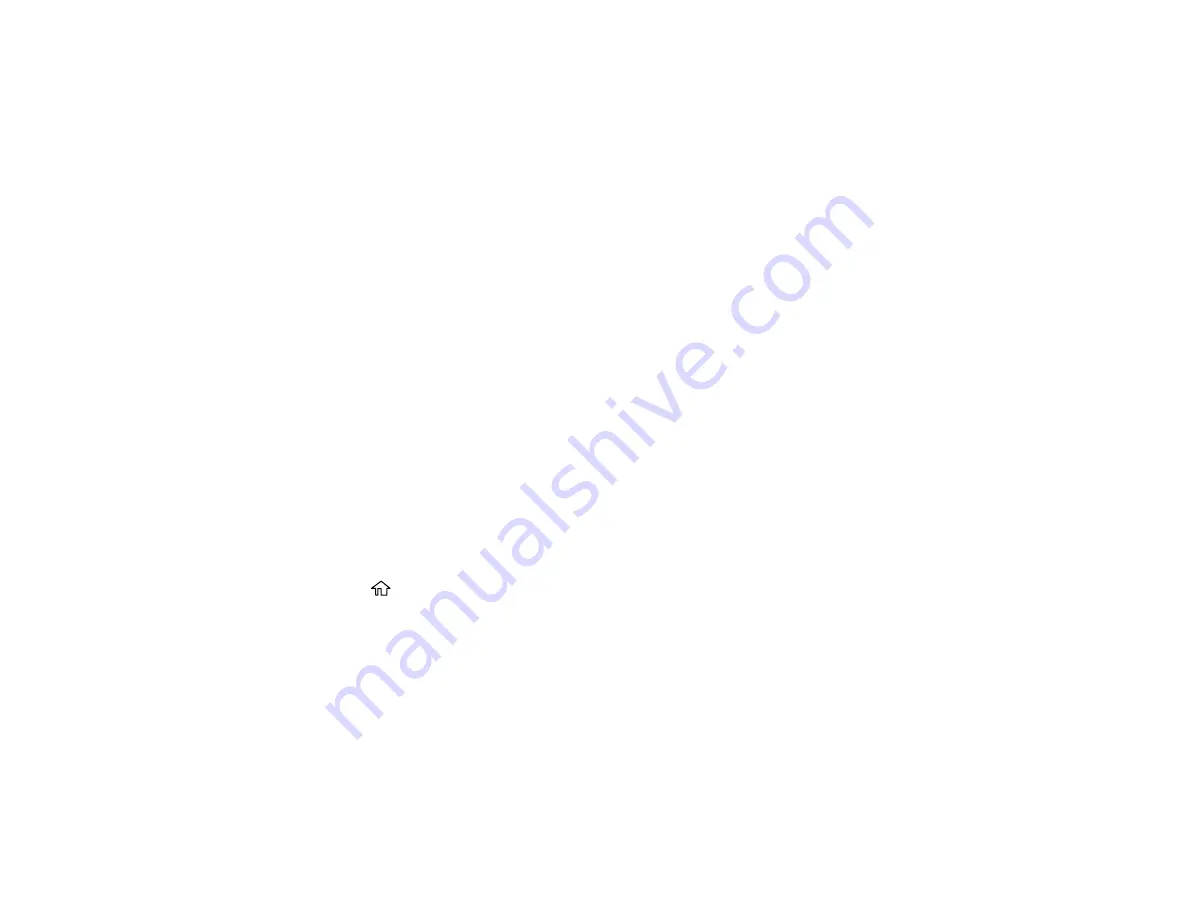
332
8.
Do one of the following, depending on the results of the product check:
• If the page prints and the nozzle check pattern is complete, the product is operating properly. Any
operation problem you may have could be caused by your computer, cable, software, or selected
settings. Check the other solutions in this guide or try uninstalling and reinstalling your product
software.
• If the page prints but the nozzle check pattern has gaps, clean the print head.
• If the page does not print, the product may have a problem. Check the other solutions in this
manual. If they do not work, contact Epson.
Parent topic:
Related concepts
Print Head Cleaning
Print Quality Adjustment
Uninstall Your Product Software
Related references
Resetting Control Panel Defaults
If you have a problem with settings on the product control panel, you can reset them to their factory
defaults. You can choose which settings to reset or reset them all.
Note:
This setting can be locked by an administrator. If you cannot access or change this setting,
contact your administrator for assistance.
1.
Press the
home button, if necessary.
2.
Select
Settings
>
General Settings
>
System Administration
. Enter the administrator password, if
necessary.
3.
Select
Restore Default Settings
.
Содержание C11CG04201
Страница 1: ...WF M5799 User s Guide ...
Страница 2: ......
Страница 111: ...111 You see this window 3 Select the double sided printing options you want to use 4 Click OK to return to the Main tab ...
Страница 132: ...132 10 Select the Layout tab 11 Select the orientation of your document as the Orientation setting ...
Страница 320: ...320 9 Uninstall the optional paper cassette if necessary ...
Страница 322: ...322 Related concepts Print Head Cleaning Print Quality Adjustment Related tasks Removing and Installing Ink Packs ...






























