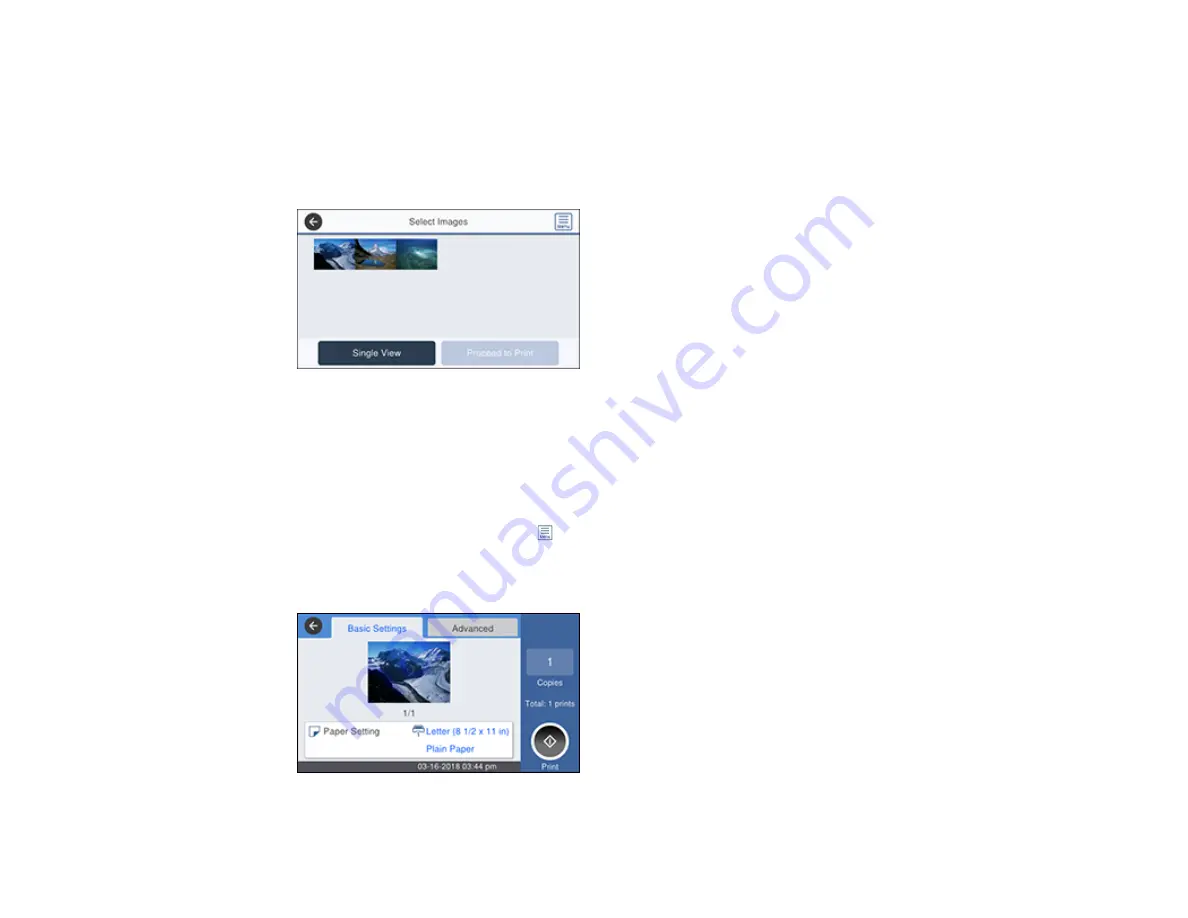
283
2.
Select
Memory Device
>
JPEG
.
Note:
If you have more than 999 JPEG images on your device, the images are divided into groups,
and you must first select the group you want to display.
You see a screen like this:
3.
Do one of the following to select your photos:
• In
Single View
, select the thumbnail image of the photo you want to print, then press the left or
right arrow buttons to scroll through and select additional photos. Or you can select
Tile View
to
select additional photos.
• In
Tile View
, select the thumbnail images of the photos you want to print.
• To select all photos, select the
icon and select
Select All Images
. Select
Yes
.
4.
Select
Proceed to Print
.
You see a screen like this:
Содержание C11CG04201
Страница 1: ...WF M5799 User s Guide ...
Страница 2: ......
Страница 111: ...111 You see this window 3 Select the double sided printing options you want to use 4 Click OK to return to the Main tab ...
Страница 132: ...132 10 Select the Layout tab 11 Select the orientation of your document as the Orientation setting ...
Страница 320: ...320 9 Uninstall the optional paper cassette if necessary ...
Страница 322: ...322 Related concepts Print Head Cleaning Print Quality Adjustment Related tasks Removing and Installing Ink Packs ...






























