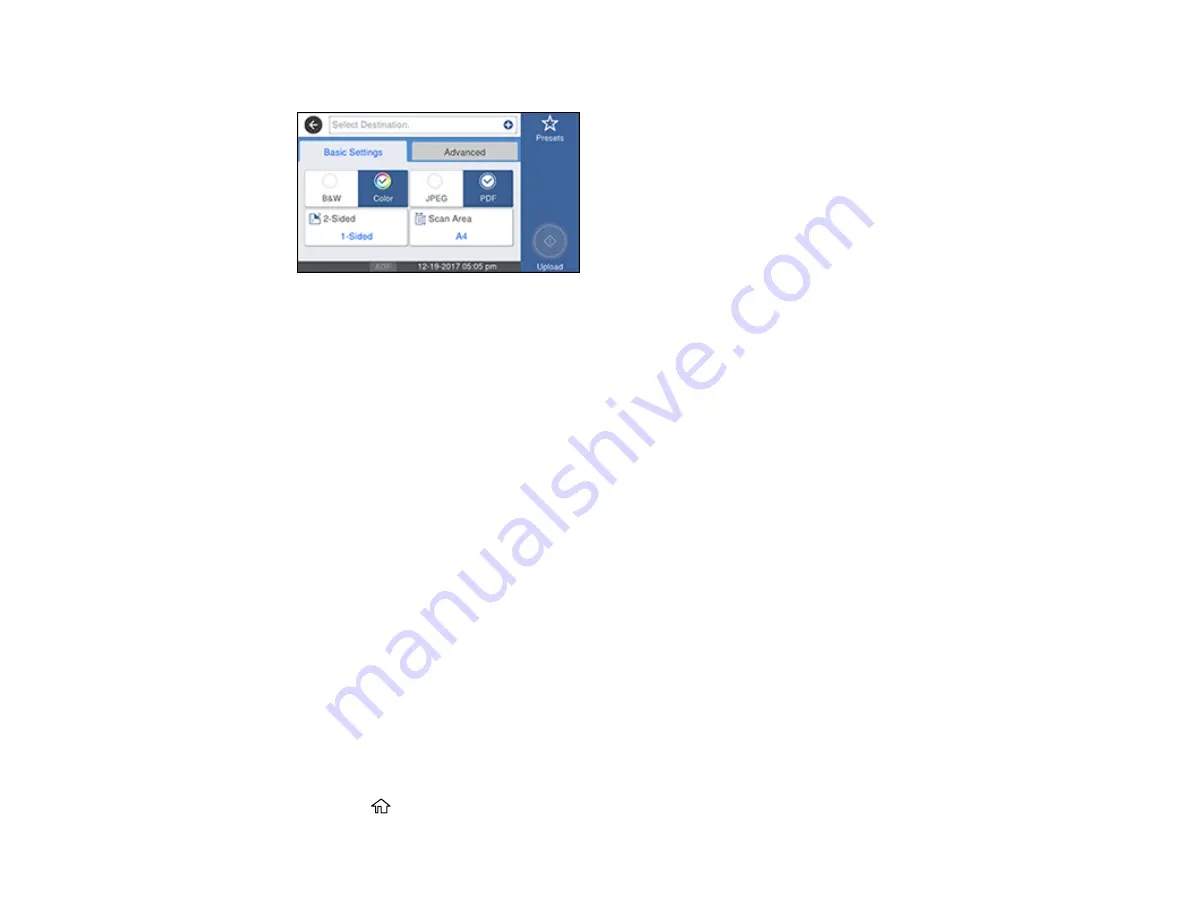
193
You see a screen like this:
5.
Press the plus sign and select a cloud destination.
6.
Select
Basic Settings
options as necessary.
7.
Select the
Advanced
tab and select options as necessary.
8.
Select
Presets
to save your scan settings.
Note:
Presets can be locked by an administrator. If you cannot access or change this setting,
contact your administrator for assistance.
9.
Press the
Upload
icon.
Your product scans your original and saves the scanned file to the selected destination.
Parent topic:
Starting a Scan Using the Product Control Panel
Scanning Using Web Services for Devices (WSD) - Windows
You can scan originals to a computer from the product control panel using WSD (Web Services for
Devices) for network scanning in Windows 10, Windows 8.x, Windows 7, or Windows Vista (English
only).
Note:
To use this feature on Windows 7 or Windows Vista, you must first set up WSD on the computer.
See Windows help for instructions.
1.
Make sure you installed the product software and connected the product to your computer or
network.
2.
Place your original on the product for scanning.
3.
Press the
home button, if necessary.
Содержание C11CG04201
Страница 1: ...WF M5799 User s Guide ...
Страница 2: ......
Страница 111: ...111 You see this window 3 Select the double sided printing options you want to use 4 Click OK to return to the Main tab ...
Страница 132: ...132 10 Select the Layout tab 11 Select the orientation of your document as the Orientation setting ...
Страница 320: ...320 9 Uninstall the optional paper cassette if necessary ...
Страница 322: ...322 Related concepts Print Head Cleaning Print Quality Adjustment Related tasks Removing and Installing Ink Packs ...






























