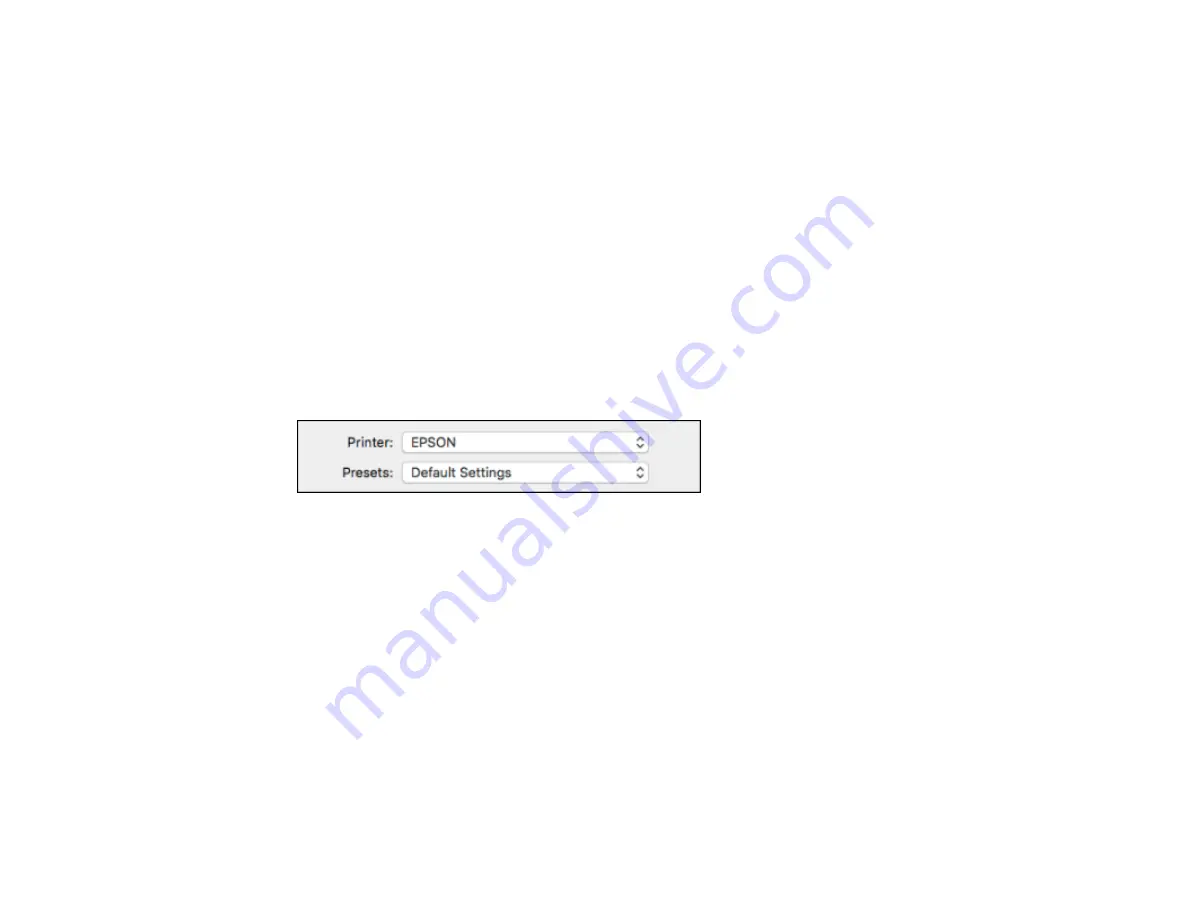
171
• A5 (5.8 × 8.2 inches [148 × 210 mm])
• B5 (7.2 × 10.1 inches [182 × 257 mm])
• A6 (4.1 × 5.8 inches [105 × 148 mm])
• B6 (5 × 7.2 inches [128 × 182 mm])
• Executive (7.25 × 10.5 inches [184 × 267 mm])
• Legal (8.5 × 14 inches [216 × 356 mm])
• Folio (8.5 × 13 inches [216 × 330 mm])
1.
Open a photo or document for printing.
2.
Select the print command in your application.
Note:
You may need to select a print icon on your screen, the
option in the
File
menu, or
another command. See your application's help utility for details.
3.
Select your product as the
Printer
setting.
4.
If necessary, click the arrow next to the Printer setting or the
Show Details
button to expand the
print window.
Содержание C11CG04201
Страница 1: ...WF M5799 User s Guide ...
Страница 2: ......
Страница 111: ...111 You see this window 3 Select the double sided printing options you want to use 4 Click OK to return to the Main tab ...
Страница 132: ...132 10 Select the Layout tab 11 Select the orientation of your document as the Orientation setting ...
Страница 320: ...320 9 Uninstall the optional paper cassette if necessary ...
Страница 322: ...322 Related concepts Print Head Cleaning Print Quality Adjustment Related tasks Removing and Installing Ink Packs ...






























