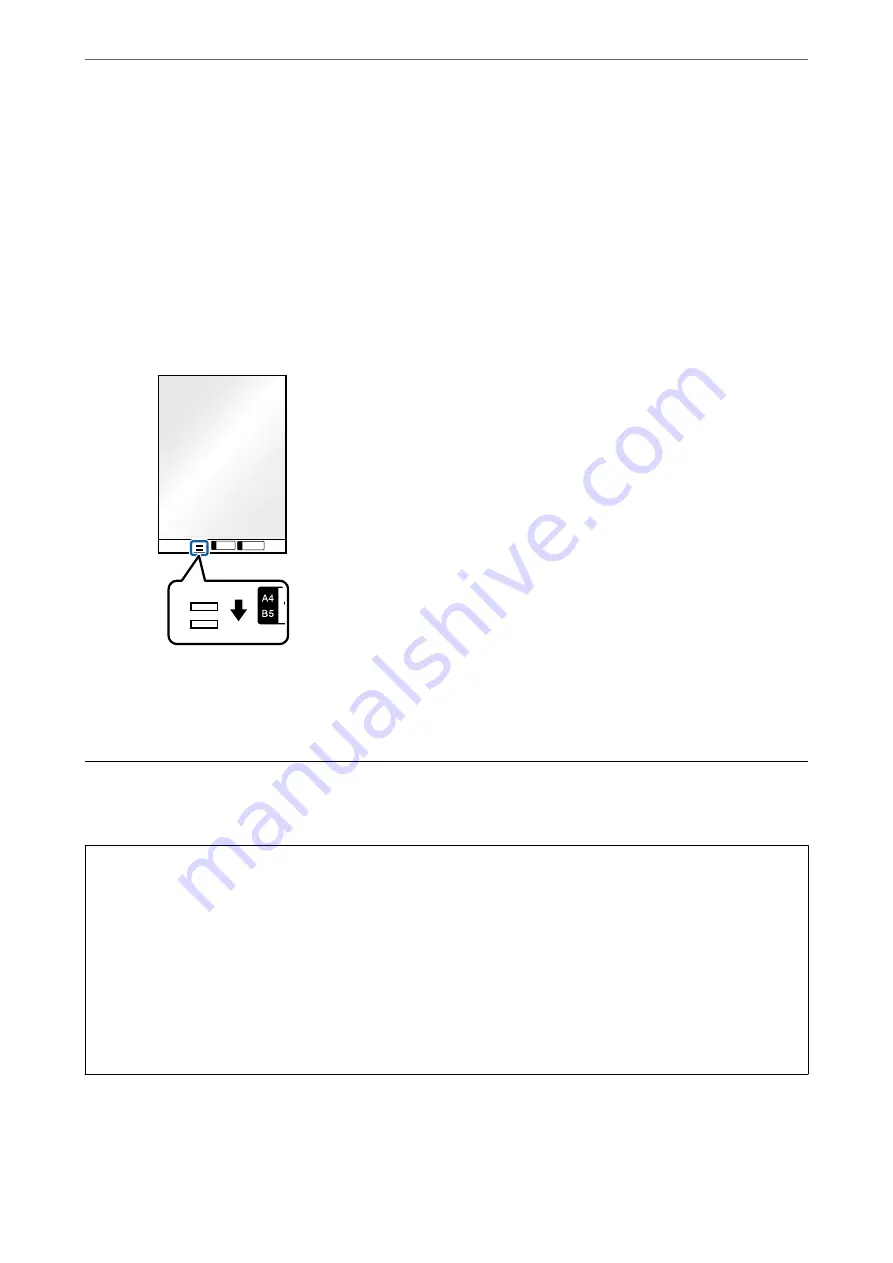
Note:
❏
Do not use a Carrier Sheet that is scratched or has been scanned more than 3,000 times.
❏
If you cannot find an appropriate size for the original you want to scan in the
Document Size
list, select
Auto
Detect
.
When using Epson Scan 2, you can also select
Customize
to create a custom document size.
❏
When scanning with a Carrier Sheet by selecting
Auto Detect
as the
Document Size
setting in Epson Scan 2, the
image is automatically scanned by applying
Paper Skew
in the
Correct Document Skew
setting.
❏
Do not leave photos inside the Carrier Sheet for a long time.
❏
Only use a Carrier Sheet designed for your scanner. The Carrier Sheet is automatically recognized by the scanner by
detecting two small rectangular holes on the leading edge. Keep the holes clean and not covered.
Related Information
&
“Carrier Sheet Codes” on page 27
Placing a Mixture of Originals at Different Sizes
You can load mixed-sized originals at a time to scan. You can also load a mixture of paper types and thickness.
c
Important:
❏
When placing and scanning originals that are a mixture of different sizes, originals may be fed askew because
not all of the originals are supported by the edge guides.
❏
Originals may be jammed or fed askew if you set different types or very different sizes of originals, such as in the
following cases.
- Thin paper and thick paper
- A3 or A4 size paper and card size paper
- Thin paper and plastic cards
If originals are fed askew, check any problem in the scanned images.
Note:
❏
If originals are jammed or not fed correctly, try to enable
Slow
to solve this problem.
❏
Alternatively, you can scan originals of different paper sizes and types by loading them one by one using
Automatic
Feeding Mode
.
>
Placing a Mixture of Originals at Different Sizes
81
















































