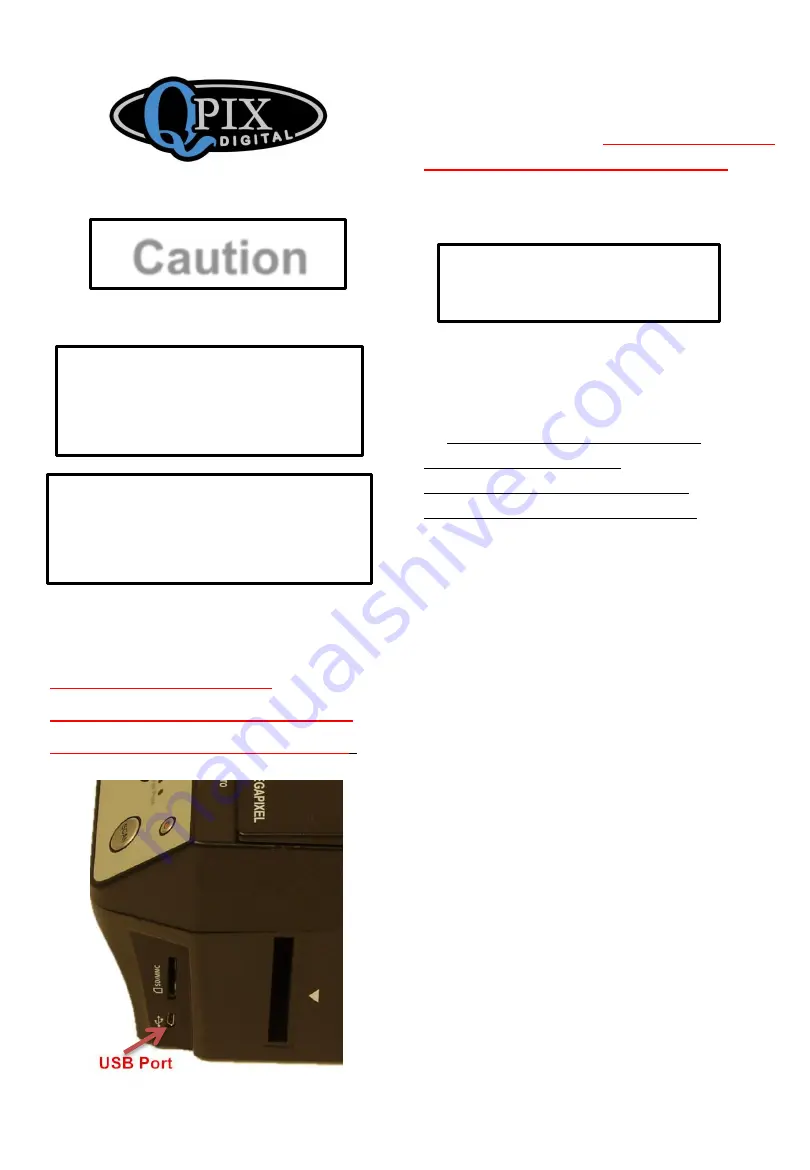
Part A
Operate the scanner
with a SD Card
Caution
CBS1400
Read This Guide
Before Using
1. Insert a SD memory card into
the scanner’s memory card slot.
Do not push USB
connector too hard into
the scanner’s USB port
.
2. Connect power to your QPIX
CBS1400 scanner via UBS cable to
AC power adapter.
Do not push USB
connector too hard in the port.
Press Power button to turn on power.
Scanning film or
slides
3. Push the black lever to
“FILM” position
4.
The default setting of this
scanner is for FILM.
Incorrect settings will NOT
deliver proper scan results.
Press “Menu” and Press
◀
or
▶
until "Film" appears on the
screen. Press "Enter" to enter
film type selection submenu,
press
◀
or
▶
to choose your film
size and type to be scanned
(110 or 135 size film, slide,
black&white). Press "Enter" to
confirm.
5. Load your film or slides
onto the corresponding film
or slide holder. Insert the
holder into the scanner slot.
Adjust holder position to
ensure the image appears on
the screen properly. Press
“Scan” to scan the image.
You will be prompted to save
or abandon the scanned
image. If you choose to save,
the image will be
automatically saved on your
SD memory card.




















