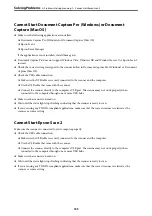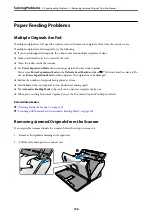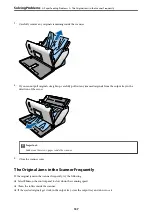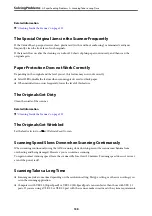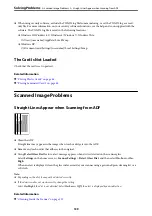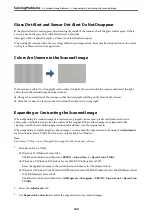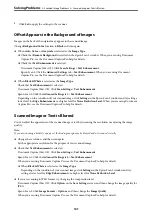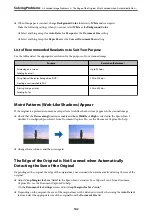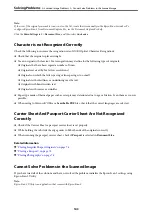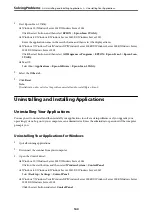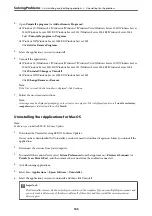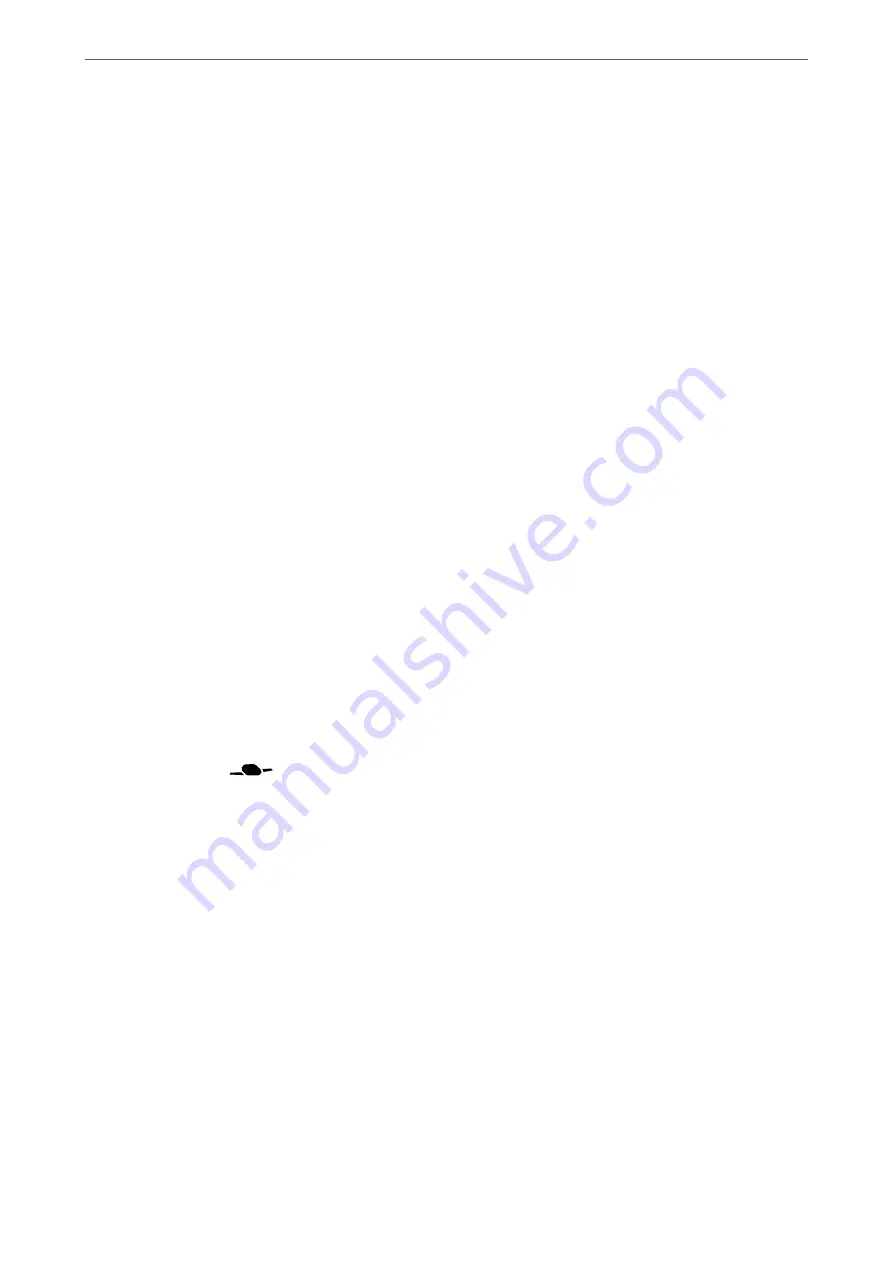
Related Information
&
“Cleaning Inside the Scanner” on page 119
The Special Original Jams in the Scanner Frequently
If the Carrier Sheet, passport carrier sheet, plastic card (with or without embossing), or laminated card jams
frequently, clean the front face of such originals.
If the jam still occurs after the cleaning, scan about 20 sheets of plain paper continuously, and then scan the
original again.
Paper Protection Does not Work Correctly
Depending on the original and the level you set, this feature may not work correctly.
❏
Select
Off
to disable the feature when scanning plastic cards or thick paper.
❏
When misdetection occurs frequently, lower the level of this feature.
The Originals Get Dirty
Clean the inside of the scanner.
Related Information
&
“Cleaning Inside the Scanner” on page 119
The Originals Get Wrinkled
Set the feed selector to
(Delicate Feed) to scan.
Scanning Speed Slows Down when Scanning Continuously
When scanning continuously using the ADF, scanning slows down to prevent the scanner mechanism from
overheating and being damaged. However, you can continue scanning.
To regain normal scanning speed, leave the scanner idle for at least 30 minutes. Scanning speed does not recover
even if the power is off.
Scanning Takes a Long Time
❏
Scanning may take some time depending on the resolution setting, file type setting, or other scan settings you
set in the scanning application.
❏
Computers with USB 3.0 (SuperSpeed) or USB 2.0 (Hi-Speed) ports can scan faster than those with USB 1.1
ports. If you are using a USB 3.0 or USB 2.0 port with the scanner, make sure it meets the system requirements.
>
>
138