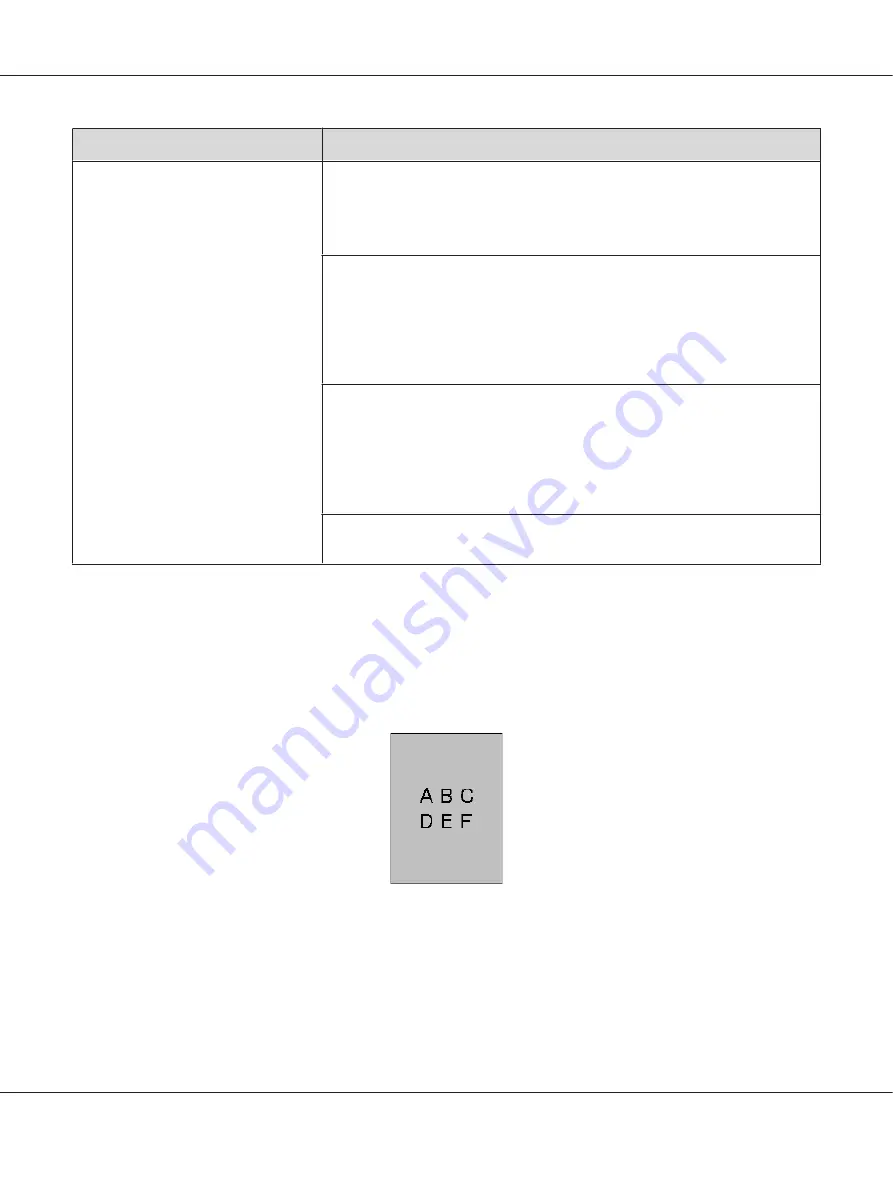
Problem
Action
The printed result has ghosting.
The print media surface may be uneven. Try changing the
Paper Type
setting in the
print driver. For example, change
Plain
to
Lightweight Cardstock
.
1. On the
Paper/Output
tab for
Printing Preferences
of the print driver, change
the
Paper Type
setting.
Adjust the transfer bias.
1. Launch the Printer Setting Utility, click
Adjust BTR
on the
Printer Maintenance
tab.
2. Adjust the setting for the type of print media being used.
3. Click the
Apply New Settings
button.
Adjust the temperature of the fusing unit.
1. Launch the Printer Setting Utility, and click
Adjust Fusing Unit
on the
Printer
Maintenance
tab.
2. Adjust the fixing temperature by turning up the value for your printing media.
3. Click the
Apply New Settings
button.
If you use non-recommended print media, use the print media recommended for
the printer.
Note:
If the problem continues even though you have taken suggested actions described above, contact our local
representative office or authorized dealer.
Fog
AL-M200 Series User’s Guide
Troubleshooting
196
Содержание AL-M200 Series
Страница 1: ...User s Guide NPD4751 01 EN ...
Страница 186: ...4 Lower the levers to the original position 5 Close the rear cover AL M200 Series User s Guide Troubleshooting 186 ...
Страница 220: ...6 Place the printer at a new location and replace the paper tray AL M200 Series User s Guide Maintenance 220 ...
Страница 228: ... Enquiries on repair service and warranty AL M200 Series User s Guide Where To Get Help 228 ...






























