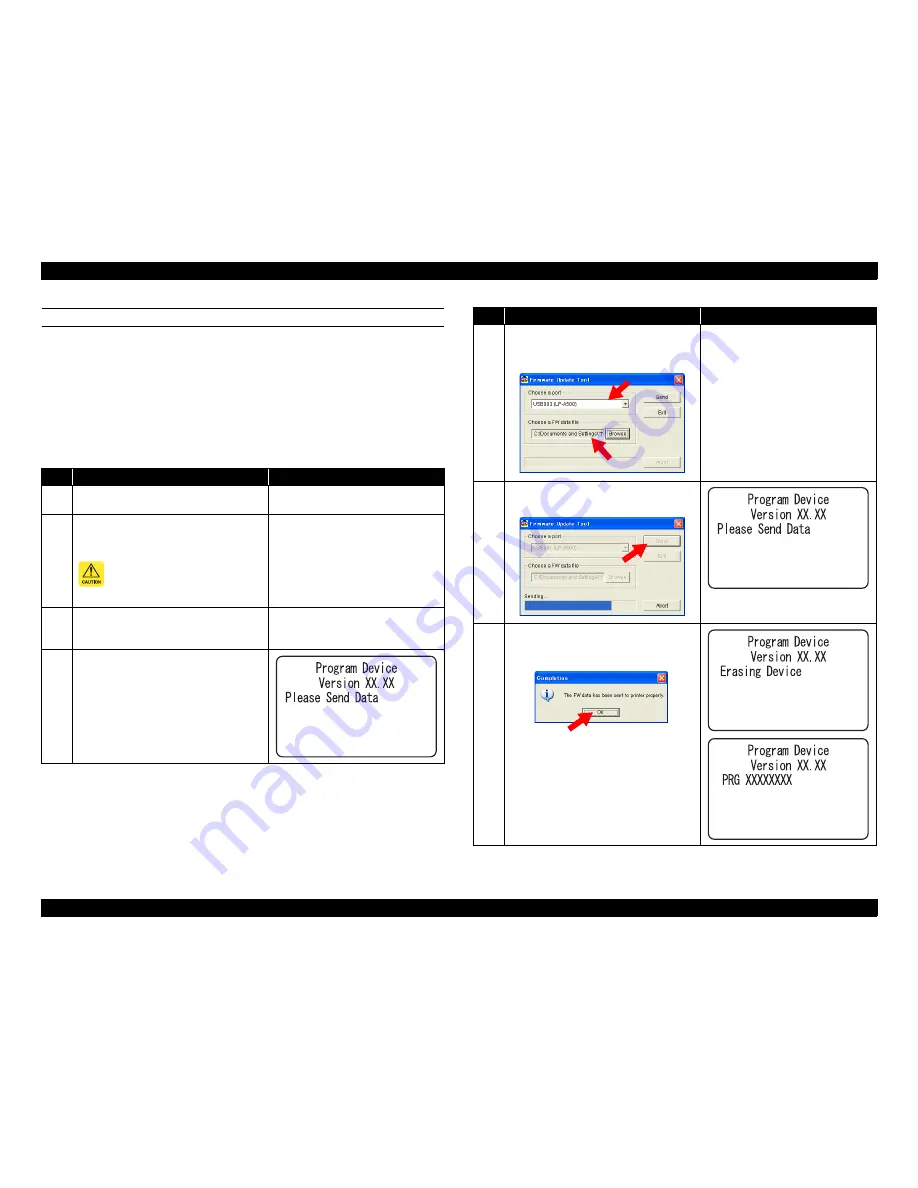
EPSON AcuLaser C9200N
Revision D
ADJUSTMENT
Firmware Update
321
Confidential
UPDATE METHOD 1
Required Tool
Computer
USB cable
Firmware Update Tool
Control Panel Special Operation
Required
Step
Explanation
LCD Panel
1
Print a Configuration Status Sheet, and check
the current version.
---
2
After turning the power off for both the
printer and computer, connect them with a
USB cable.
Before connecting the USB cable,
make sure to disconnect other
interface cables from the printer.
---
3
Turn the computer on and copy the firmware
data file (CRB format) to any directory of the
computer.
---
4
Turn the printer ON while holding down the
[Start/Stop], [Job Cancel], and [Down]
buttons.
(The printer will start up in “Controller
Firmware Update Mode”.)
5
Start up the Firmware Update Tool.
Specify the port and the program update file
on the selection window of the tool.
---
6
Click [Send] on the Firmware Update Tool
screen.
7
“Completion” pop-up window will be
displayed when the data transfer is finished.
Click [OK].
Confirm that both the old and new firmware
versions are displayed on the LCD, and press
the [OK] button on the control panel to start
the program update.
Step
Explanation
LCD Panel
Содержание Aculaser C9200N
Страница 1: ...SERVICE MANUAL A3 Color Laser Printer EPSONAcuLaser C9200N SEPG08001 Confidential ...
Страница 11: ...Confidential C H A P T E R 1 PRODUCTDESCRIPTION ...
Страница 31: ...Confidential C H A P T E R 2 OPERATINGPRINCIPLES ...
Страница 96: ...Confidential C H A P T E R 3 TROUBLESHOOTING ...
Страница 156: ...Confidential C H A P T E R 4 DISASSEMBLYANDASSEMBLY ...
Страница 313: ...Confidential C H A P T E R 5 ADJUSTMENT ...
Страница 331: ...Confidential C H A P T E R 6 MAINTENANCE ...
Страница 337: ...Confidential C H A P T E R 7 APPENDIX ...
Страница 362: ...EPSON AcuLaser C9200N Revision D APPENDIX Information Sheet 362 Confidential Figure 7 5 Maintenance Status Sheet ...






























