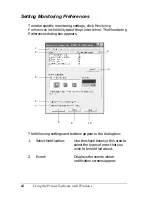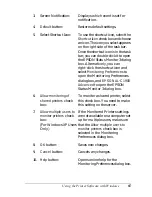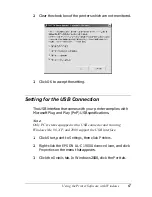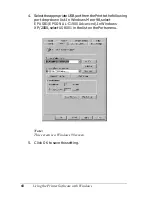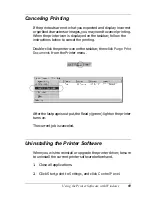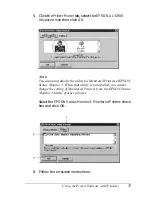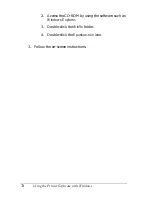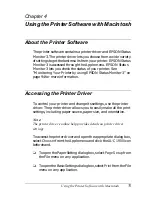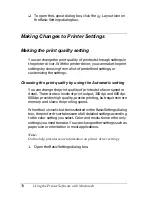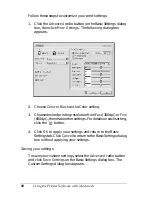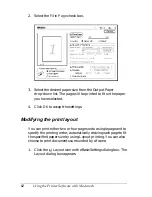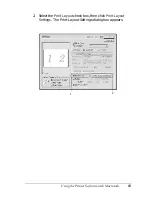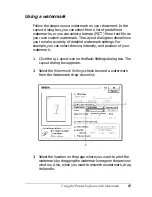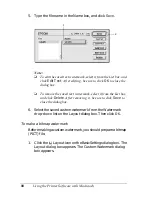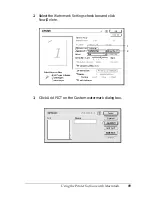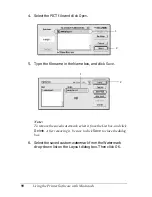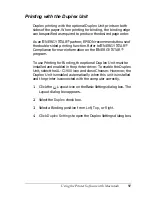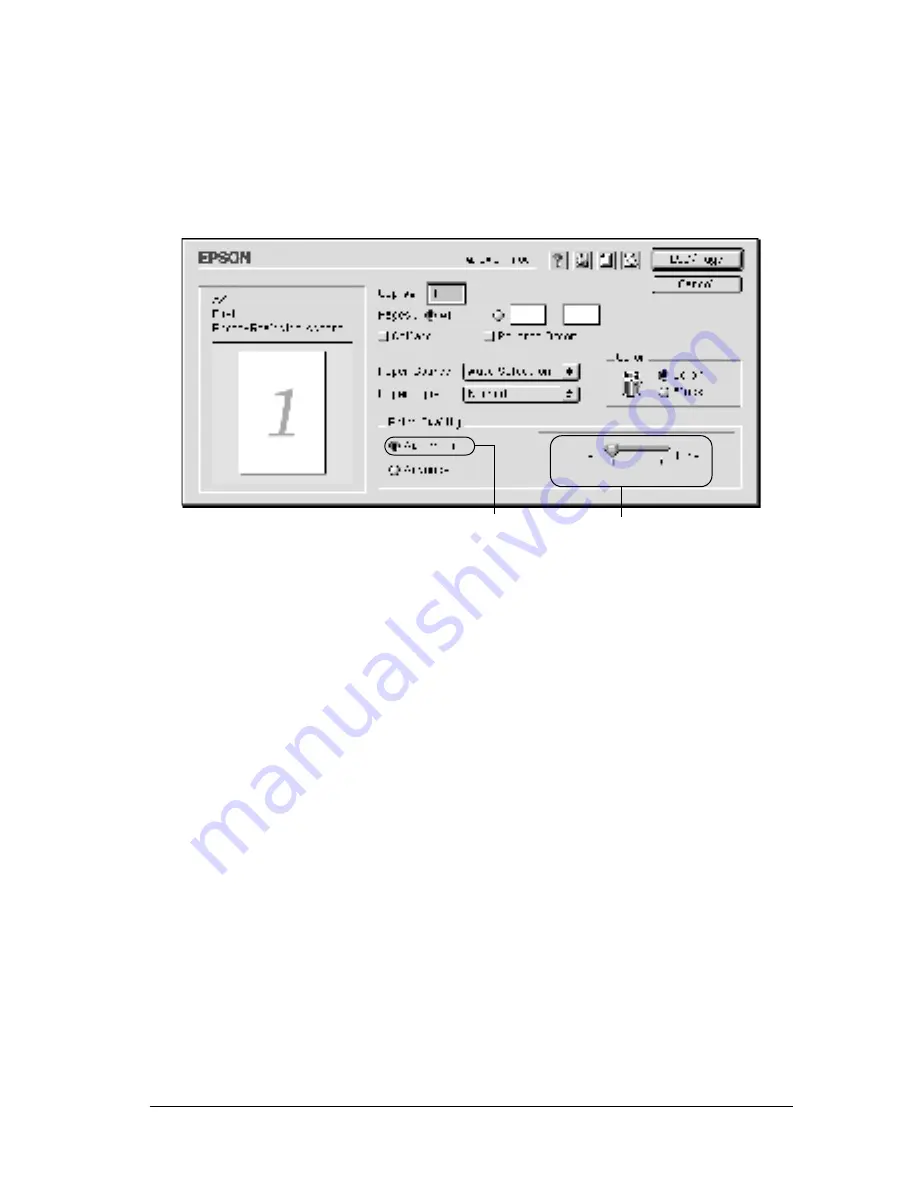
Using the Printer Software with Macintosh
77
4
4
4
4
4
4
4
4
4
4
4
4
2. Click the
Automatic
button on Print Quality. Then choose
desired printing resolution from
Fast
(300 dpi) or
Fine
(600
dpi) with the slider bar.
Note:
❏
For details about the RITech function, see the Online Help.
❏
If printing is unsuccessful or a memory-related error message
appears, selecting a lower resolution may allow printing to
proceed.
Using the predefined settings
The predefined settings are provided to help you optimize print
settings for a particular kind of printout, such as presentation
documents or images taken by a video or digital camera.
Follow these steps to use the predefined settings.
2
1
Содержание AcuLaser C900
Страница 2: ...2 ...
Страница 4: ...4 ...
Страница 16: ...16 Safety Information ...
Страница 111: ...Setting Up Your Printer on a Network 111 5 5 5 5 5 5 5 5 5 5 5 5 Click Additional Drivers ...
Страница 130: ...130 Setting Up Your Printer on a Network ...
Страница 140: ...140 Installing Options 5 Press Cover DM as shown below 6 While supporting the Duplex Unit open Cover AB ...
Страница 150: ...150 Installing Options ...
Страница 169: ...Replacing Consumable Products 169 7 7 7 7 7 7 7 7 7 7 7 7 11 Close the front cover and Cover AB ...
Страница 170: ...170 Replacing Consumable Products ...
Страница 196: ...196 Troubleshooting 3 Pull out the paper cassette and discard any crumpled paper 4 Close the paper cassette ...
Страница 214: ...214 Troubleshooting ...
Страница 218: ...218 Technical Specifications Size A4 210 297mm Letter 8 5 11 in Paper Source MP tray only ...
Страница 250: ...250 Working with Fonts ...
Страница 258: ...258 ...
Страница 272: ...272 Glossary ...