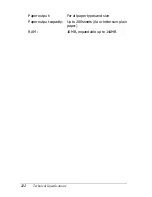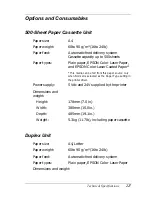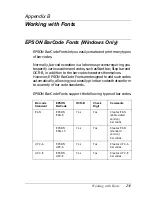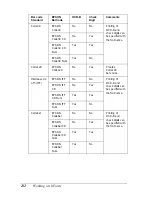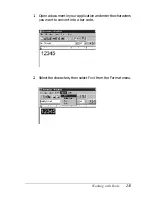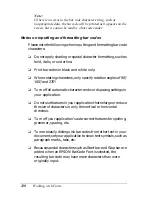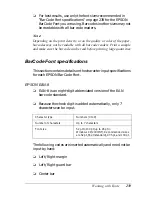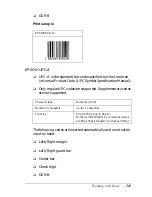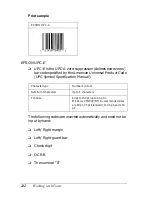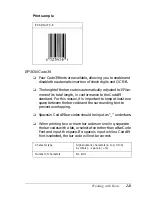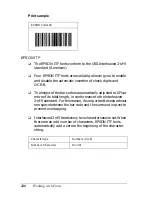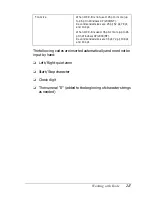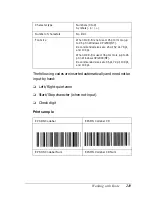234
Working with Fonts
3. In the dialog box that appears, double-click
Install Software.
4. Click the
Advanced
button.
5. Select EPSON BarCode Font and click
Install
.
6. Follow the on-screen instructions.
7. When installation is complete, click
OK
.
EPSON BarCord Font is now installed on your computer.
Printing with EPSON BarCode Fonts
Follow these steps to create and print bar codes using EPSON
BarCode Fonts. The application featured in these instructions is
Microsoft WordPad. The actual procedure may differ slightly
when printing from other applications.
Содержание AcuLaser C900
Страница 2: ...2 ...
Страница 4: ...4 ...
Страница 16: ...16 Safety Information ...
Страница 111: ...Setting Up Your Printer on a Network 111 5 5 5 5 5 5 5 5 5 5 5 5 Click Additional Drivers ...
Страница 130: ...130 Setting Up Your Printer on a Network ...
Страница 140: ...140 Installing Options 5 Press Cover DM as shown below 6 While supporting the Duplex Unit open Cover AB ...
Страница 150: ...150 Installing Options ...
Страница 169: ...Replacing Consumable Products 169 7 7 7 7 7 7 7 7 7 7 7 7 11 Close the front cover and Cover AB ...
Страница 170: ...170 Replacing Consumable Products ...
Страница 196: ...196 Troubleshooting 3 Pull out the paper cassette and discard any crumpled paper 4 Close the paper cassette ...
Страница 214: ...214 Troubleshooting ...
Страница 218: ...218 Technical Specifications Size A4 210 297mm Letter 8 5 11 in Paper Source MP tray only ...
Страница 250: ...250 Working with Fonts ...
Страница 258: ...258 ...
Страница 272: ...272 Glossary ...