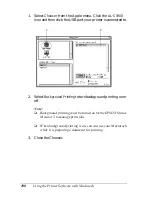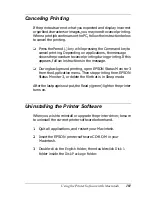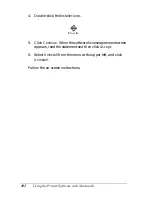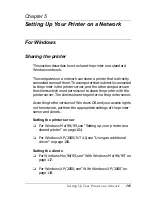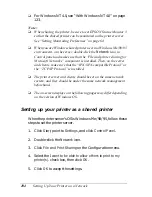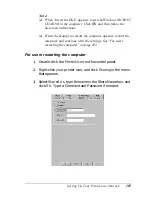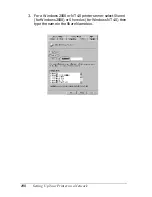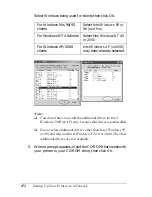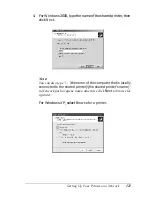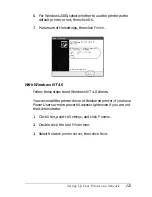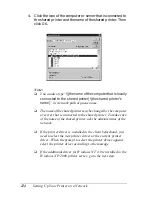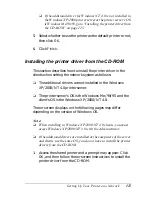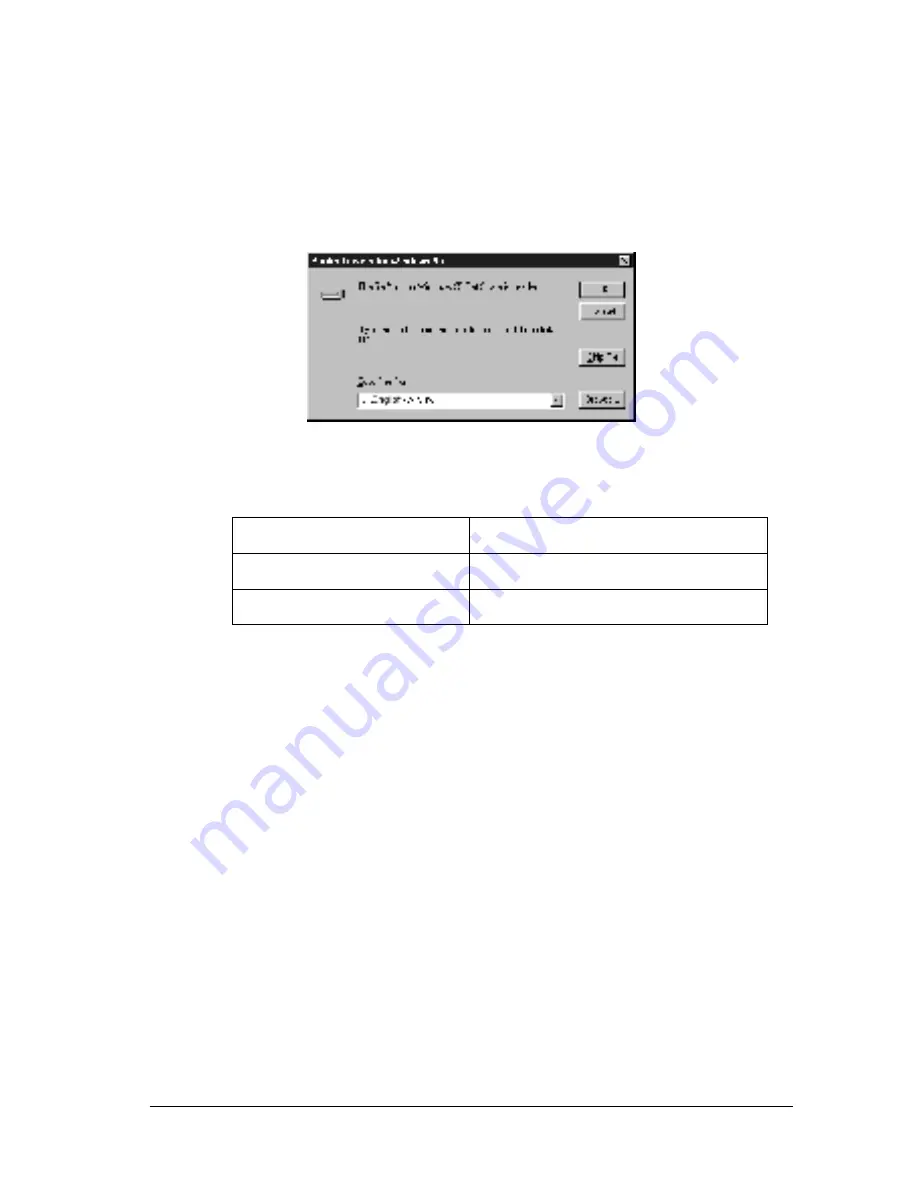
Setting Up Your Printer on a Network
113
5
5
5
5
5
5
5
5
5
5
5
5
6. According to the message, type the appropriate drive and
folder names in which the printer driver for clients is located,
then click
OK
.
Depending on the client’s OS, the displayed message may
differ.
The folder name differs depending on the OS being used.
When installing drivers in Windows XP/2000, “Digital
Signature is not found.” may appear. Click
Yes
(for Windows
2000) or
Continue Anyway
(for Windows XP) and continue
installing.
7. When installing in Windows XP/2000, click
Close
. When
installing in Windows NT 4.0, the property window closes
automatically.
Note:
Confirm the following items when sharing the printer.
❏
Be sure to set the EPSON Status Monitor 3 so that the shared
printer can be monitored on the printer server. See “Setting
Monitoring Preferences” on page 64.
Client’s OS
Folder Name
Windows Me/98/95
\<Language>\WIN9X
Windows NT 4.0
\<Language>\WINNT40
Содержание AcuLaser C900
Страница 2: ...2 ...
Страница 4: ...4 ...
Страница 16: ...16 Safety Information ...
Страница 111: ...Setting Up Your Printer on a Network 111 5 5 5 5 5 5 5 5 5 5 5 5 Click Additional Drivers ...
Страница 130: ...130 Setting Up Your Printer on a Network ...
Страница 140: ...140 Installing Options 5 Press Cover DM as shown below 6 While supporting the Duplex Unit open Cover AB ...
Страница 150: ...150 Installing Options ...
Страница 169: ...Replacing Consumable Products 169 7 7 7 7 7 7 7 7 7 7 7 7 11 Close the front cover and Cover AB ...
Страница 170: ...170 Replacing Consumable Products ...
Страница 196: ...196 Troubleshooting 3 Pull out the paper cassette and discard any crumpled paper 4 Close the paper cassette ...
Страница 214: ...214 Troubleshooting ...
Страница 218: ...218 Technical Specifications Size A4 210 297mm Letter 8 5 11 in Paper Source MP tray only ...
Страница 250: ...250 Working with Fonts ...
Страница 258: ...258 ...
Страница 272: ...272 Glossary ...