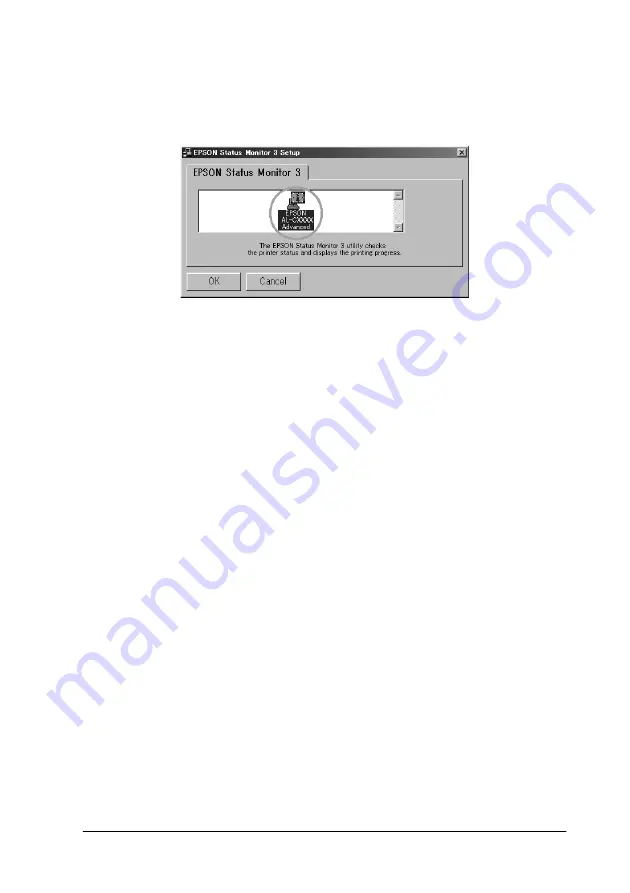
Using the Printer Software with Windows
91
3
3
3
3
3
3
3
3
3
3
3
3
3. In the dialog box that appears, make sure that your printer’s
icon is selected, and click
OK
. This automatically installs the
utility program.
4. When the installation is complete, click
OK
.
Accessing EPSON Status Monitor 3
EPSON Status Monitor 3 monitors the printer during printing and
while the EPSON Status Monitor 3 dialog box is open.
You can access EPSON Status Monitor 3 directly from any
application programs, from your Windows operating system.
❏
To access the EPSON Status Monitor 3 from your application,
click the
or
Page Setup
command from the File menu.
You also need to click
Setup
,
Options
,
Properties
, or a
combination of these buttons.
Then click the
Utility
menu, and click the
EPSON Status
Monitor 3
icon to start EPSON Status Monitor 3.
Содержание AcuLaser C8600
Страница 2: ...ii ...
Страница 4: ...ii ...
Страница 14: ...xii Index ...
Страница 15: ...Product Information 13 1 1 1 1 1 1 1 1 1 1 1 1 Chapter 1 Product Information ...
Страница 52: ...50 Paper Handling ...
Страница 229: ...Using Options 227 7 7 7 7 7 7 7 7 7 7 7 7 2 Prepare the printer as shown below to access the Hard Disk Drive socket ...
Страница 235: ...Using Options 233 7 7 7 7 7 7 7 7 7 7 7 7 1 Access the Hard Disk Drive as shown below ...
Страница 239: ...Using Options 237 7 7 7 7 7 7 7 7 7 7 7 7 2 Prepare the printer as shown below to access the DIMM slots ...
Страница 246: ...244 Using Options 2 Prepare the printer as shown below ...
Страница 268: ...266 Replacing Consumable Products 8 Insert the photoconductor unit as shown below 9 Turn the small lever to the left ...
Страница 336: ...334 Troubleshooting ...
Страница 356: ...354 Technical Specifications ...
Страница 391: ...Working with Fonts 389 C C C C C C C C C C C C ...
Страница 392: ...390 Working with Fonts ...
Страница 410: ...408 Glossary ...






























