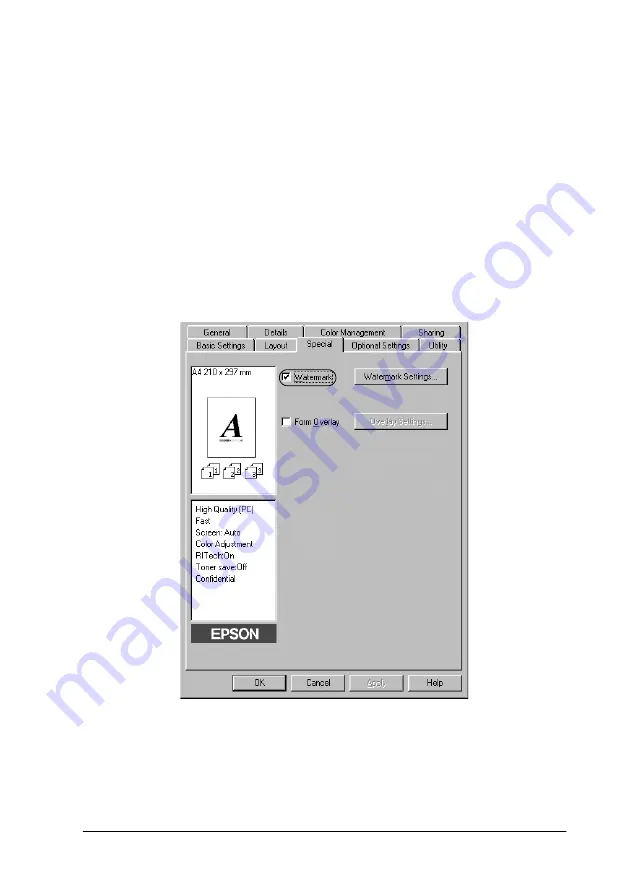
Using the Printer Software with Windows
63
3
3
3
3
3
3
3
3
3
3
3
3
Using a watermark
Follow the steps to use a watermark on your document. In the
Watermark dialog box, you can select from a list of predefined
watermarks, or you can make an original watermark with text or
a bitmap (The Watermark dialog box also allows you to make a
variety of detailed watermark settings. For example, you can
select the size, intensity, and position of your watermark.
1. Click the
Special
menu.
2. Select the
Watermark
check box.
3. Click
Watermark Settings
. The Watermark dialog box
appears.
Содержание AcuLaser C8600
Страница 2: ...ii ...
Страница 4: ...ii ...
Страница 14: ...xii Index ...
Страница 15: ...Product Information 13 1 1 1 1 1 1 1 1 1 1 1 1 Chapter 1 Product Information ...
Страница 52: ...50 Paper Handling ...
Страница 229: ...Using Options 227 7 7 7 7 7 7 7 7 7 7 7 7 2 Prepare the printer as shown below to access the Hard Disk Drive socket ...
Страница 235: ...Using Options 233 7 7 7 7 7 7 7 7 7 7 7 7 1 Access the Hard Disk Drive as shown below ...
Страница 239: ...Using Options 237 7 7 7 7 7 7 7 7 7 7 7 7 2 Prepare the printer as shown below to access the DIMM slots ...
Страница 246: ...244 Using Options 2 Prepare the printer as shown below ...
Страница 268: ...266 Replacing Consumable Products 8 Insert the photoconductor unit as shown below 9 Turn the small lever to the left ...
Страница 336: ...334 Troubleshooting ...
Страница 356: ...354 Technical Specifications ...
Страница 391: ...Working with Fonts 389 C C C C C C C C C C C C ...
Страница 392: ...390 Working with Fonts ...
Страница 410: ...408 Glossary ...
















































